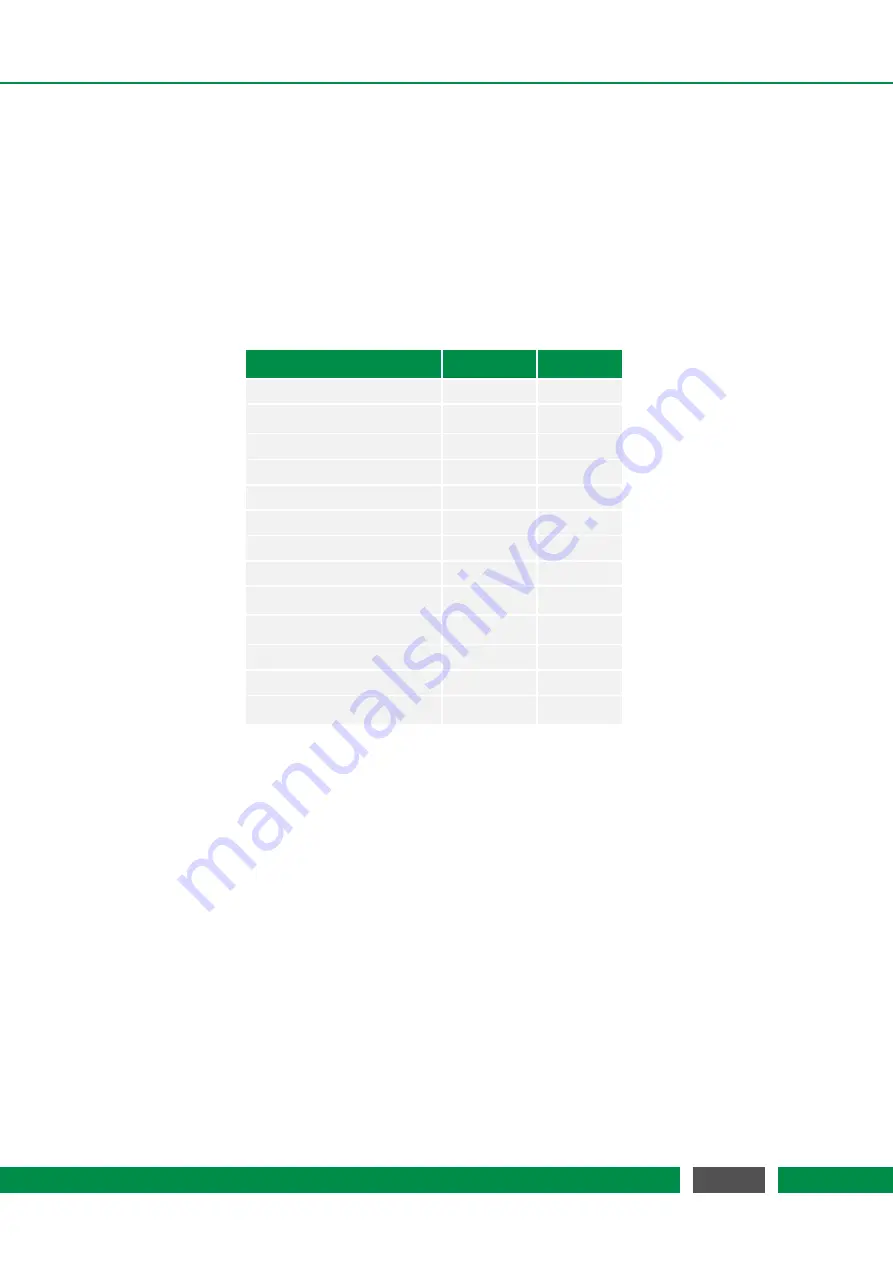
7 PICOSCALE CONTROL GUI
•
File
The data stream is directed to a file. The data are stored in binary format but using the
included
Data Reader
you can convert them to *.csv fi
les, see section 7.6.5. A header
fi
le is
stored as well containing information on frame rate and a time stamp.
I
f you stop and start
the stream several times, this information is also stored in this
fi
le and you can isolate the
data block later.
The white text box in the middle of the
Receiver Settings
window shows the active data sources
for this plot. Sources can be added and deleted using the appropriate buttons. The drop-down
menus below the text box allow to select the di
ff
erent channels and data types.
The available data sources have di
ff
erent data types which are summarized in table 7.1.
Data source
Data type
Size [bit]
Position
int48
48
Velocity
int64
64
Acceleration
int64
64
Sw Raw
uint16
16
S2w Raw
uint16
16
Sw
uint16
16
S2w
uint16
16
Counter 1
–
2
uint48
48
Env Sensor Temperature
int32
32
Env Sensor Humidity
int32
32
Env Sensor Pressure
int32
32
GP
I
O ADC1
–
3
uint16
16
Calculation System 1
–
3
fl
oat32
32
Table 7.1: Overview of all data sources and their respective data types and sizes.
After selecting the
Receiver Type
and adding one or more data sources, the plot window is con-
fi
gured using the
Apply
button. A plot is closed using the cross in the upper right corner of the
window.
7.6.3 Manipulate the data
The
Clear all Plots
button allows to clear the history of all active time plots simultaneously. For
most applications it is useful to zero the interferometer positions. This is achieved by clicking the
Set Zero
Ch1
,
Ch2
and
Ch3
buttons. To zero all channels simultaneously the
Zero All
button is used.
7.6.4 Configure the data stream
I
n the
Settings
region the
Frame Rate
drop-down menu changes the streaming frame rate to opti-
mize the data visualization corresponding to the experimental needs. You may choose data rates
73
PicoScale User Manual






















