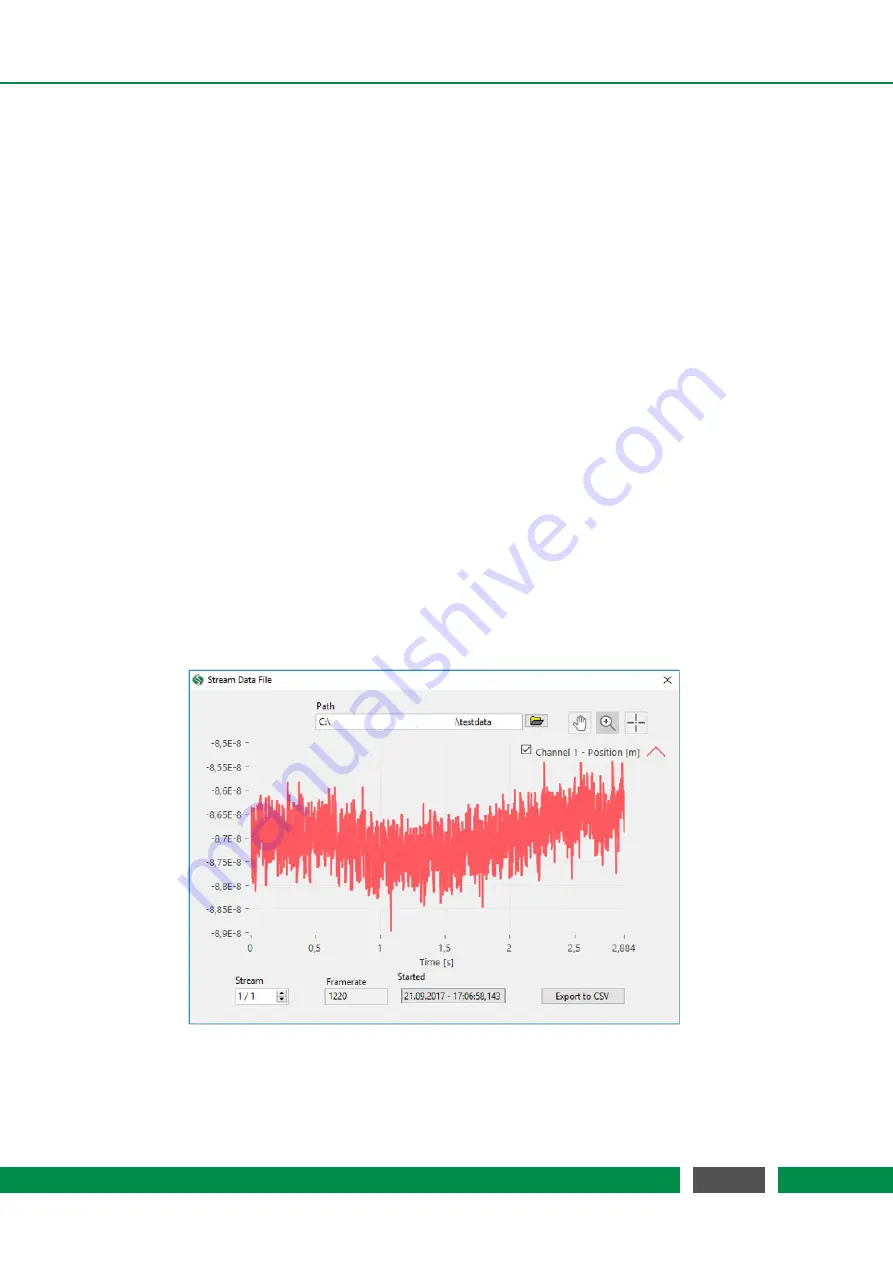
7 PICOSCALE CONTROL GUI
ranging from about 1 Hz to 10 MHz. The possible frame rates are dependent on the selected data
sources and the performance of your PC and network. Depending on the active data sources the
system automatically determines the maximum frame rate and corrects the displayed value in the
Frame Rate
menu. You can also select triggers as frame rates so that you can use external clocks
for data sampling.
The
Mode
menu allows either
Direct
or
Triggered
streaming. In case of
Triggered
streaming the
Start
and
Stop
triggers can be selected. After the stream is stopped by a corresponding
trigger,
the stream generator in the
PICO
SCALE
FPGA still sends a certain amount of data frames, speci-
fi
ed by the
Post Frame Count
value. After receiving a stop trigger the stream generator is disabled
and needs to be enabled again, if further stream data should be recorded. Thus after receiving a
stop trigger, a subsequent start trigger event does
not
activate the data stream again. However,
sometimes this is necessary. With the
Reset on Stop
function the stream generator can be auto-
matically reactivated/armed, after a stop trigger was received and the corresponding post frames
were acquired.
The streaming is started and stopped with the
Enable
button.
With the drop-down menu
Filter Rate
, in the
PICO
SCALE
status window, a low-pass
fi
lter can be
selected, used to
fi
lter the data inside the FPGA before transmitting it. The button to the right
side of the
Filter Rate
changes the drop-down menu to the corresponding
Cutoff Frequency
. The
Filter Rate
and
Frame Rate
options should be set carefully to avoid aliasing. The system indicates
potential aliasing by a red logo on-top of the
Frame Rate
menu. By clicking on this logo, the
Frame
Rate
is automatically adjusted to meet the
Filter Rate
.
7.6.5 PicoScale Data Reader
Figure 7.23:
PICO
SCALE
Data Reader. A data
fi
le has been loaded and the data are shown.
I
m-
portant information on frame rate and a time stamp are also given.
74
PicoScale User Manual





















