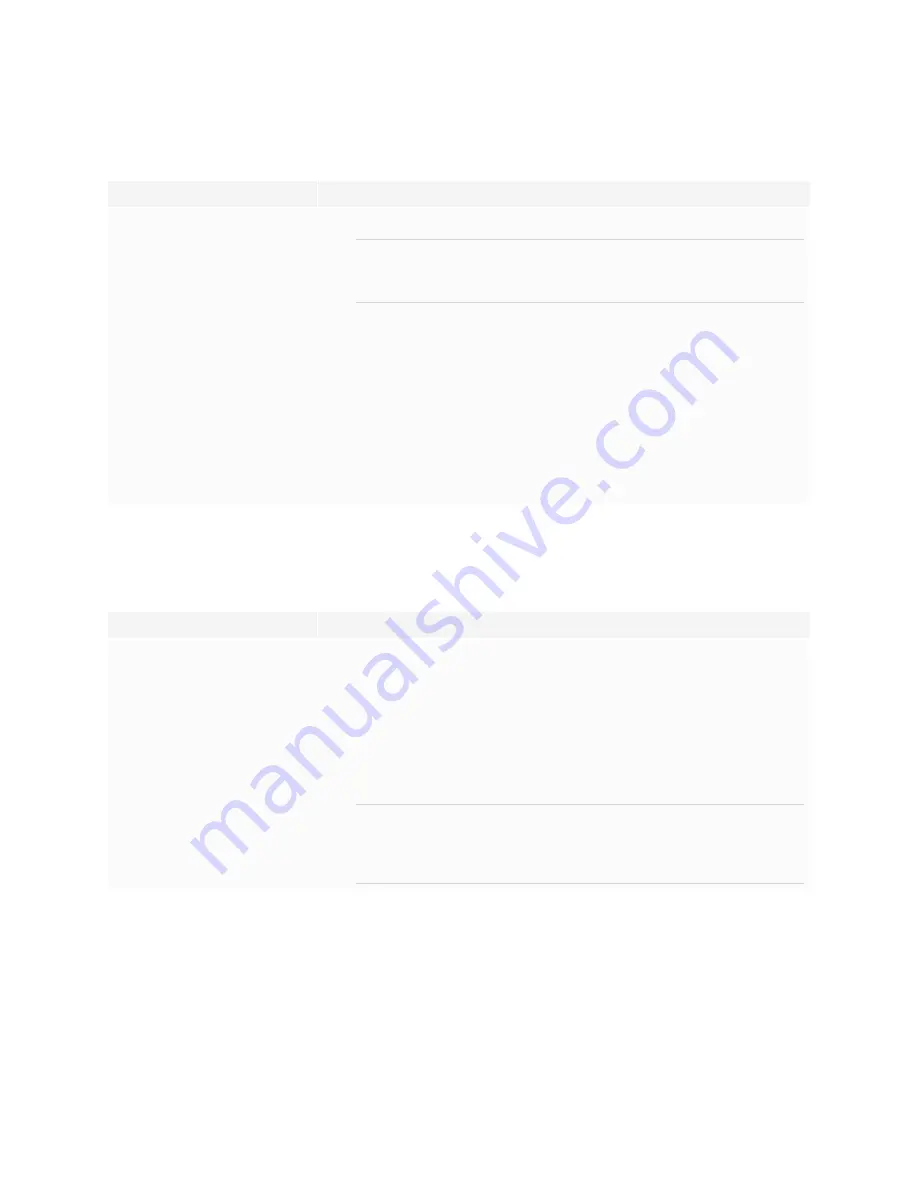
Chapter 5
Troubleshooting
56
The display isn’t turning on
Symptom
Troubleshooting steps
The power light isn’t lit.
l
Make sure the power cable is securely fastened to the power outlet and the display.
NOTE
If the power cable is connected to a power bar, make sure the power bar is securely
fastened to the power outlet and turned on.
l
Make sure the switch beside the AC power inlet is in the ON (I) position.
l
Make sure the power outlet is working by testing it with a different device.
l
Make sure the power cable is working by testing it with a different device.
The power light is lit, but the screen is
blank.
l
Press the Power button on the convenience panel or the remote control.
l
Make sure the proximity sensors aren’t blocked.
l
Restart the display.
See
Turning off, turning on, and resetting the display
l
Determine if the problem is with the video.
See
The screen is blank or there’s a problem with the image on the screen
page.
The display is turning on when it shouldn’t
Symptom
Troubleshooting steps
The display turns on or enters Ready
mode when it shouldn’t.
l
Check for and, if possible, move the display away from the following:
o
Direct sunlight
o
Bright lights
o
Forced air ducts
o
Plasma displays
o
Infrared audio systems and other infrared sources
o
Polished floors, glass walls, or other reflective surfaces
l
Be aware that the proximity sensors’ range is 16' (5 m).
NOTE
The display will turn on when one of its receptacles receives a video signal, when
checking for or applying system updates, or when it receives commands via its RS-
232 connection.
















































