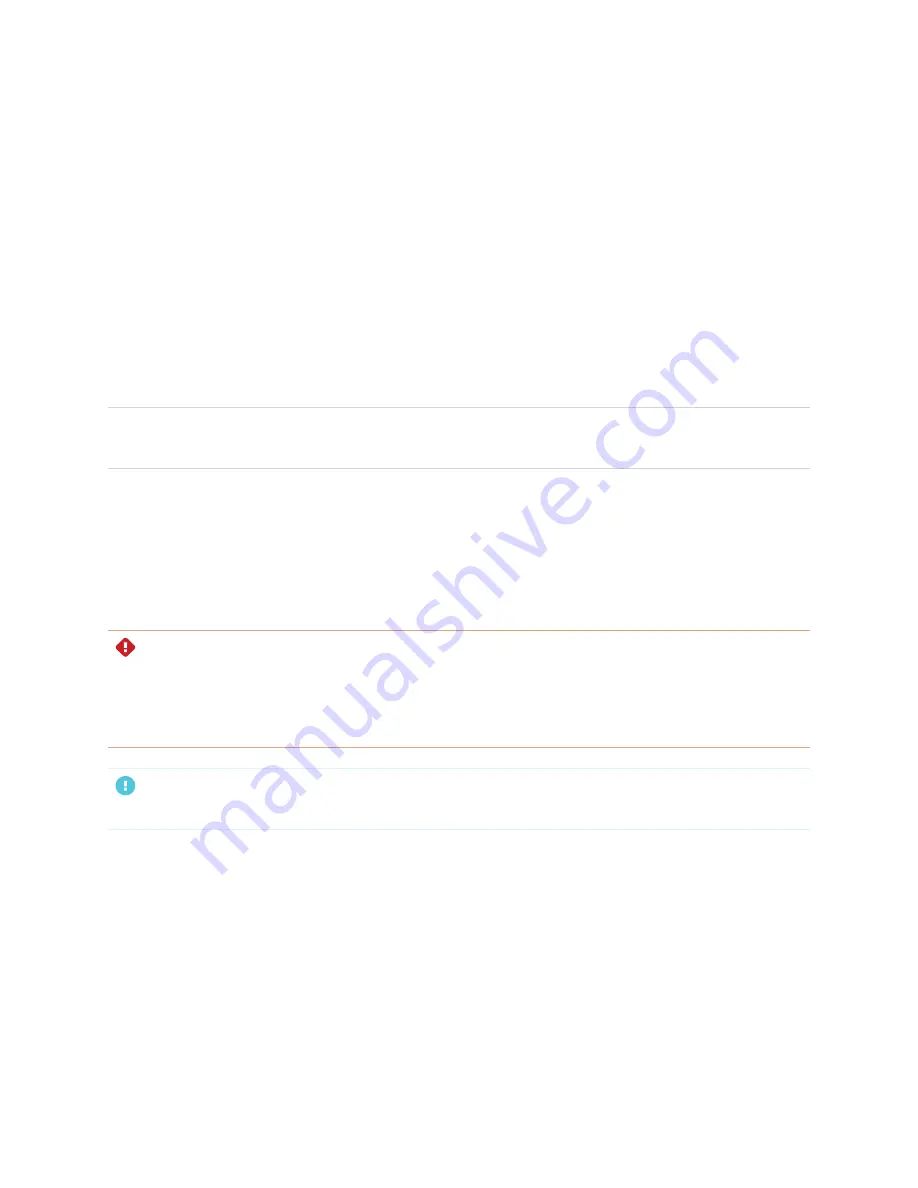
Chapter 4
Maintaining the display
52
If condensation appears under the screen after you turn on the display, select an active video source and
leave the display on for 48 hours. If the condensation doesn’t dissipate, contact SMART Support if the
display is still under warranty.
If there is enough moisture between the layers to cause the moisture to drip and run, remove power
immediately and contact SMART Support if the display is still under warranty.
Replacing the pens and erasers
To prevent damage to the display’s anti-glare coating, replace a pen if its nib or eraser pad become worn.
You can purchase replacement pens and erasers from the Store for SMART Parts
smarttech.com/support/parts-store
).
NOTE
For pen and eraser part numbers, refer to the service parts diagrams.
Removing and transporting the display
On occasion, you might need to remove the display from its current wall mount and transport it to another
location.
To remove the display safely, use two or more trained installers.
WARNING
l
Do not attempt to move the display by yourself. The display is very heavy.
l
Do not move the display by connecting a rope or wire to the handles on the back. The display can fall
and cause injury and product damage.
IMPORTANT
Follow the documentation included with any third-party mounting hardware.
To remove the display
1. Turn off any connected computers.
2. Turn off the display (see
Turning off, turning on, and resetting the display
3. Flick the switch beside the AC power inlet to the OFF (O) position.
4. Remove all accessible cables and connectors.
5. Remove any modules from the accessory slot.
















































