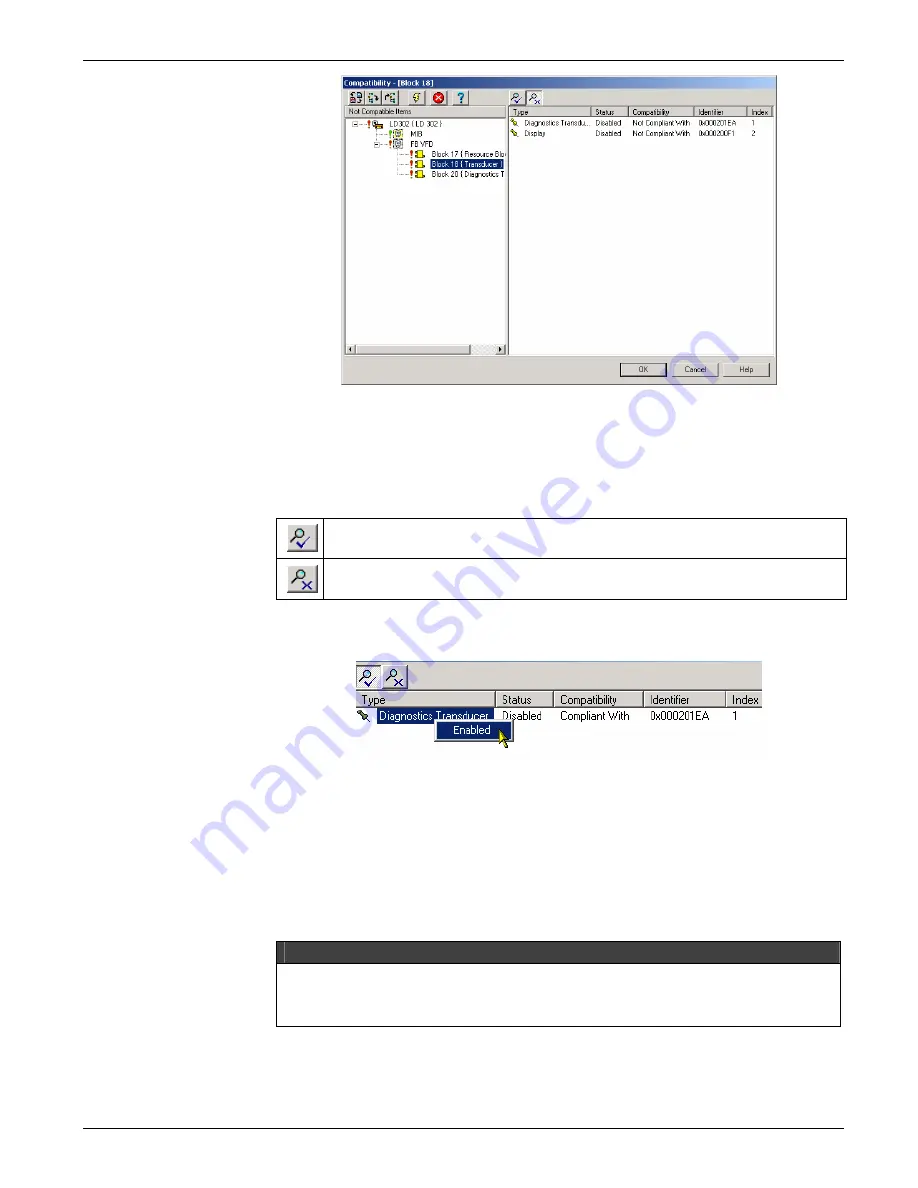
Configuration
3.9
Figure 3.17 - Compatibility Dialog Box
The panel on the left indicates the blocks that are not compatible with the new device. For
each block not compatible, click its icon and the panel on the right will show the types of the
compatible blocks.
Use the buttons in the toolbar to filter the blocks:
This filter shows the list of blocks from the new device, which is compatible to the
blocks from the previous device.
This filter shows the list of blocks from the new device, which is
not
compatible to
the blocks from the previous device.
Right-click the icon of the compatible block and click
Enable
to replace the old block in the
device.
Figure 3.18 - Selecting a Compliant Block
Repeat this procedure for each block that is not compatible with the new device. Click
Ok
to
confirm the alterations and close the
Compatibility
dialog box.
Blocks that cannot be converted will be removed from the configuration and sent to the
Recycle Bin
. Parameters cannot be converted. If there is no identical parameter in the new
device, the parameter will be deleted and will
not
be sent to the
Recycle Bin
.
For more details see Configurator Software Manual.
NOTE
The local adjustment can be used for basic operations and some configuration tasks. This
eliminates the need for a high performance configurator system, but requires more
knowledge. See the section Local Adjustment Methodology how to use the local
adjustment.
Function Blocks
For function block configuration details see the Function Blocks Instruction Manual.






























