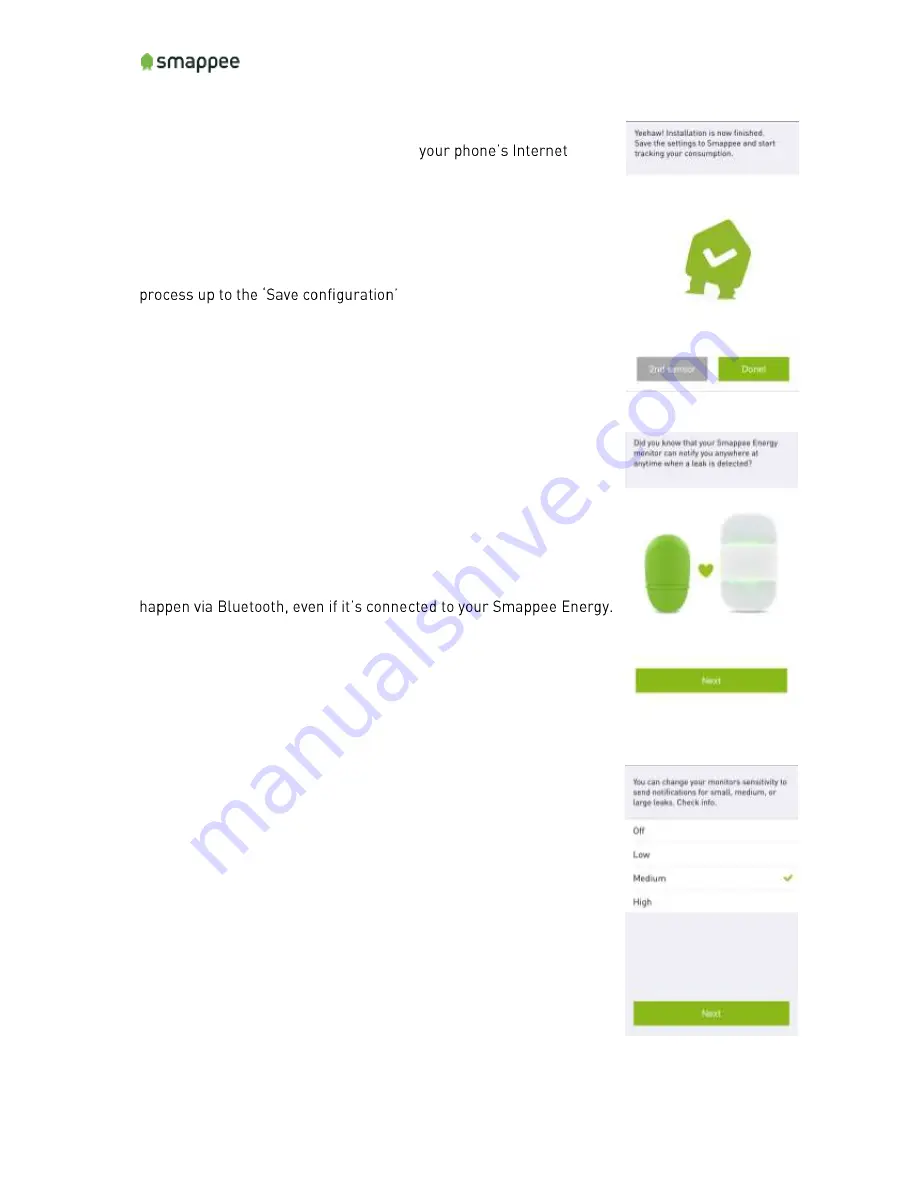
Gas & Water Monitor Installation Manual
Page 16 of 18
5. Saving the configuration to your Smappee
Save the configuration to your Smappee Gas & Water Monitor and
the Smappee Cloud using Bluetooth and
connection.
Note: You should have Internet connection working!
If you want to install a second sensor, it is advised to do it at this
step.
To install it at a later time you will have to repeat the installation
-step.
6. Choosing the Connection Method (RF or Bluetooth)
If you use a Smappee Energy, you can choose to connect your
Smappee Gas and Water to your Smappee Energy. Otherwise, you
connect it vie Bluetooth of your smartphone.
For more details on the connection methods, please see page 5.
Remember: If you choose to connect via Bluetooth, you can connect
only
one
Smappee Gas and Water to your location.
Note: The configuration of the Smappee Gas and Water will always
7. Configuring the Leak Detection
Your Smappee Gas & Water Monitor can provide you with real-time
notifications in case of a Leak or Excessive consumption.
It will use the Internet connection of your Smappee Energy it has
been connected with.
Note: This function is only available if you have a Smappee Energy
and your Smappee Gas & Water Monitor has been connected with it.

















