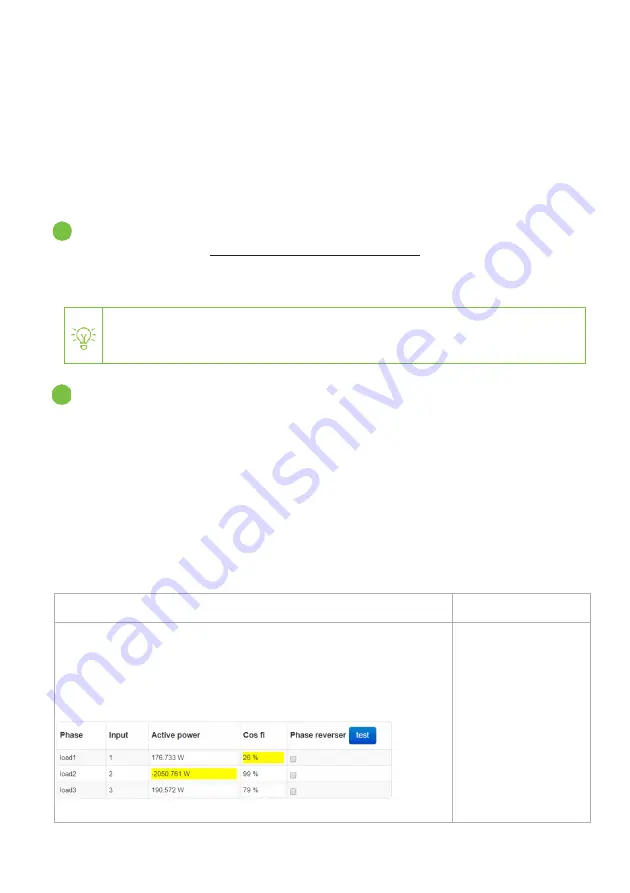
Smappee Energy – Installation manual - English
13
6.
Three-phase voltage and current
mapping
This procedure describes how to validate and adjust phase mapping for three-phase
installations. This procedure is mandatory for three-phase installations.
Open the Smappee App, go to Settings > Your Smappee Monitors > Expert Portal and
type the website link (http://<IP-address>/Smappee.html) in your internet browser on
your laptop or pc. Log in with the default password: admin.
Go to Configuration > Phase to input mapping
•
Power on multiple appliances (resistive loads) until you reach a power
consumption greater than 200 W on each of the phases. E.g turn on the lights,
an electric heater, an electric oven, a coffee machine, a hair dryer.
•
Uncheck the ‘Auto Detection’ checkbox.
•
Select each of the 6 options in the Phase to input mapping and click on Test
setting to temporarily activate the selected option.
•
Choose the phase mapping which is the best possibility: verify whether the
active power values are correct, the power values are positive and the high Cos
Fi values are high enough (> 80 %).
Possibility
Feedback
•
Two or three active power values are lower than the real
power consumption.
•
Or two or three active power values are negative.
•
One or more Cos Fi value is lower than 80%.
E.g.
This phase mapping
seems to be incorrect.
Continue to find the
correct configuration.
You need to be on the same Wi-Fi network as the Smappee Energy to connect
to the Expert Portal.
1
2

















