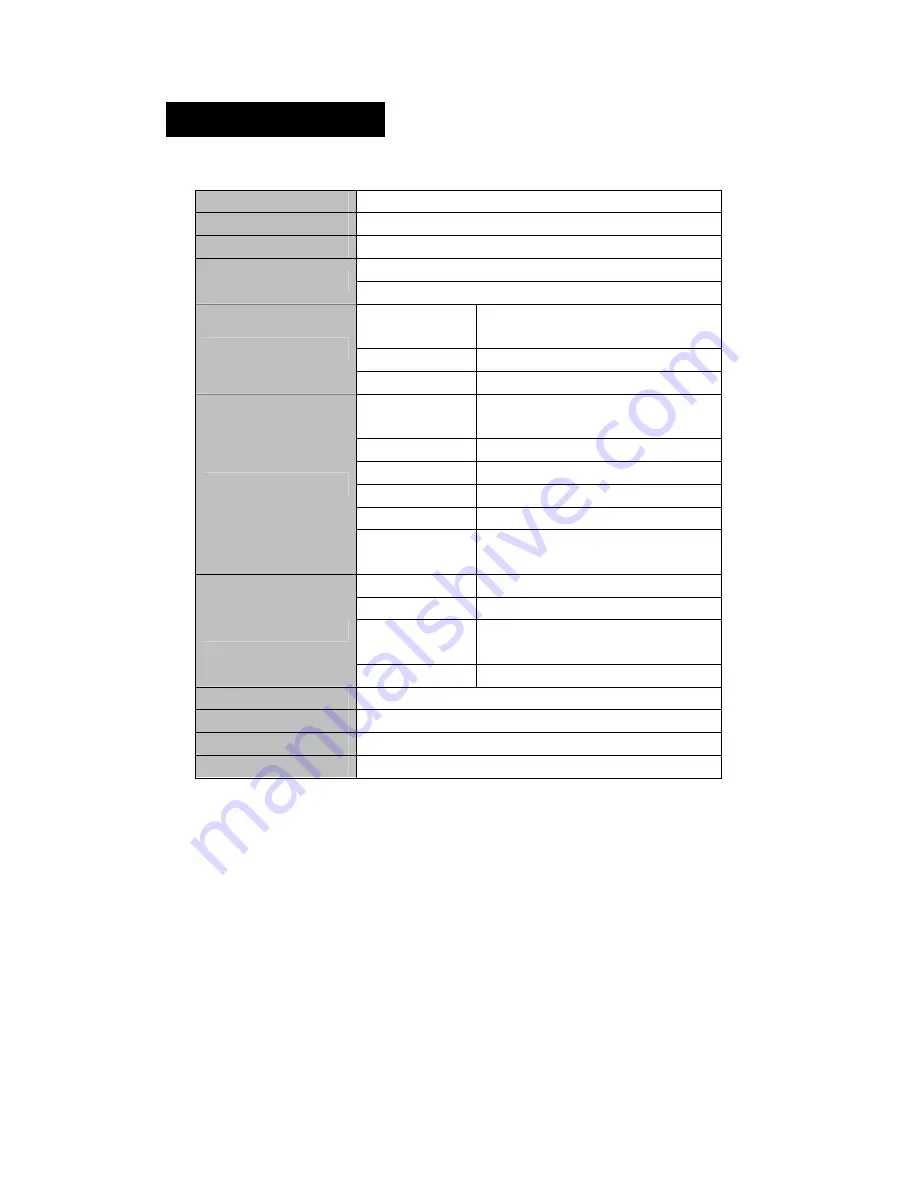
17
Technical Specifications
SCREEN
2.6 inch TFT screen 420*240
CONNECTION SPEED
High-speed USB 2.0
BUILT-IN MEMORY
high speed flash memory
:
1G/2GB/4GB/8G
(
optional
)
polymer lithium battery 700mAh
POWER SUPPLY
Shut off the screen and play MP3 up to 21 hours
Sampling
Frequency
8KHz/16KHz
Record Format
WMA
(
32kbps
,
64 kbps
)
RECORD
Record Time
64hours
(
1GB
)
Earphone’s Max
Output
(
L
)
10mW
+(
R
)
10mW
(
32Ohm
)
MP3 Bit Rate
64K bps – 320K bps
WMA Bit Rate
64K bps – 384K bps
FR
20Hz~20KHz
SNR
More than 90dB
AUDIO FILES
Degree
of
Distortion
0.03%
Frequency Range
76MHz–90MHz/87.5MHz– 108MHz
Preservation No.
30
Earphone’s Max
Output
(
L
)
5mW
+(
R
)
5mW
(
32Ohm
)
RADIO
SNR
45dB
MUSIC FORMATS
MP3
、
WMA
、
WAV
、
FLAC
、
APE
SERVICE TEMPERATURE
-5 ~40
LANGUAGE
English, Spanish, Chinese, and more
SYSTEM REQUIREMENT
Windows 98 / SE / ME / 2K / XP / Vista
Summary of Contents for SLV314
Page 1: ...1 MP4 PLAYER USER MANUAL ...















