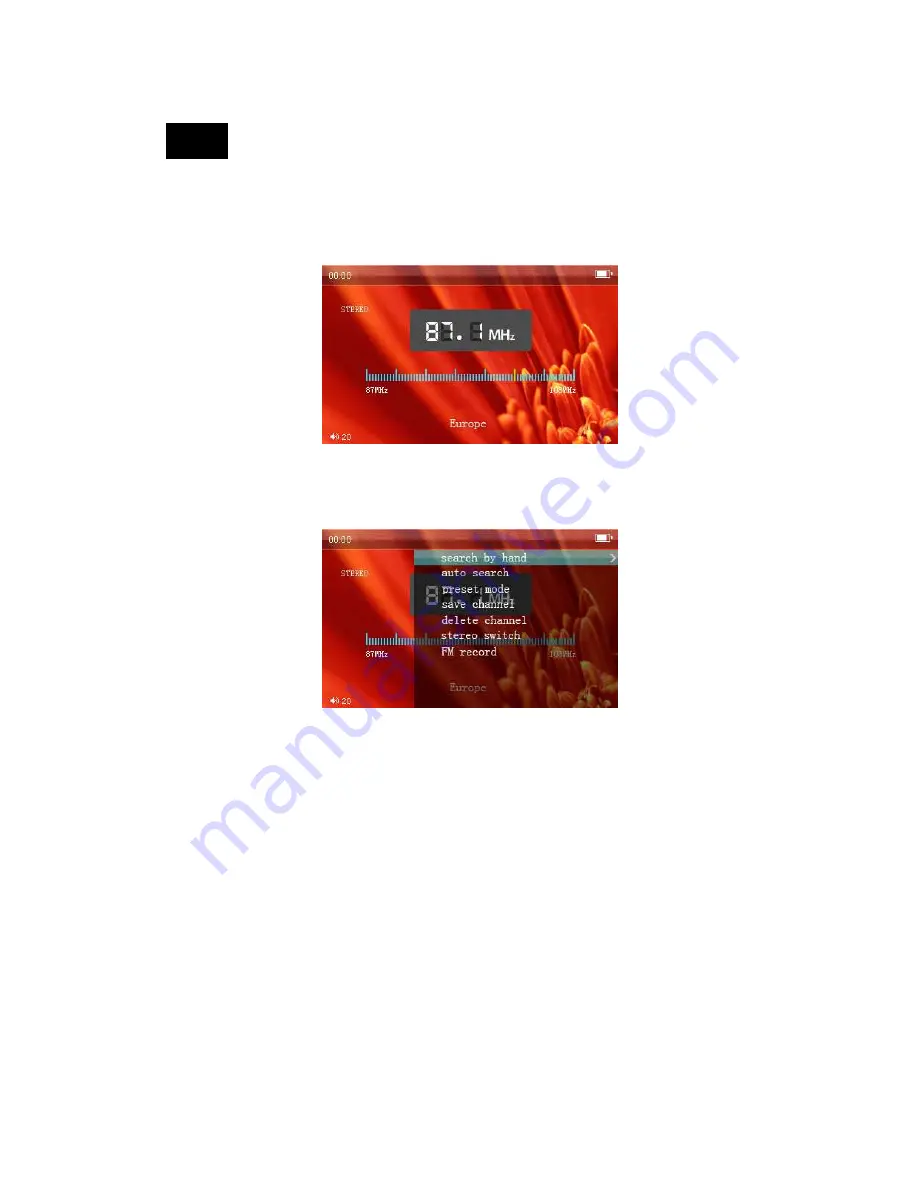
13
RADIO
1. Under the main menu, press the NEXT/LAST keys to select RADIO, and then press the “M” key
to enter into the RADIO explorer menu.
2. After entering into the RADIO menu, short-press the LAST/NEXT keys to manually search for a
channel. Long-pressing those keys will automatically search for channels.
3. Under the RADIO menu, short-press the “M” key to display the sub-menu. This sub-menu gives
you the options: search by hand, auto search, preset mode, save channel, delete channel, stereo
switch, and FM record.
Note: When recording from the radio, push the “PLAY” key to start and stop recording.
Short-press “ESC” to save the file and return to the RADIO menu.
Summary of Contents for SLV314
Page 1: ...1 MP4 PLAYER USER MANUAL ...

















