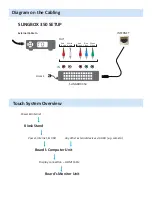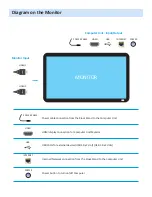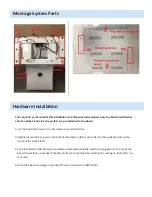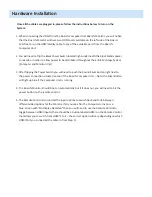Montage System Parts
The primary items for Montage will be shipped within two crates. If your order details include other
accessories (e.g. Camera, Sling Box, and etc.), the items will be shipped to you in separate smaller boxes.
Crate 1 – BOARD
1. All-in-one Integrated Touch Board
2. A sealed packet containing the HDMI cable (x1 -to connect from the Computer-side of the Board
to the Monitor), Remote Control (x1), and Power Cable (x1 – This cable should run from the Kiosk
Stand to the Board)
Crate 2 –STAND
1. Kiosk Stand
2. The frame that the Touch Board mounts on will contain three cables that will need to be
plugged into the Board after it is mounted onto the Stand (these three cables will already be
connected to the Kiosk Stand):
• Power Cable (x1 – This cable should run from the power outlet to the Kiosk Stand)
• USB Cable (x1)
• Network Patch Cable (x 1)