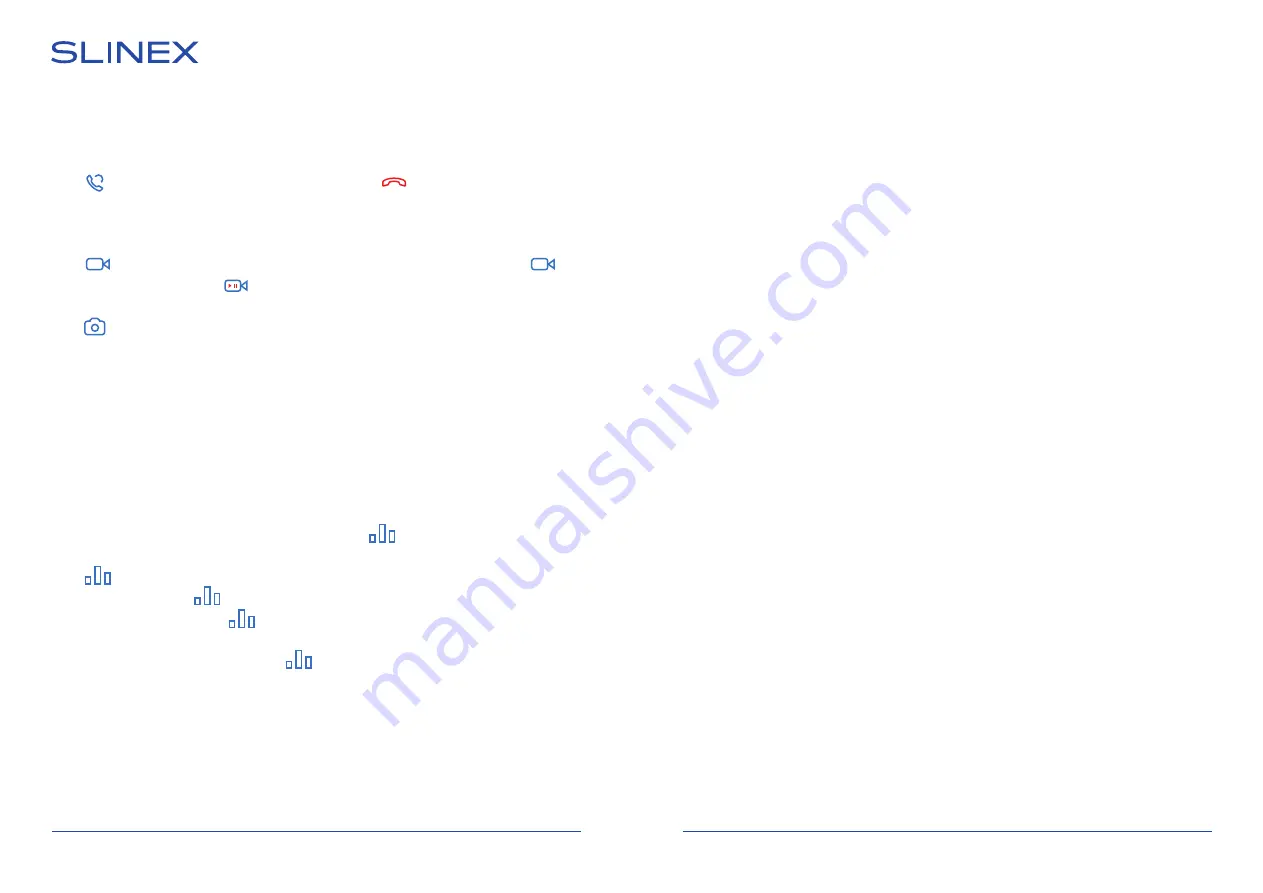
25
26
SONIK
7
9. Silent mode
Press «Silence on» or «Silence off» in the main menu to enable or disable silent mode. In that mode there is
no ringtone of incoming call on the monitor. In case of incoming call only image appears on the screen.
Press button to start conversation with the visitor or press button to hang up the call.
10. Manual and automatic recording
User can take manual snapshots or record video during outdoor panel or CCTV camera monitoring.
Press icon on the left side of the monitoring screen to start manual recording then press icon
again to stop recording. Blinking indicator in the top left corner of the screen shows that video
recording is in progress.
Press icon on the left side of the monitoring screen to take a snapshot.
Automatic recording occurs every time anybody presses outdoor panel call button.
Depending on the «Memory»
→
«Record mode» setting, snapshot or video recording will be performed,
see page 17 (section 7.4).
Note:
Video can be recorded only if micro SD card is installed into the monitor’s slot, otherwise only snapshots
can be stored in the monitor internal memory .
11. Image and volume settings
While outdoor panel or CCTV camera image monitoring press icon on the left side of the screen to
enable image settings bar. Press or icons to increase or decrease image brightness.
Press icon again to go to the contrast setting and one more time to get to the color setting.
After contrast setting press icon one more time to disable image settings bar.
While talking with the visitor press icon on the left side of the screen to enable talking volume
control bar. Press or icons to increase or decrease talking volume.
While incoming call from outdoor panel press icon on the left side of the screen to enable ringing
volume control bar. Press or icons to increase or decrease ringing volume.
12. Limited warranty
Manufacturer guarantees product normal functioning during the warranty period if the user keeps all
safety instructions described in that manual.
Warranty period is 12 months from the moment of the product purchasing (warranty period could be
extended up to 24 months or more, depending on the local regulations).
Warranty period allows user to make guarantee repair in cases when normal functioning of the product
was violated by the fault of manufacturer and the user has not offend transporting, installation and
working conditions.
This limited warranty does not cover any damage to the product that results from improper installation,
accident, abuse, misuse, natural disaster, insufficient or excessive electrical supply, abnormal mechanical
or environmental conditions, or any unauthorized disassembly, repair or modification.
Warranty void in such cases:
• the product was damaged by the fault of the customer;
• the product wasn’t properly installed according reccomendations from the manual;
• the sticker on the backside of the product was broken;
• the product was not used for its intended function.
This limited warranty covers only repair, replacement, refund or credit for defective products, as provided
above. Manufacturer is not liable for, and does not cover under warranty, any damages or losses of any
kind whatsoever resulting from loss of, damage to, or corruption of, content or data or any costs
associated with determining the source of system problems or removing, servicing or installing products.
This warranty excludes third party software, connected equipment or stored data. Manufacturer is
therefore not liable for any losses or damage attributable to third party software, connected equipment or
stored data.
In the event a product has been discontinued, manufacturer shall either repair the product, offer to
replace it with a comparable product or provide a refund at the lesser of the purchase price or the
product’s current value.
Repaired or replacement products will continue to be covered by this limited warranty for the remainder
of the original warranty term.
−
+
−
+
−
+














