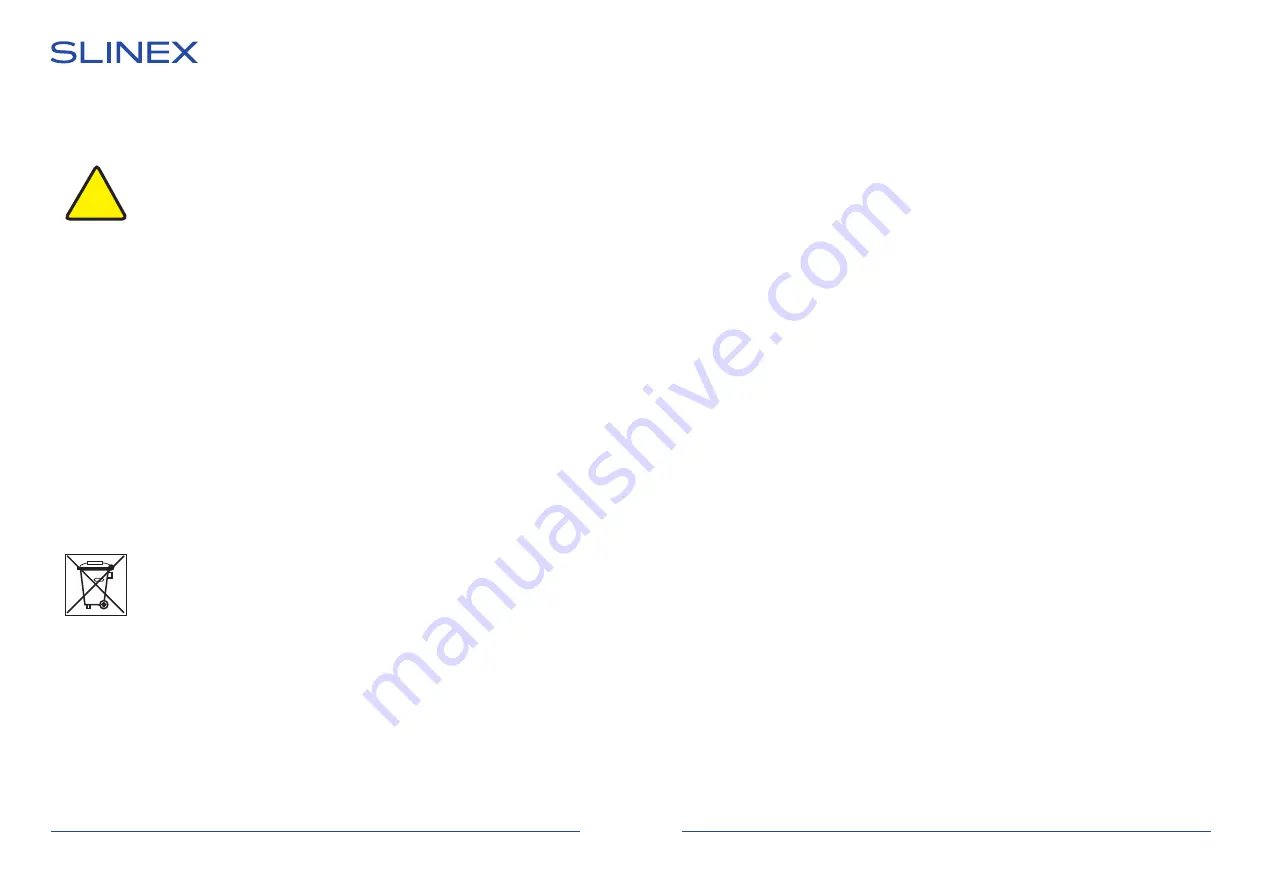
SONIK
7
Cloud
1
REV. 1.0
2
Attention!
As a result of continuous upgrades and functionality improvements, technical
characteristics of the device can be changed without any preliminary declaration.
This manual can contain some inaccuracy or misprint. The owner reserves the right to
make corrections to the information described in the user manual and device package.
The last revision of this manual is available on www.slinex.com
Safety instructions
Read and keep that manual.
The device installation process should be carried out by the qulified specialists.
Use the device from –10 ˚C to +55 ˚C, always keep it within that temperature range.
Installation surface should be free from vibration and impact influence.
Keep this device far from open sources of heat, such as radiators, heaters, and ovens.
The device can be installed near other electronic equipment in case if the temperature of the environment
does not exceed previously mentioned range.
The device should be protected from the direct influence of the natural phenomena, such as direct
sunlight, rain or snow.
Don’t use aggressive or abradant detergent for the device surface cleaning.
Use soft wet cloth or tissue to remove strong dirt.
Don’t overpower outlets. It can cause fire or electric shock.
Nature protection
Don’t throw away the device with other industrial or nutritive trash if you see that
symbol. Some regions have separation and recycling systems for the electronic
equipment. Connect with local authorities to receive information about recycling of
electronic equipment for your region.
Rights and limitation of liability
All rights reserved. Any part of that document can not be published in any form, translated into other
languages or reproduced in any way including electronic or mechanical.
Document recording and copying is strictly denied without owner permission.
Table of contents
1. Package ................................................................................................................................................................................... 3
2. Specification .......................................................................................................................................................................... 3
3. Description............................................................................................................................................................................. 4
4. Installation.............................................................................................................................................................................. 5
4.1. Cable requirements............................................................................................................................................. 5
4.2. Schematic diagrams............................................................................................................................................ 6
4.3. Unit mount ............................................................................................................................................................. 8
5. Operation................................................................................................................................................................................ 9
5.1. Incoming call ......................................................................................................................................................... 9
5.2. Outdoor panel and camera monitoring ...................................................................................................... 10
5.3. Incoming call redirection .................................................................................................................................. 11
5.4. Intercom .................................................................................................................................................................. 12
6. Main menu ............................................................................................................................................................................. 12
7. Records playback................................................................................................................................................................. 14
8. Settings.................................................................................................................................................................................... 16
8.1. System settings..................................................................................................................................................... 16
8.2. Door settings ......................................................................................................................................................... 17
8.3. Custom MP3 ringtone ........................................................................................................................................ 18
8.4. Camera settings.................................................................................................................................................... 19
8.5. Network settings .................................................................................................................................................. 20
8.6. Service settings..................................................................................................................................................... 21
8.7. Information............................................................................................................................................................. 21
9. Notification modes.............................................................................................................................................................. 22
10. Photo frame......................................................................................................................................................................... 22
11. Standby clock ..................................................................................................................................................................... 23
12. Network connection diagrams..................................................................................................................................... 24
13. Software................................................................................................................................................................................ 25
13.1. Creating new account...................................................................................................................................... 25
13.2. Wired network connection steps................................................................................................................. 25
13.3. Wireless Wi-Fi network connection steps in «AP mode» ..................................................................... 27
13.4. Wireless Wi-Fi network connection steps in «EZ mode»...................................................................... 28
13.5. Operation.............................................................................................................................................................. 29
13.6. Sharing with the other devices..................................................................................................................... 31
13.7. Notification messages...................................................................................................................................... 32
12. Limited Warranty............................................................................................................................................................... 33
!
Summary of Contents for SONIK 7 Cloud
Page 23: ...5 2 60 60 60 60 5 5 1 120 30 SONIK 7 Cloud 43 44 1 1 1 1...
Page 24: ...6 5 4 2 5 3 2 1 2 SONIK 7 Cloud 45 46...
Page 25: ...7 47 48 SONIK 7 Cloud 1 1 2 1 2 06 10 2021 12 01 1 2 1 2 06 10 2021 12 01 REC 08 35 27 29 REC...
Page 33: ...63 64 SONIK 7 Cloud 7 Wi Fi c 8 Wi Fi 13 5 1 2 1 2 888888...
Page 34: ...67 68 SONIK 7 Cloud 13 6 1 Smart Call 2 Smart Call 3 4 13 7...
Page 35: ...67 68 SONIK 7 Cloud 14 12...

















