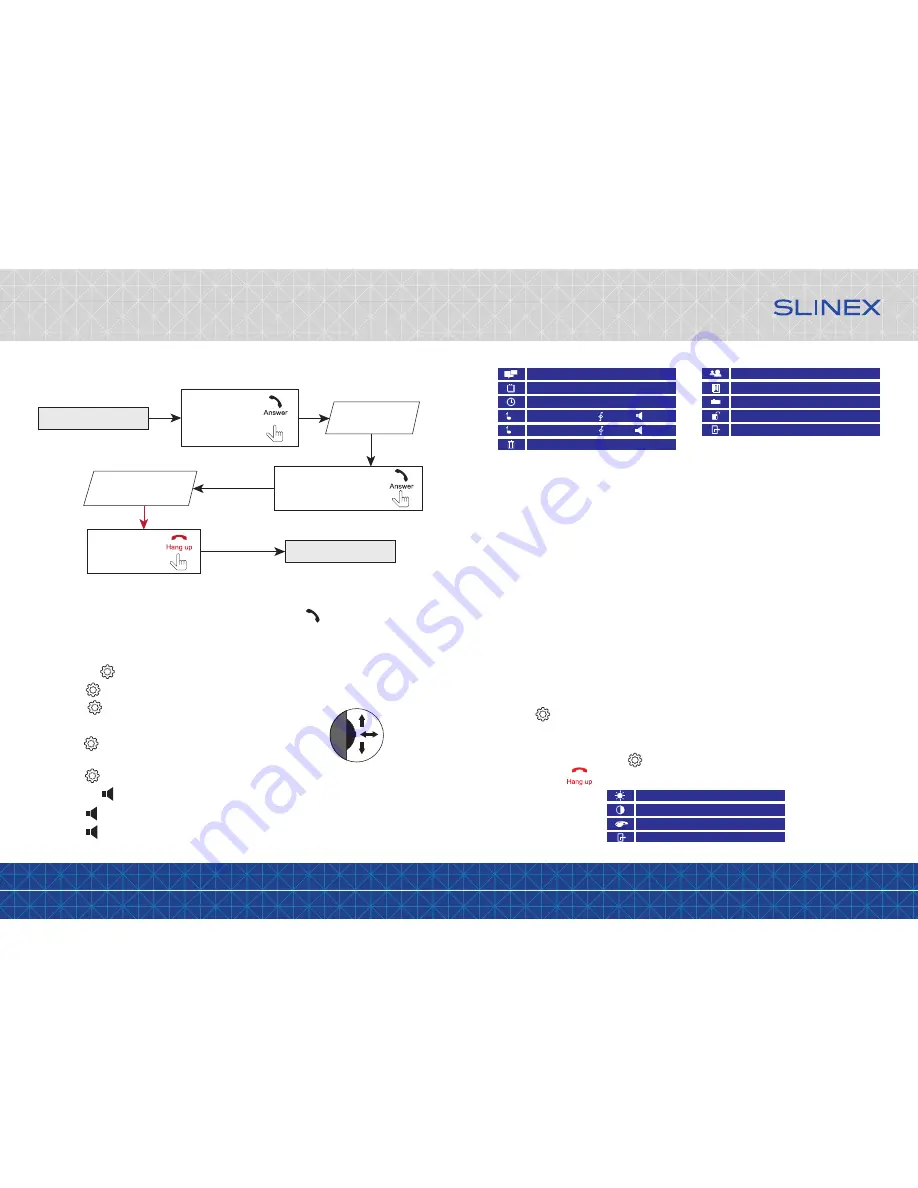
{ Design. Uniqueness. Innovation }
DESIGN
DIRECT
SERIES
11
12
Enter monitor settings like it described above.
The next parameters are available in the monitor settings:
Language
– choose the monitor settings language;
Date
– current date set;
Time
– current time set;
Ring 1
– melody and volume for the first door panel;
Ring 2
– melody and volume for the second door panel;
Delete all
– delete all photos from the monitor memory;
Mode
: choose «Master», if any door panels or cameras connected to this door monitor, otherwise choose
«Slave»;
Door 2
– include or exclude second door panel from the monitoring list;
Cam
– include or exclude CCTV cameras from the monitoring list;
Unlock
– lock relay open time (from 02 up to 10 seconds);
Exit
– exit monitor settings.
If the user does not use the monitor (does not monitors door panel or camera, does not makes any settings),
then the monitor will be automaticaly pushed into standby mode after 1 minute of no actions.
6.1 Display settings
Push the joystick in monitoring or talking mode to enter display settings. Use the manual from the
previous page to navigate through the menu. Brightness, contrast and chroma can be changed in the
range from 0 up to 50. Default values for every parameter is 25.
Choose «Exit» parameter and push joystick to exit from the display settings.
Also you can press button to exit.
Note:
If someone press call button on the door panel while intercom is active then the image from this door panel
appears on the monitor screen and call melody starts. Press «Answer»
button to start conversation
with the visitor.
6. Monitor settings
Settings joystick situated on the right side of the monitor case. It has several functions:
• push the joystick in stanby mode to enter monitor settings;
• move the joystick up or down to change current parameter of the
monitor settings;
• push the joystick again to choose current parameter and move it up
or down to change parameter value;
• push the joystick one more time to save current parameter setting.
Volume joystick also situated on the right side of the monitor case and has such functions:
• push the joystick in monitoring or talking mode to save a photo;
• push the joystick in standby mode to enter photo viewing mode.
Languge
Date
Time
Ring 1
Ring 2
Delete all
English
2016-28-10
11:31:15
08 08
08 08
8
1
2
Mode
Door 2
Cam
Unlock
Exit
Master
Enable
Enable
02s
Brightness
Contrast
Chroma
Exit
25
25
25
5.4 Intercom
Two monitors connected into one system are used.
Melody starts
ringing
Standby mode
Standby mode
Press «Answer»
button to start
intercom
conversation
Conversation with the
other monitor starts
Press «Answer» button on
the other monitor to start
conversation
Press «Hang up»
button to stop
conversation
Move up
Move down
Push








