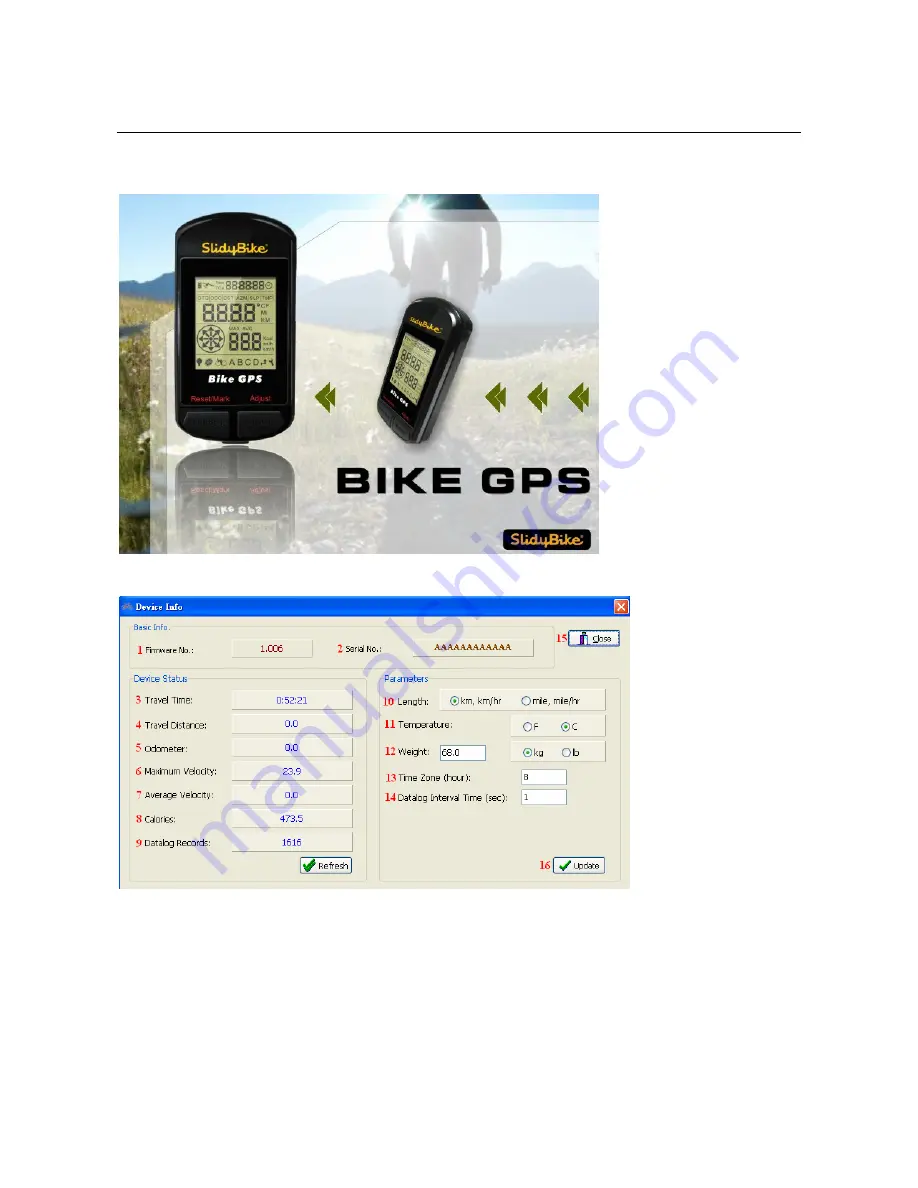
16
4. Bundled Software (SlidyBike GPS) Introduction:
1. Start the software: Start -> Programs -> SlidyBike GPS -> SlidyBike GPS Utility
2. Software startup screen:
3. Device information and settings
(1) Firmware version
(2) Device serial number
(3) Travel time
(4) Travel distance
(5) Odometer:
(6) Maximum velocity
(7) Average velocity
(8) Calories






























