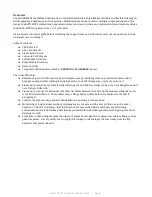Right Control Module
The right control module includes speaker set selector, control room volume and functions, source
selector and additional talkback functions. It also contains the global talkback volume, mono, dim
and mute.
Speaker Selector Panel
Stereo Speaker Outputs:
RAVEN MTX2 sends attenuated audio to multiple pairs of speakers. In stereo mode, RAVEN MTX2
can send to three external speakers (A, B, & C) (plus optional discontinued “Betty” Laptop
Reference
™
speakers). You may also mute the output entirely or sum the speakers to mono with the
provided controls.
SPEAKER C Subwoofer Mode:
★
SPEAKER C normally operates as a discrete stereo speaker output, just like SPEAKER A and
B. But SPEAKER C can also act as a subwoofer On/Off selector and be paired with SPEAKER
A, B or both.
★
Activate SPEAKER C Subwoofer Mode by holding down SPEAKER A and then SPEAKER C.
Thereafter, SPEAKER C output toggles On and Off with each momentary press, while
SPEAKER A remains On. SPEAKER C Subwoofer Mode can also be paired with SPEAKER B by
the same method.
★
To deactivate SPEAKER C subwoofer mode, press and hold Speakers A and C together. If
SPEAKER C has also been paired with B, un-pair them by the same above method.
★
Please note that this arrangement is not managed with a crossover and may inflate your
bass response if not calibrated.
SOURCE Inputs
RAVEN MTX’s source inputs are designed to integrate seamlessly with an 8-output DAW interface
simply by connecting the interface’s first 8 outputs (often a standard DB25 to DB25 cable) to RAVEN
MTX’s Input1 DB25. No patching will be required to instantly go back and forth between tracking
and mixing, in Stereo or Surround (optional). The input selections are as follows:
★
Mix 1
★
Mix 2
★
Cue A/B
★
Cue C/D
★
iDock
★
Aux
★
Digi
★
Surr1
It is important to note that when a Surround Card is present, selecting “Surr1” routes the
eight channel main inputs to the surround set. That is, audio from Mix 1, Mix 2, and Cue
A/B/C/D become the surround 1 inputs in surround mode and when selected. You may still
use the discrete inputs for their regular purpose when not in surround mode. There is also
the option of a second set of inputs, “Surr2.” The selector for that input is on the
left-hand-module as indicated above.
Raven MTX2 Analog Section Manual
Page 8