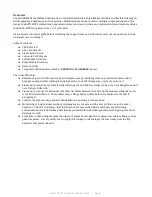Left Control Module
The left control module includes headphones, SLS (Studio) and Cue 2 controls, individual speaker mute/solo,
lights and meter switching, and a talkback button. It also includes a four-port USB hub and
⅛
” stereo input to
the “iDock.”
Headphone Section
Headphone Source Selection Encoder:
Selects which audio source is being monitored on the headphones.
Headphone Source LED Indicator:
Gives visual indication of what audio source is being monitored on the headphones.
Headphone volume encoder:
Adjusts volume up or down.
Headphone “ON” Button:
Activates the headphone audio path.
Headphone “DIM” Button:
Dims the headphone section by 20db.
Lighting, Metering, and Talkback Controls
Lights:
Selects illumination state for inactive pushbuttons.
★
When LIGHTS button is ON, all inactive buttons will illuminate RED.
★
When LIGHTS button is OFF, all inactive buttons are not illuminated.
Meter:
Switches between the sources monitored on the VU Meter Bridge. Please note the meter bridge is
discontinued, but these options are still switched on the “Meter Out” DB25 if you wish to make use of
these outputs.
★
Normal mode monitors Source outputs. Meter modes illuminate blue when activated.
★
Secondary Mode monitors CUE outputs. Meter modes illuminate red when activated.
★
Surround mode monitors all speaker outputs. Meter modes illuminate white when
activated.
Talkback:
Injects the talkback microphone signal into the CUE system.
★
Press and hold – keeps the talkback ON as long as TALKBACK is pressed.
★
Quick momentary press – Toggles TALKBACK ON. Toggles OFF with another single press.
★
EXP Engages External Talkback Mic
★
Control Room monitor is dimmed 20db while talkback is engaged
Speaker Management Panel
Selects which speakers of the currently selected set are active. Global for all speaker sets.
“Surround 2” injects the Surround 2 Inputs into the monitor path.
SPEAKER MUTE / SOLO and Surround Mode
Whether operating in stereo or surround mode, any connected SPEAKER can be individually muted
or soloed via the Speaker Mute buttons. A momentary press will mute the selected speaker, while a 2
second hold will solo that speaker. One can also mute or solo multiple speakers simultaneously by
pressing two buttons at once. You may wish to solo two surround channels at the same time or
perhaps solo the L, C, and R speakers together.
Raven MTX2 Analog Section Manual
Page 6