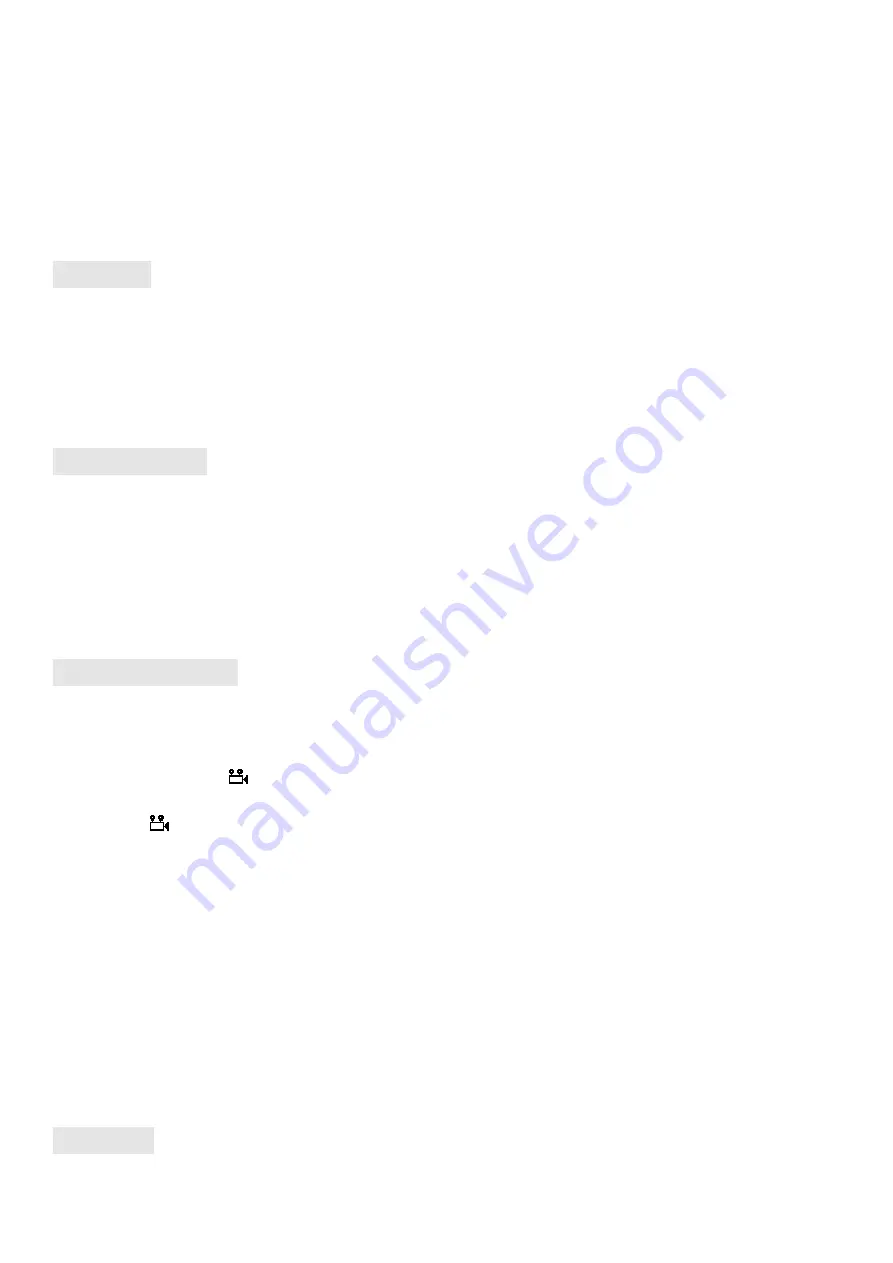
5
HDMI IN modes.
·
The MODE Button is set as the exit button in the MENU status.
·
The MODE Button is set as the right selection button in the channel search status.
CAMERA Button:
·
In any mode, short press the CAMERA button to switch to the forward-looking mode.
·
In the RF mode, long press the button for 3 seconds to enter into the channel search menu or exit
the search menu.
RF Mode
·
The RF mode always in diversity receiver function. The software compare the strength of the signal
received by two wireless channels and automatically select the strongest signal.
·
Press the <CH> button to adjust the channel. Press the <BAND> button to adjust the band. The operation
can be cycled. The BAND, CH and frequency will be displayed on the screen.
·
The one-key channel search function can be supported in the RF mode.
Front Camera
·
The front camera for FPV goggles has the VGA resolution and good low-illuminance characteristics,
enabling to easily observe surroundings very easily without taking off the goggles.
·
In any mode, press the <CAMERA> button to quickly open the front camera.
·
The Front Camera is only designed to temporarily take a view of the surrounding environment, neither
record the screen to the memory card, nor output the screen via the AV OUT. Opening the Front Camera in
case of enabling the recording function will not affect the recorded screen.
Video Recording
·
When installing the memory card for the first time, the memory card should be formatted once. (See the
description of Format SD card section).
·
The video recording function can be used in both the RF Mode and the AV IN Mode. Under normal
conditions, the < > and the <memory card capacity information> will be displayed on the screen. Press
the <REC> button to activate the video recording function. After activating the video recording function,
the < > will be displayed in red, and the recording time will start to be recorded.
·
By default, when recording the video (including: Recording the sound), the "sound recording" function can
be turned off in the system menu, but the video signal can be recorded only.
·
Automatic recording
: The automatic recording function is opened in the system menu. After starting up
each time, if the video signal has been detected, the recording function will be activated automatically.
The recording function can also manually be stopped in the recording process.
·
Cyclic recording
:
Overwriting of older recordings on or off (in case of storage space is wasted).
·
The video recording file will be automatically divided into the multiple files. In the menu system, the video
length can be set as: 5 minutes, 10 minutes, 20 minutes and 30 minutes. The default video length can be
set as 30 minutes / each file.
·
If the power has been suddenly disconnected in the video recording process, the video file will be
damaged. The goggles has the file repairing function. After entering into the playback mode, the last file
will be automatically checked. If it has been damaged, the file will be automatically repaired.
Playback










