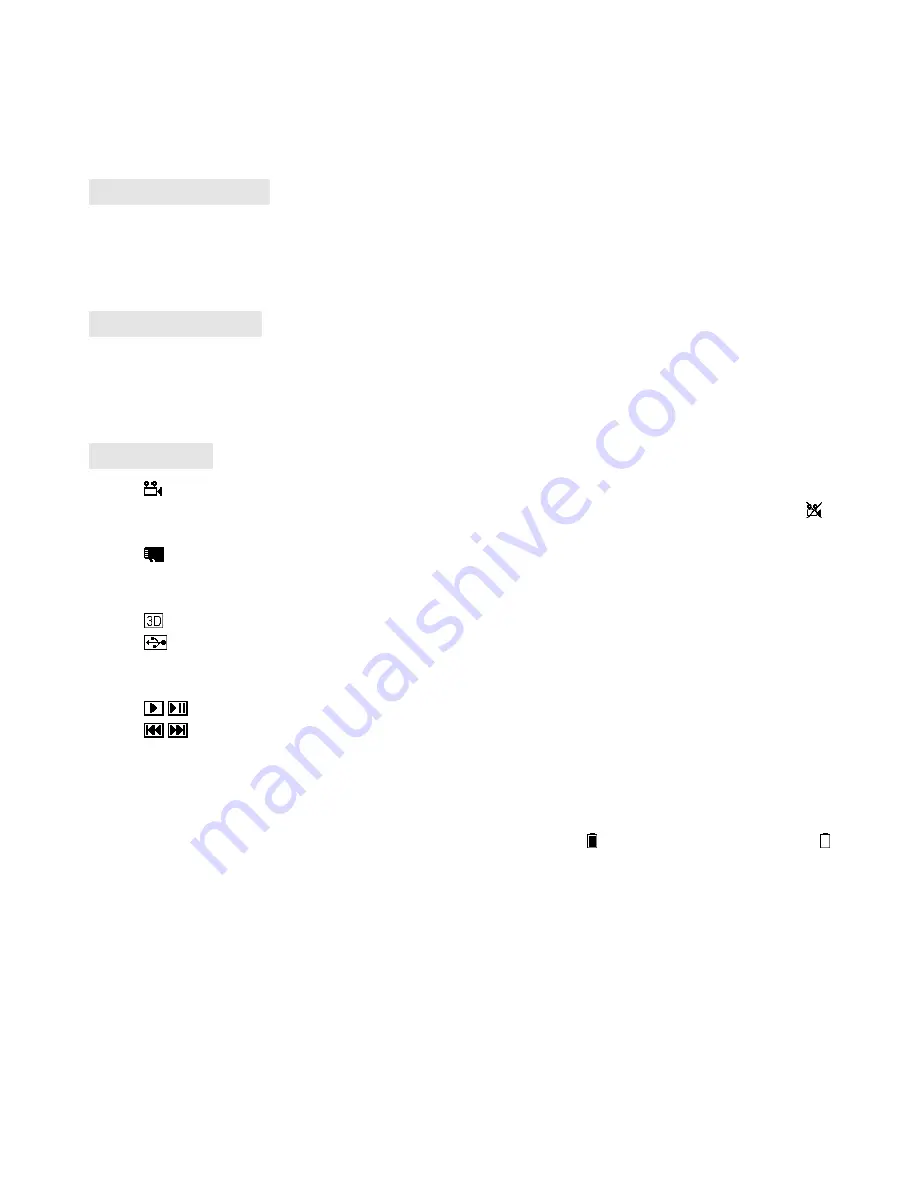
8
in the image setting menu, in order to achieve the personalized display effects.
·
Press the <OK> button on the function option to enter into the adjustment state; press the <UP/DOWN>
button to adjust the size and display the adjustment effect in real time on the image; press the <ESC>
button to return to the previous menu.
·
It is recommended to adjust these parameters on the clear image screen.
Format SD-CARD
·
Enter into the system menu to select the Format SD card option; press the <OK> button to enter into the
setting state; press the <UP/DOWN> button to select <YES>; and press the <OK> button to execute the
formatting operation.
·
Be careful to operate this function. After formatting, all the files in the memory card will be deleted.
Factory Settings
·
Enter into the system menu to select the Factory settings option; press the <OK> button to enter into the
setting state; press the <UP/DOWN> button to select <YES>; and press the <OK> button to restore all
the function settings in the menu to the factory default state.
·
After the factory default settings have been restored, the files in SD will not be deleted.
Screen OSD
·
Video recording icon: Its true color is displayed normally; the icon is displayed in red in the video
recording process; if the video cannot be recorded for some reasons, the icon will be displayed in red ,
for example: the video can not be started because the memory card is full or the memory card is incorrect.
·
Memory card icon: Its true color is displayed normally; the icon is followed by the capacity information,
and measured in GB (1000MB); the red icon will be displayed after the memory card is full.
·
Mode icon: RF Normal, RF Racing, HDMI IN, AV IN and PLAYBACK modes.
·
Mode: It indicates that the 3D display function is turned on.
·
Mode: This icon will be displayed when this machine is connected to the PC. In this mode, the
contents of the local memory card can be managed by the operation of PC. (The PC-port playback, copy or
delete can be performed).
·
/
Play/Pause icon:
·
/
Fast Forward/Fast Reverse icon: During the operation of Fast Forward/Fast Reverse, the icon is
followed by its corresponding multiplier speed.
·
Power icon: If this machine is not required to monitor the power supply voltage, then the DC IN power
supply mode can be set, and the <DC IN> icon will be displayed on the screen. If the battery is used for
power supply, then the battery pack voltage range can be set; the optional range includes: 2S, 3S, 4S, 5S,
6S; the corresponding battery icon will be displayed on the screen; represents the full charge state;
represents the low-power state.
·
Channel icon: The BAND and CH information will be displayed.










