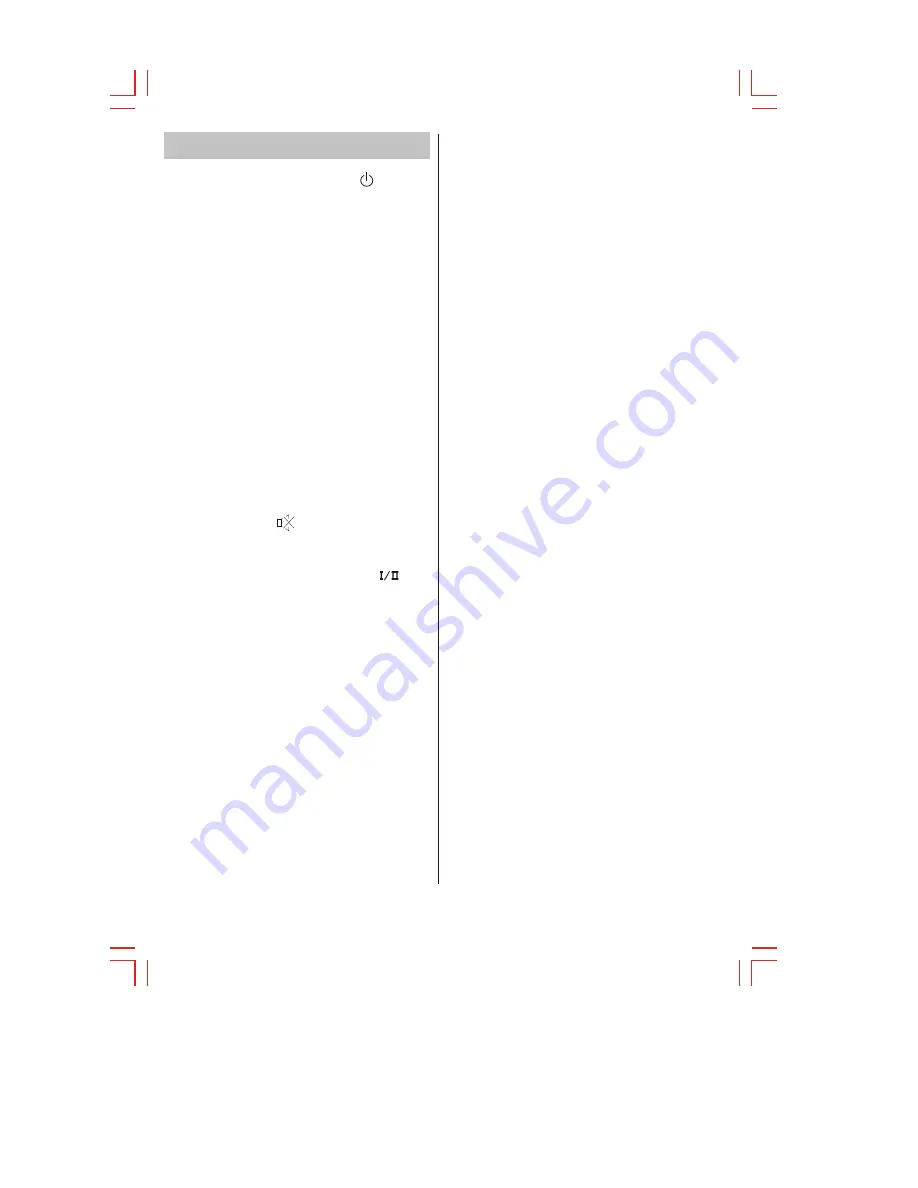
Remote control functions
- 3 -
1.POWER (STAND BY) BUTTON ( )
Press this button to turn the TV on/stand by.
15.PROGRAM SELECTION BUTTONS (0-9, --/---)
Use 0-9 digit buttons, you can directly call one or two
digits program number that you want. Press -/-- after the
screen display --or ---, You can press digit number button
directly to select two / three digit numbers.
In CATV system if you want to watch the channel from
100 to 125, such as channel 123, please press
"
-/--
"
first, and press 2 and 3 in turn.
6.MUTE BUTTON ( )
Press once to mute the sound, press again to return to
preset sound level.
12-13. "P+" / "P-" BUTTONS
Press"PROG.+" Or "PROG.-" button to select the
program forwards or backwards.
4.PERSONAL PRESETS BUTTON (PP)
You can set the picture mode in User, Standard,
Soft,Bright mode by pressing this button.
14.MENU BUTTON (MENU)
Press this button to enter the menu mode for various
Optional adjustable settings. To look for more
information,Please turn to page 9.
16.AV/TV BUTTON
Press this button to display external video signal such as
/S-VIDEO/YPbPr/VGA/HDMI/TV.
Using PROG. + / PROG.- Button select item and
SCART1 /SCART2/AV
"
"
"
"
5.QUICK VIEW BUTTON (Q.VIEW)
This button toggles between the current programme
and the previously watched programme. Pressing
Q. VIEW swaps between the two last watched
programmes.
"
"
7
.STEREO/BILINGUAL SOUND(
)BUTTON (OPTION)
When stereo program is received,press this button
to select STEREO or MONO.When bilingual
program is received,press this button to select
NICAM DUAL-1,NICAM DUAL-2,NICAM MONO.
17.TXT BUTTON(OPTION)
This button is used for entering the teletext MENU.
8.DISPLAY BUTTON
Press this button to display the program information on
the screen.(e.g. Channel number for TV input,sound
mode,colour system).
20.INDEX BUTTON
(OPTION)
Press this button to enter the Teletext s index MENU.
21.MIX BUTTON
the
(OPTION)
button is used as closing /opening the teletext
background..
19.REVEAL BUTTON (OPTION)
Press this button to reveal the hidden information for so
me Teletext pages press again to hide the information.
3.SOUND SYSTEM BUTTON (SS)
Set the correct sound system in TV mode.Such as
DK,I,M, by pressing this key .
2.SLEEP BUTTON
Press this button to set the sleep timer. When the
preset length of time has passed, the TV set
Enters standby mode. The sleep timer values are
follows: off,15,30,60,90,120.
18.SUB.PAGE BUTTON (OPTION)
Subcode mode,gives,the possibility to select certain
subcode pages of a teletext page.
22.CANCEL BUTTON (OPTION)
Press this button to appear the TV signal on the
background.
24.SIZE BUTTON
P
ress this button you can select differentimage
sizes: 4:3 / Zoom 1 / Zoom 2 / Panorama / Full
Screen.
23.HOLD BUTTON(OPTION)
Press this button to hold the Teletext page no display to
prevent the page from changing.Press again to release
the hold state.
10-11."V+" / "V- "BUTTONS
Press "VOL.+" / "VOL.-" Buttons to adjust sound
level. Or adjust the volume of each item in the
menu status.
9. HOT KEY(OPTION)
The four buttons are provided as a quick way to
enter some pages.



































