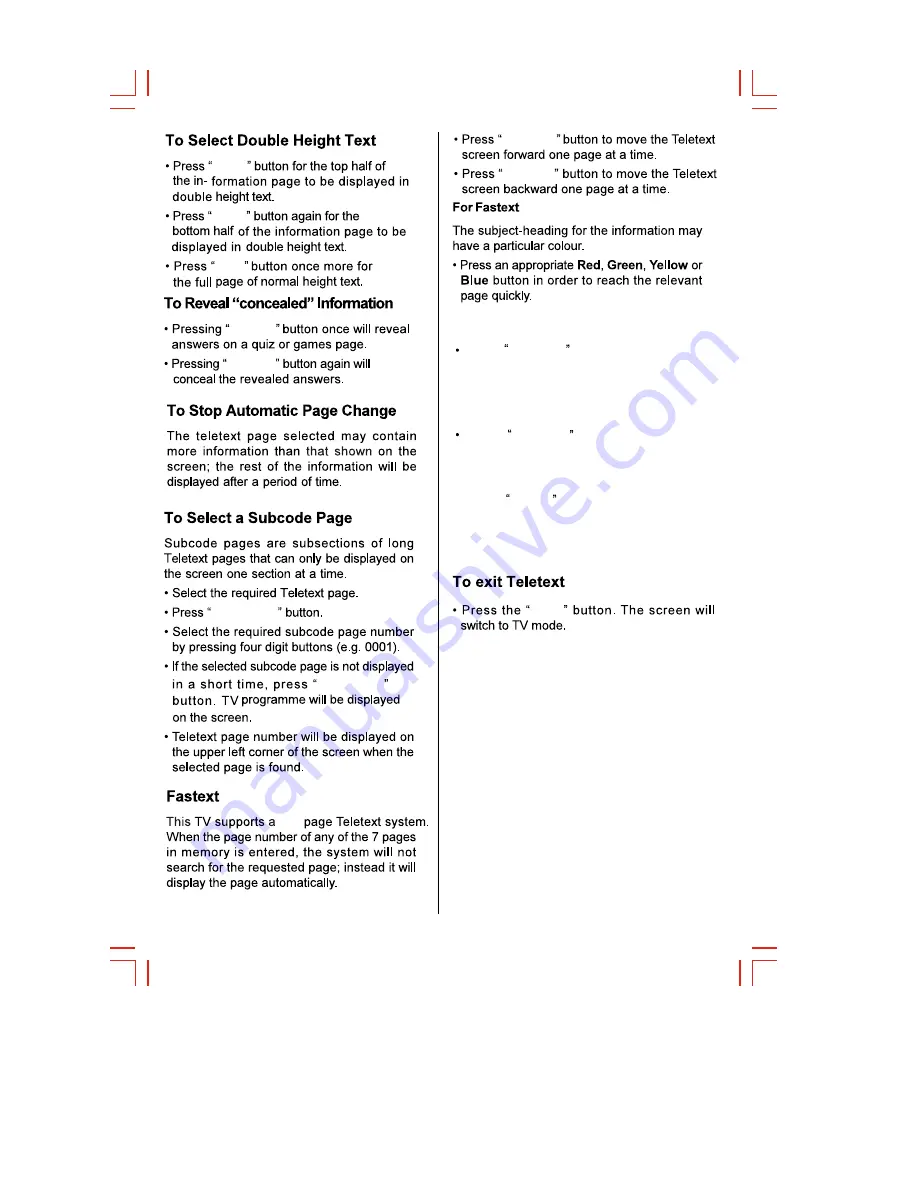
- 13 -
500
SIZE
SIZE
SIZE
REVEAL
REVEAL
SUB.PAGE
SUB.PAGE
PROG.+
PROG.-
To
TEXT
Cancel
Press CANCEL button to
the
TEXT. But the page number is still
displayed on the left top of the screen.
NOTICE: However, Teletext is playing
all the same on the background at the
time.
Press CANCEL button again to
resume the TEXT.
clear
To
TEXT
Freeze
Press HOLD button to
Text
page.This means the page will not
change and refresh.
Press the button again to release the
hold state.
hold a
TEXT


































