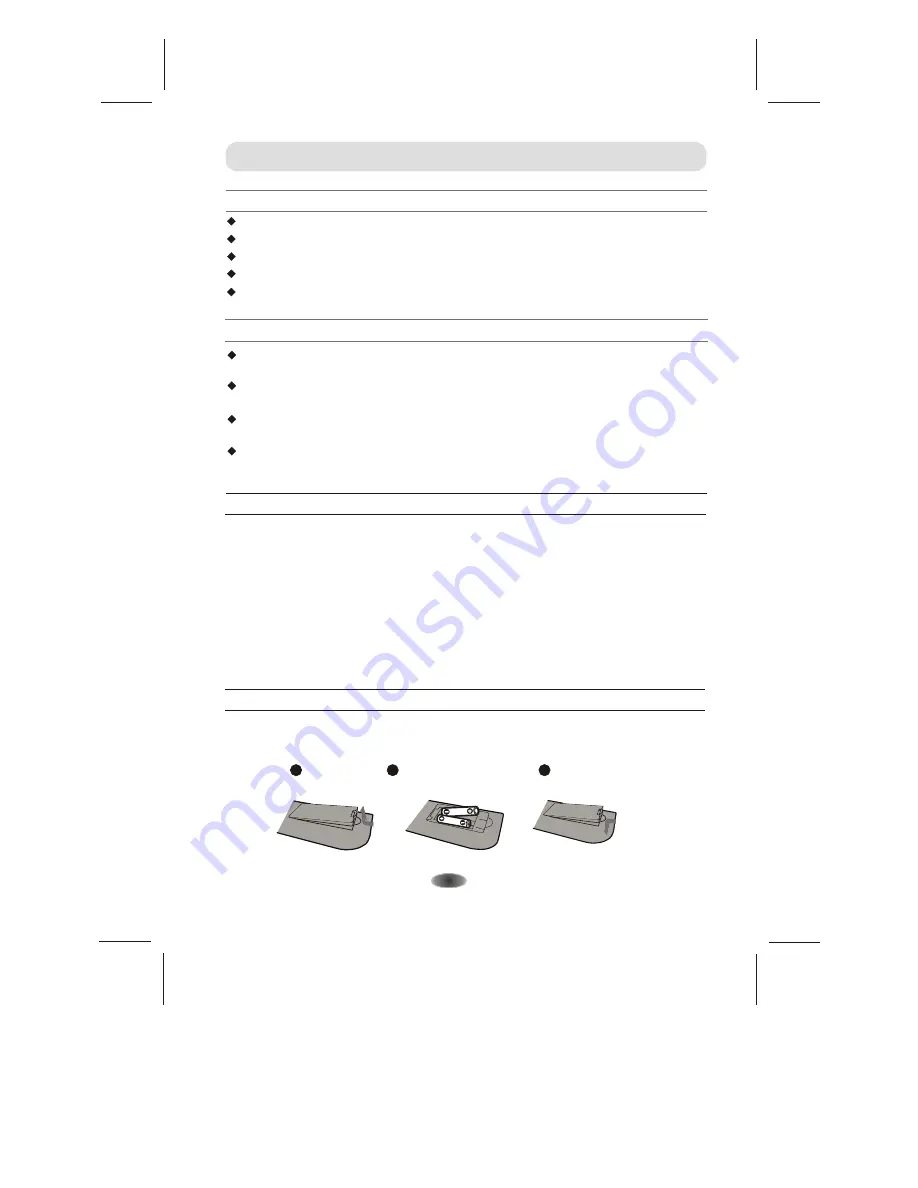
-4-
WARNING AND PRECAUTION
Installation Of Remote Control Battery
Place two AAA size batteries in the remote controls battery compartment, making sure to
match the polar-ity markings inside the compartment.
Precautions For Using Remote Control
Use the remote control by pointing it towards the remote sensor. The items between the
remote control and the remote sensor will interfere the normal operation.
Do not make remote control vibrate violently. Also, do not splash liquid on the
remote control, also do not put the remote control in high humidity place.
Do not place remote control under direct sunlight which will cause deformation
of the unit by heat.
When the remote sensor is under direct sunlight or strong lighting, the remote
control will do not work. If so please change the lighting or TV's position, or
operate the remote control closer to the remote sensor.
Precautions For Using Battery
Improper using of the battery will cause leakage. So please do as the following methods
and use carefully.
1. Please note the batteries polarity, to avoid short circuit.
2. When the battery s voltage is insufficient which affect the use range, you should replace
new battery. Remove the batteries from the remote control unit if you do not intend to use it for a
long time.
3. Do not use different types of batteries( for example, Manganese and Alkaline batteries)
together.
4. Do not put the battery into fire, and charge or decompose the battery.
5 .Please dispose batteries abide by relevant environmental protection regulation.
'
'
Operating Environment
Do not install this equipment in a confined space such as a bookcase or similar unit.
Do not use the set near damp, and cold areas, protect the set from overheating.
Keep away from direct sunlight.
Do not use the set near dust place.
Do not attach candle to accessible opening area, to avoid flammable foreign material from
entering the TV.
Note: Pictures are only for reference. Actual items may differ.
Open.
1
Make sure the
polarity is correct.
2
Close.
3
Summary of Contents for 39e36
Page 1: ......






































