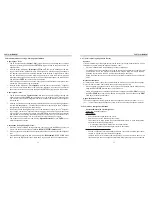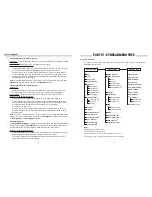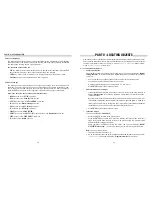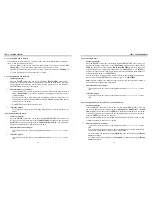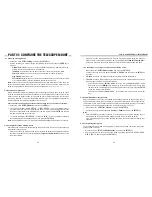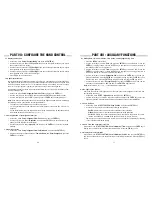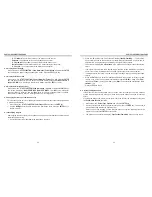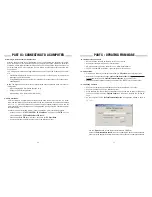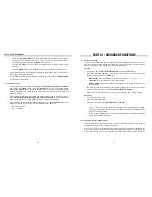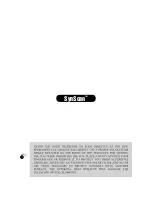32
33
10.4 Troubleshooting
1.
If a window pops up and displays the message: “
Cannot connect to a SynScan hand control
”
after clicking the “
Update
” button or the “
H.C. Version
” button, close the message window
and click the “
Update
” button or the “
H.C. Version
” button to try again. If the application dis-
plays the message again, check the cable connections and ensure the USB-to-Serial Port
adaptor is working.
2.
If the firmware update fails, the SynScan Firmware Loader will pop up a window with mes
-
sage “
Firmware update failed. Cycle power to SynScan and try again!
”. Close the window and
power off the hand control. Then repeat the firmware update process again.
3.
If the update process failed in the middle of updating, try to press the
SETUP
button on the
SynScan hand control to use other communication speeds: “
Mi
” or “
Lo.
”
4.
After the loading starts, the application will display a percentage number at the bottom of
the windows to show the progress.
5.
Once update is complete, the application will display a green bar with “
Update Complete
”
at the bottom of the window.
PART X : UPDATING FIRMWARE
•
Check the “
Auto-detect COM port
” to let the application detect the proper serial port that
will connect to the SynScan hand control. Clear it to manually choose the COM Port
and select a serial port from the “
COM port
” drop-down list.
•
Click the “
HC Version
” button to check the versions of the hardware, firmware, and
database.
•
Click the “
Update
” button to start loading the firmware to the SynScan hand control.
•
Mi
- Medium speed
•
Lo
- Low speed
If the mount of the telescope have not been moved after an observing session, the user can
park the telescope to keep the alignment data, PAE data and PEC data, and start observing
in the next session without redoing the alignment and calibration.
Parking
1.
Access the menu “
UTILITY FUNCTION\Park Scope
” and press the
ENTER
key.
2.
The screen will display “
Park to…
”. Use the scroll keys to choose one from the following
parking position and press the
ENTER
key.
•
Home Position:
Park the telescope to the Home Position (
Refer to section 2.2.1
).
•
Current Pos.:
Park the telescope at the current position.
•
Custom Position:
Park at the previous parking position which is used in the previous o
serving session.
»
Press “
1
” key to resume the mount from the parking status. After the regular initializa-
tion steps, the SynScan hand control will be ready for full feature operation like the
previous observing session.
»
Press “
2
” key to abandon the previous saved parked position and alignment data and
start a regular observing session.
11.1 Parking Telescope
PART XI : ADVANCED FUNCTIONS
3.
The mount will slew to the parking position (except parking at the current position). When
the mount stops, the screen will display “
Position saved. Turn off power
”.
4.
Users may now turn off power to the mount, or press the ESC key to cancel parking.
Resuming
•
Turn on power to the mount.
•
Pass through the initial steps.
•
When the screen will display “
Start from park? 1) Yes 2)No
”,
11.2 Pointing Accuracy Enhancement
The pointing accuracy enhancement (PAE) function enables the telescope mount to obtain
enhanced pointing accuracy in specific small areas.
After a 1-star, 2-Star or 3-star alignment, the telescope mount might still have a small pointing
error due to many factors, such as the flexure of the telescope, atmospheric refraction or oth
-
er mechanical issues. The amount of pointing error might vary in different portions of the sky.
Summary of Contents for EQ5
Page 1: ...INSTRUCTION MANUAL Telescopes with NEQ3 EQ5 Mount 031007V3 ...
Page 14: ......
Page 27: ......
Page 29: ...INSTRUCTION MANUAL SynScan TM 140303V4 Copyright Sky Watcher ...
Page 51: ...SynScan TM ...