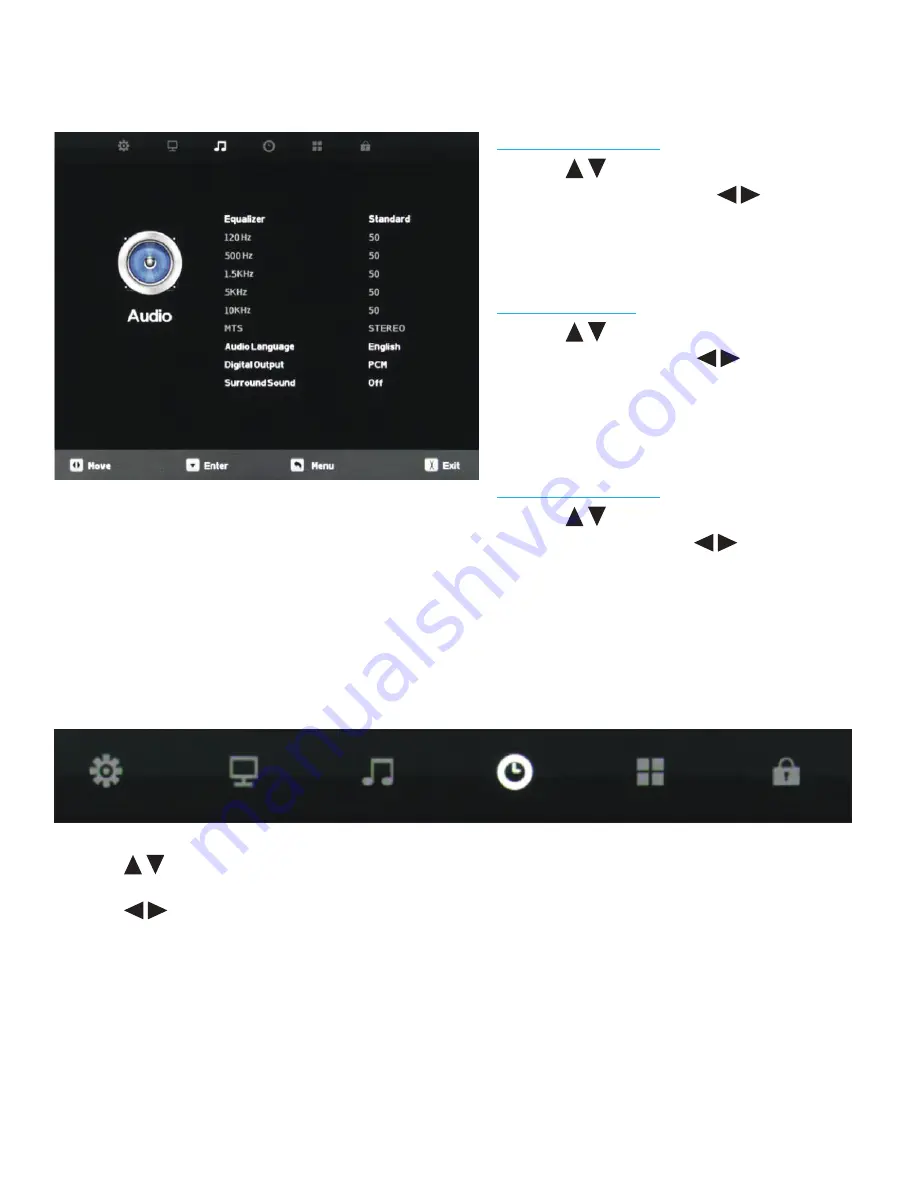
34
All Rights Reserved.
Sky
Vue
®
Audio Language
Press the
buttons to highlight the Audio
Language adjustment, then use
to select
English, Spanish or French. This function operates
only with multiple-language TV broadcasts, and
not with any of the video inputs.
Digital Output
Press the
buttons to highlight the Digital
Output adjustment, then use
to select PCM
or Raw (bitstream). Use Raw only if the connected
audio system can decode Dolby Digital. This
function operates only when TV is selected as the
source.
Surround Sound
Press the
buttons to highlight the Surround
Sound adjustment, then use
to switch the
surround sound effect on and off.
1. Press
buttons on the remote or CH+/CH- on the TV) to move the cursor to the item to be selected.
2. Press
buttons on the remote or VOL+/VOL- on the TV to make the desired adjustments.
3. When adjustments are complete, press MENU or EXIT on remote or MENU on the TV to exit the main menu.
Adjusting On-Screen Displays – Audio Menu (cont.)
Adjusting On-Screen Displays – Time Menu
















































