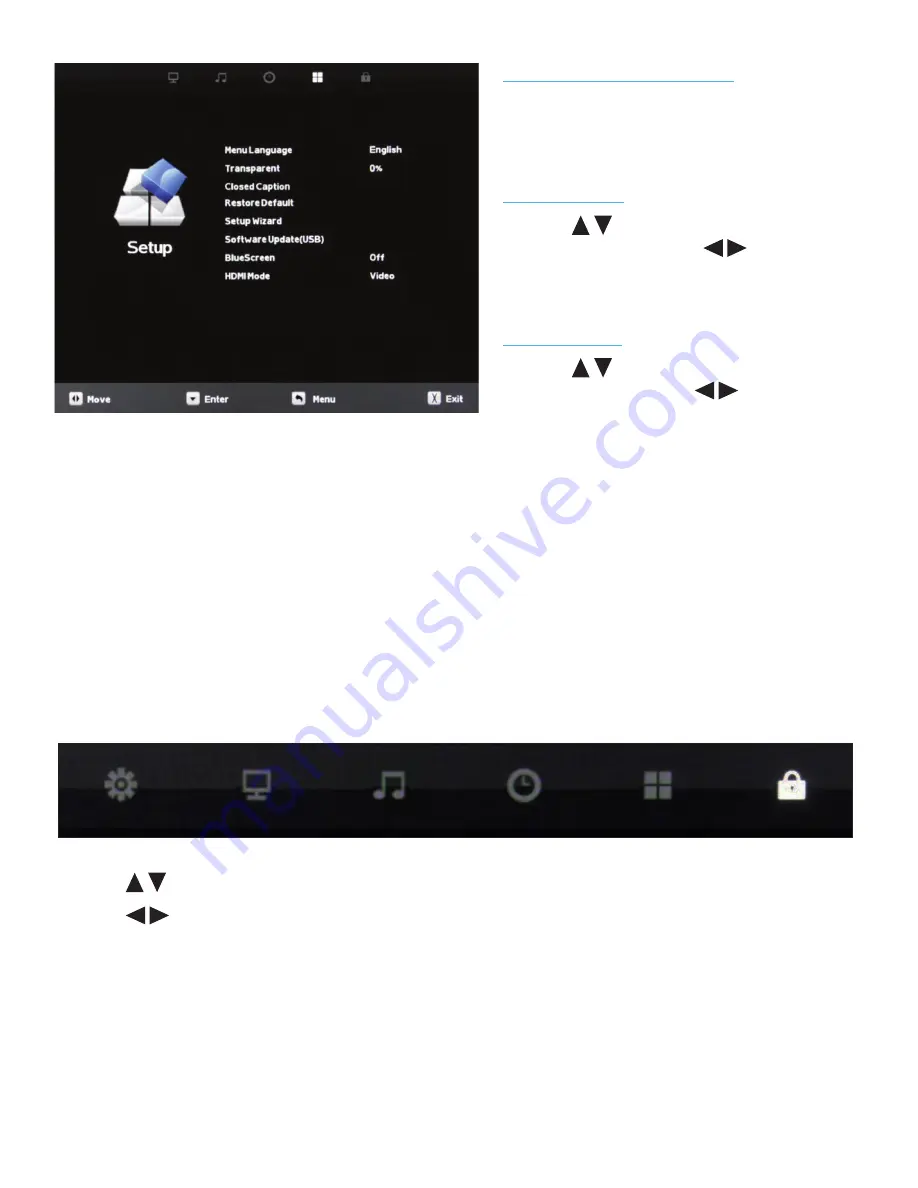
38
All Rights Reserved.
Sky
Vue
®
Software Update (USB)
This function is used to update the software on
your TV. Consult SkyVue Outdoor TV for more
information.
Blue Screen
Press the
buttons to highlight the Blue
Screen adjustment, then use
to activate or
deactivate the blue screen that appears when no
signal is available at the selected input.
HDMI Mode
Press the
buttons to highlight the HDMI
Mode adjustment, then use
to select Video
or PC HDMI mode. The PC mode shows every
pixel in the image. The Video mode crops off a few
percent of the image on each size and zooms the
cropped image in to fill the screen.
1. Press
buttons on the remote or CH+/CH- on the TV) to move the cursor to the item to be selected.
2. Press
buttons on the remote or VOL+/VOL- on the TV to make the desired adjustments.
3. When your adjustments are complete, press MENU or EXIT on the remote or MENU on the TV to exit the main menu.
Adjusting On-Screen Displays – Lock Menu













































