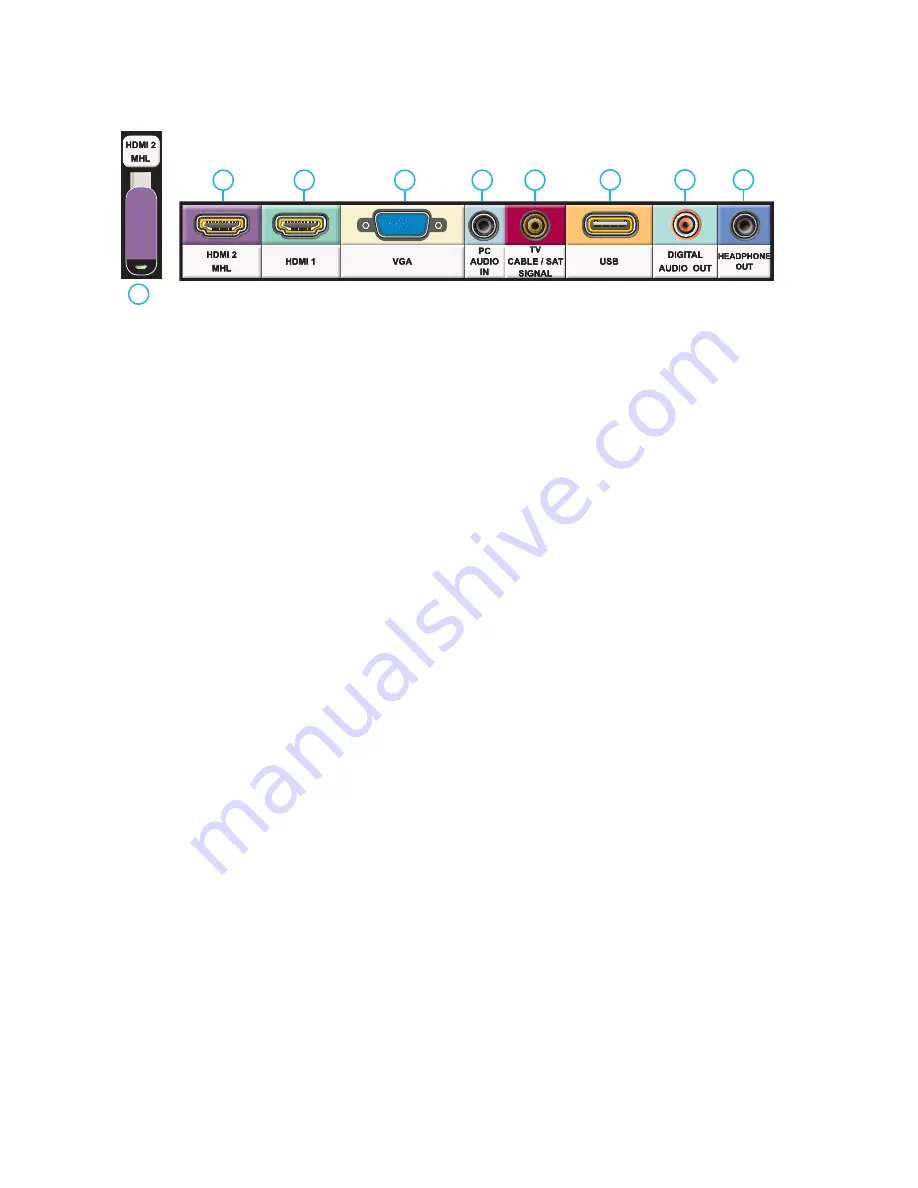
12
All Rights Reserved.
Sky
Vue
®
HORIZONTAL TERMINAL PORTS
1
1a
2
3
4
5
6
7
8
Rear Panel Connections-Horizontal
1. HDMI 2
- Use this port for Integrated Internet Streaming Devices
Connects to devices that use HDMI cables such as Blu-ray or HD DVD/Blu-ray player or HD cable / satellite set-
top box. This connection port receives pure digital audio and high definition signal through one single cable. This
port also can accept a HDCP video device for video or PC for monitor display usage. Use the SOURCE button to
select HDMI2 on your MAIN SOURCE to view this connection.
Please note: when using HDMI, your sound signal must be PCM for the TV to decode digital audio. When using this
source for PC display, you must connect the audio cable to VGA Stereo Input for audio.
1a. HDMI 2 extension
2. HDMI 1
- Same as HDMI 2
Please note: This port does not support MHL devices.
3. VGA
- This connection port connects to a PC for video using VGA cable. Be sure to connect your audio cable to
the VGA Stereo input if you want sound out of the VGA video source. Use the SOURCE button to select VGA on
your MAIN SOURCE to view this connection.
4. PC Audio IN
- This connection port is for people who want to provide audio to the TV when using a PC or a DVI
video device. Use a 3.5mm mini-jack audio cable (headphone jack) to provide audio for a HDCP enabled DVI
video device or PCs with VGA or DVI connection.
5. ATSC/NTSC
– This connection is for digital or analog cable without the cable box or over-the-airwave antennas.
The tuner is a hybrid tuner that tunes to both analog and digital channels. This connection uses coaxial RF cable.
For over- the airwave digital stations please check http://www.antennaweb.org.
6. USB
- The USB and high speed serial port allows viewers access to files stored on a USB memory device. See
“Using USB” Sections for further details.
7. Digital Audio Out
- This type of jack is used for the digital audio inputs and/or outputs on A/V components such
as receivers, CD players, DVD players, and more. Coaxial digital jacks are also sometimes found on higher-end
PC soundcards for digital audio input and output.
8. Headphones Out
- Use a 3.5 mm mini-jack for use with standard headphones.















































