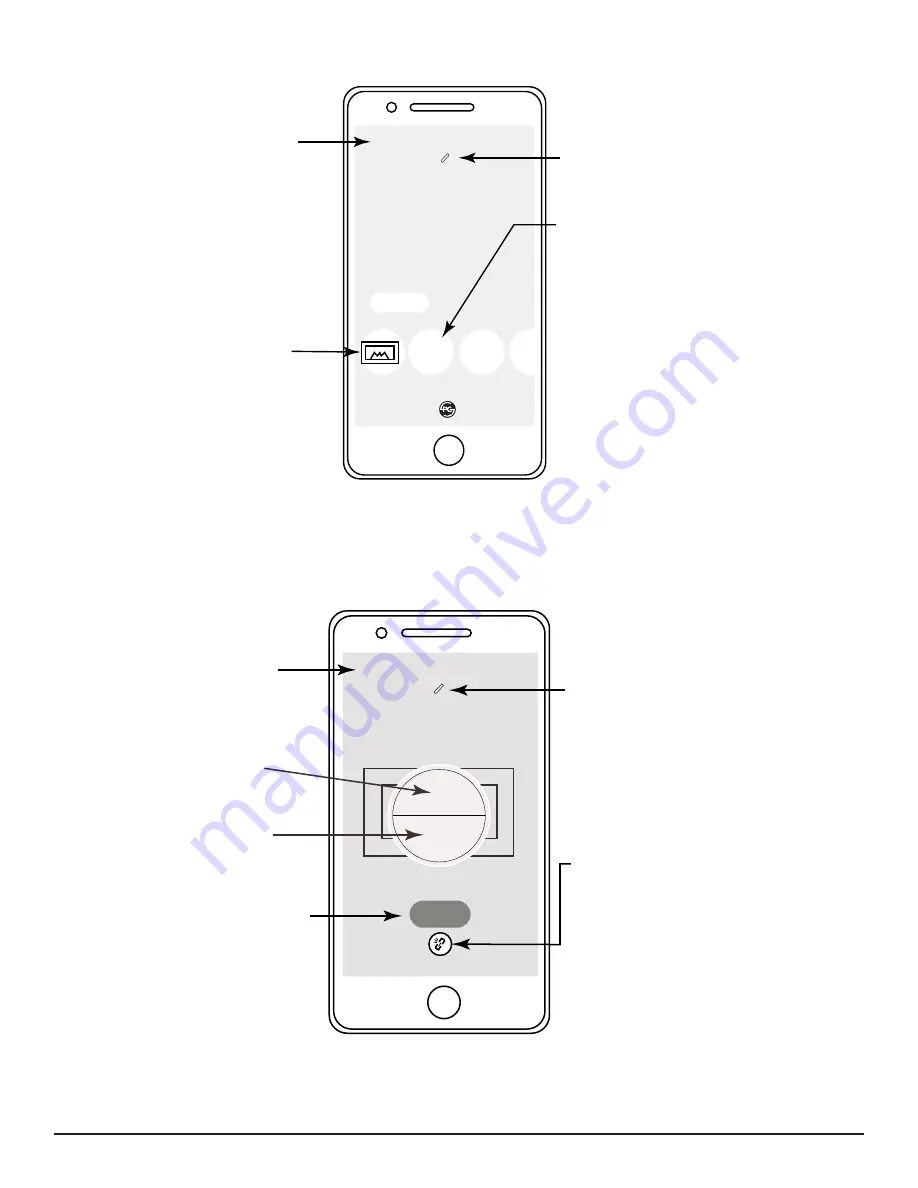
Skytech: 7060TX SkyBridge
Rev. 9-15-20 Page 6
<
Room 1
+
+
Devices
Device 1
Off
Back Button:
Returns to the
Room Selection Screen.
Edit Button:
Press and follow on
screen prompts to enter a custom
room name.
Device Button:
Device has
already been setup. Scroll to the
right to see up to 8 devices per
room. Press to enter Device Control
Screen. See
Device Control
section for more information.
Add Device Button:
Device has NOT
been setup. Scroll right to see up to 8
devices per room. Press to enter
Device Setup Screen. Follow the
on-screen prompts to select device
type. Refer to
Device Control
section below and
LEARN
section of
Device Receiver instructions to
synchronize the App with the Device
Receiver.
+
ROOM DEVICE SELECTION SCREEN
<
Device 1
I
O
ON Button:
Press to
transmit an ON signal.
Break Link Button:
Press to
remove device information from App.
You must also refer to
LEARN
section of the Device Receiver
instructions to remove the SkyBridge
security code from the Device
Reciever’s LEARN memory.
Back Button:
Returns
to the Room Device
Selection Screen.
OFF Button:
Press to
transmit an OFF signal.
Edit Button:
Press and
follow on-screen prompts
to enter a custom device
name.
DEVICE CONTROL SCREEN
Save
Save Button:
Press to save
device setting.
When setting
up an Event, Save button
replaces Break Link Button.
Fig. 13.
Room Device Selection enables the ability to add up to (8) devices in (1) room.
Fig. 14
Device Control Selection enables the ability to turn an individual device ON or OFF.











