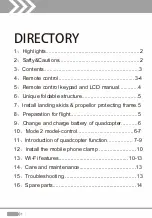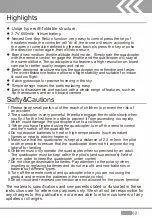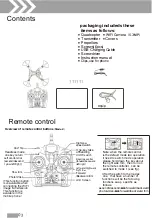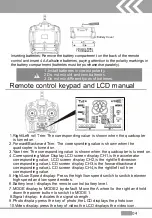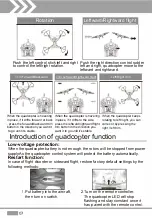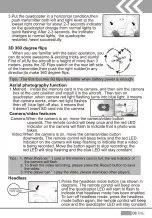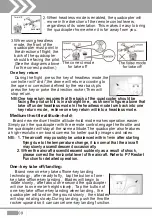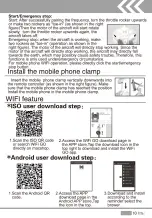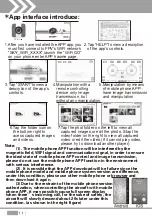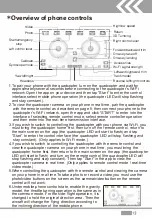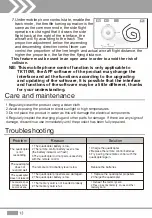�
� Battery Cover
k=B
+
I+
I
4 XAA(LR06)
1.5V Batteries
Inserting batteries: Remove the battery compartment on the back of the remote
control and insert 4 AA alkaline batteries, paying attention to the polarity markings in
the battery compartment {batteries must be purchased separately).
1.lnstall batteries in correct polarity.
A
2.Do not mix old and new batteries.
3.Do not mix different types of batteries.
Remote control key ad and LCD manual
1.Right/Left roll Trim: The corresponding value is shown when the quadcopter
is turned on.
2.Forward/Backward Trim: The corresponding value is shown when the
quadcopter is turned on.
3.Yaw trim: The corresponding value is shown when the quadcopter is turned on.
4.Corresponding Value Display:LCD screen display CH1 ,is the accelerator
corresponding value, LCD screen display CH2,is the right/left diversion
corresponding value,LCD screen display CH3,is the forward/backward
corresponding value,LCD screen display CH4,is the right/left roll trim
corresponding value.
5.High/Low Speed display: Press the high/low speed switch to switch between
high speed and low speed modes.
6.Battery level: displays the remote control battery level.
?.MODE display to MODE 2 by default. Move the A wheel to the right and hold
down the power button to switch to MODE 1.
8.Signal display: Indicates the signal strength.
9.Photo display:press the key of photo,the LCD displays the photo icon.
1 a.Video display:press the key of video,the LCD displays the video icon.
-
04
I