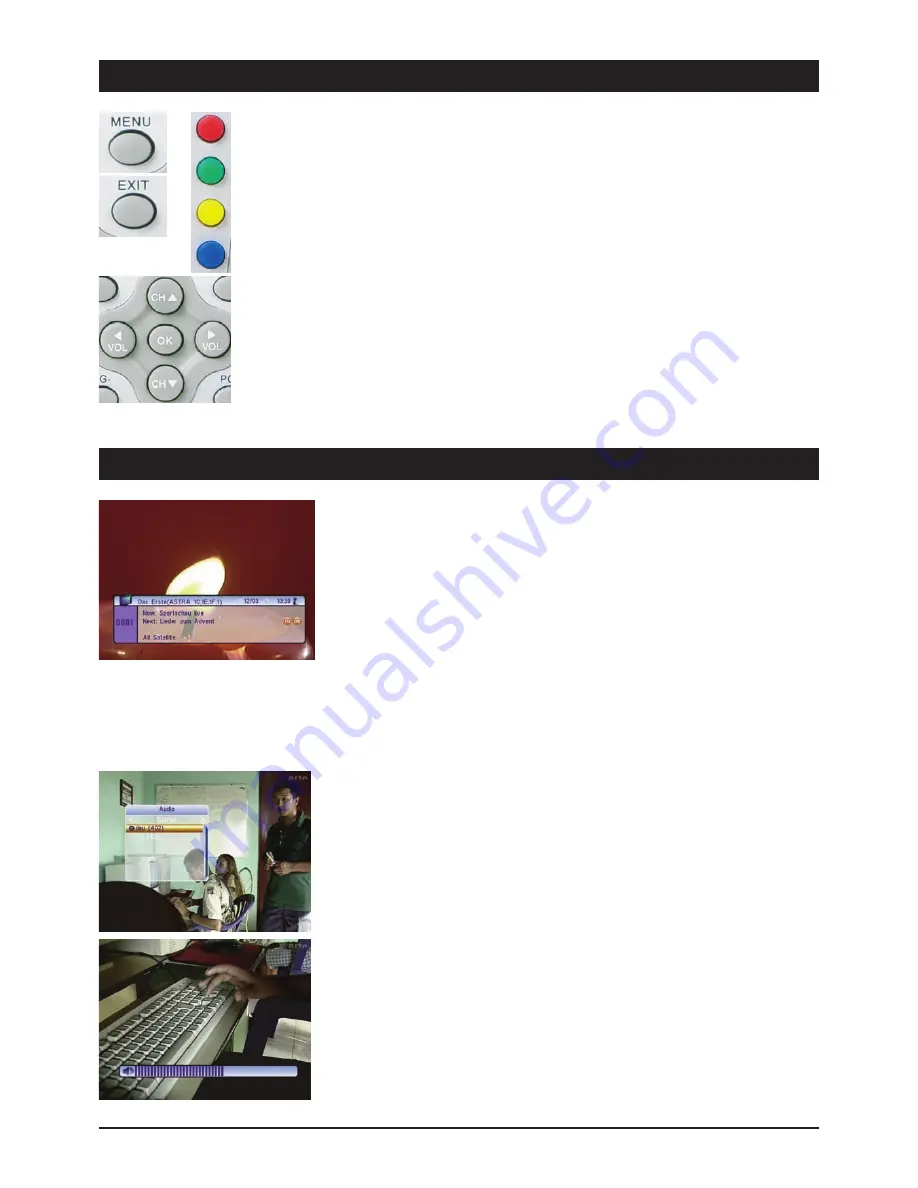
GB 4
5. The OSD menu: The most important functions
OSD = On Screen Display
Open and close the OSD: Carry out all your receiver settings via the OSD. Press the MENU button
to open the OSD. To close the OSD, press the MENU or EXIT button until all the menus have been
closed.
Navigate in the OSD: Use the control buttons or specific buttons to navigate through the OSD.
These buttons and their functions are displayed in the OSD. The number buttons on the remote
control are usually used for this task.
General OSD information: The receiver has been preset and usually no or only a few changes are
necessary. The OSD is clearly structured and the buttons required for changing a certain setting are
shown on the screen. These are the best prerequisites for putting the operating instructions to one
side and referring to them again at a later date, e.g. after extending the antenna installation.
If you are a novice to digital satellite reception, please take time and carefully read through the
entire operating instructions once. The instructions contain several possibilities to extend your
antenna installation.
Channel information:
After switching the device on and changing channels, an info window appears. This window provides
you with information about the respective channel:
Date/Time
Channel name
Title of the current programme (current and next programme)
Teletext available/not available
Subtitles
Storage location (e.g. CH 0189)
Satellite name and position
Type of programme list (e.g. all satellites, favourites)
The amount of information displayed depends on the channel provider. If no additional information
about the channel is transmitted, a respective message is displayed (e.g. “no channel information”).
The info window can be opened at any time by pressing the INFO button. The duration of the display
(1 - 10 seconds) can be changed under (see System settings/OSD setting).
Note: If you cannot access certain channels, the favourites list is most probably active. To select the
desired list, press the OK button and the
왗
or
왘
button until the desired overview appears.
Select audio channels:
Some channels are broadcast with multiple audio channels. These audio channels can be multi-lang-
uage channels or various radio stations.
Press the AUDIO button to select an audio channel or a language. Select the desired selection from
the list and close the selection via EXIT.
In addition to this, it is possible to set whether the left or right audio channel is played. The default
setting is stereo.
Volume settings/mute:
Use the VOL- and VOL+ control buttons to control the volume. Press the MUTE button to turn off the
sound. Reactivate the sound by pressing this button again or by pressing the volume buttons.
6.1 The OSD menu: Info screen, audio channels and volume
Summary of Contents for DXS 23
Page 1: ...Digital Satellite Receiver DXS 23 39698 OPERATING INSTRUCTIONS...
Page 3: ......
Page 23: ...GB 21...
Page 24: ...9903969802 BDA GB 01 2007...





















