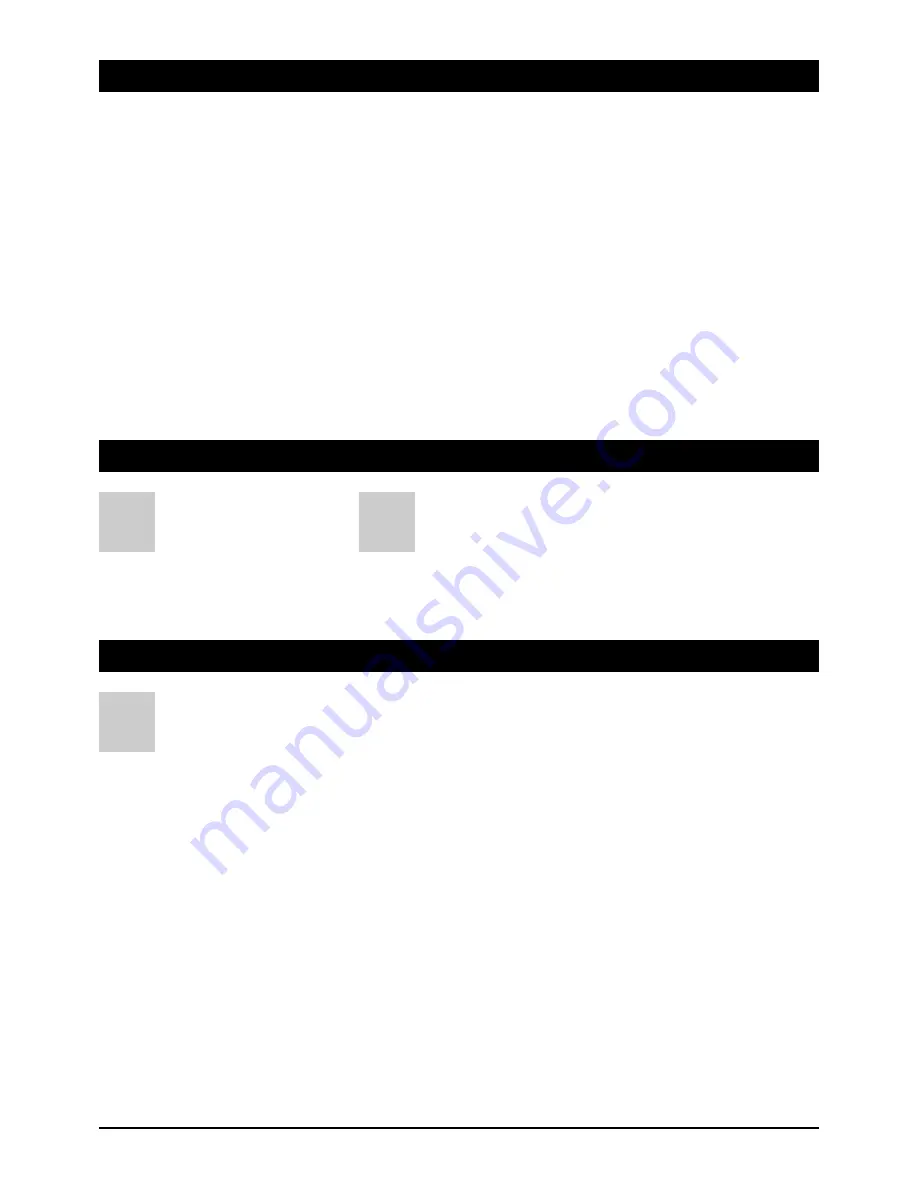
GB 3
2. Safety information
3. Receiver Operating Elements (see packaging)
1. On/Off switch (Stand By mode)
2. Programme advance, up
3. Programme advance, down
4. Satellite signal display
5. Stand By (Stand By display)
6. On (receiver switched on)
7.
4-digit-Display
A
B
Please read this safety information thoroughly before commissioning the device! Prolonged absence: In the event of prolonged
absence or thunderstorms, remove the mains plug of the device from the wall socket. Also disconnect the antenna connections to
avoid storm damage.
SM Electronic GmbH hereby declares that Article No. 39708 complies with the basic requirements and other relevant regulations of directives
89/336/EWG and 73/23/EWG.
Cleaning: Remove the mains plug before cleaning the device. Use a
dry or damp cloth and make sure that no moisture penetrates the
device!
Objects in the device: Make sure that no objects can enter the
ventilation slots. There is risk of death through electric shock!
Repair: Repairs must be performed by qualified experts. In the event
of improper intervention by a third party, the warranty will be voided
and the safety of the device can no longer be guaranteed! Never open
the housing of the device yourself: Even when disconnected from the
mains, there is an acute risk of death through electric shock. Internal
components can be damaged if touched.
Place of installation: Place the device on a straight and even
surface. To protect the surface from being discoloured as a result of
the natural heat generated by the device, place the device on a
suitable underlay.
Adequate ventilation: The ventilation slots on the device must never
be covered. Ensure that the device has a clearance of at least 10 cm at
the sides and top, and that the heat can be dissipated upwards
unimpeded.
External influences: Never expose the device to moisture
(e.g. condensation or splash water) or direct sunlight. Do not place the
device in the vicinity of heat sources, such as e.g. heaters or devices
that heat up.
Mains voltage: Use the equipment with the voltage specified on
the case only! Do not plug the equipment into the mains until all
connection and installation work has been completed.
Earthing: Antenna systems must always be earthed, paying heed to
the pertinent local and VDE regulations.
ASTRA, EUTELSAT, TÜRKSAT, DiSEqC and Skymaster are registered trademarks.
4. Remote control
1. Sound On/Off
Switches the sound off. Pressing again switches the sound
back on
2. On/Off (Stand By)
This button switches the satellite receiver on or to Stand By
mode
3. TV (optional)
No function
4. Audio – sound channel selection
Displays all available sound channels
5. TV/Radio mode
Switches between TV and radio mode at the press of a button
6. Numeral keys 0 - 9
These keys are used to switch to a particular programme or
to enter numeric values and passwords or to change station
names and favourites lists
7. Teletext/Videotext
Calls up Teletext/Videotext pages
8. Subtitles
Displays subtitles for the current broadcast
9. MENU – OSD screen menu
Calls up the screen menu via which you can define all
receiver and programme settings
10. EXIT – Exit menu
a.) Closes the current OSD screen menu and shows the
higher level menu or the TV picture
b.) To open the SLEEP TIMER menu
11. EPG – Programme information
Calls up the EPG (Electronic Program Guide)
12. ALT
Switches back and forth between the current and the last
set programme
13. CH control keys /Programme changeover
These serve for navigation within the OSD menu (up/down)
or to change programmes in ascending or descending order
14. VOL control keys /Volume control
These serve for navigation within the OSD menu (left/right)
or to regulate the volume
15. OK/Confirmation button
Press the OK button to confirm changes made or to execute
an action
16./18. PAGE – Programme list up and down
For page by page scrolling of displayed programme,
favourite or satellite lists
17. Freeze function
The TV picture is “frozen” by pressing this button
19. Browse – Programme list
Calls up the programme list (or satellite list) and closes it
when pressed again
20.i function key
Multifunction key
21. Function keys/Selection programmes
The four coloured buttons call up the favourite programmes
that you have defined or execute various actions in the OSD
Please ensur
e corr
ect polarity when inser
ting
the batteries!
The polarity is mark
ed in the batter
y compar
tment.
Batteries: 2 pieces, Size: AAA, UM-4, Micr
o or R03. Used batteries ar
e
special waste – please dispose of them corr
ectly! Range appr
ox. 6m.
C
1. Connection to SAT system
2. Connection to analogue SAT receiver (loop through operation)
3. Stereo sound output, for connecting to stereo system
4. Scart socket for connecting a TV unit
5. Scart socket for connecting a video recorder
6. Coaxial digital sound output for connecting a digital surround amplifier (AC3)
7.
RS232 interface (for service purposes only)
8. Mains cable 230V / AC
9, Mains switch
Summary of Contents for DS 66
Page 1: ...Digital Satellite Receiver DS 66 39708 A OPERATING INSTRUCTIONS ...
Page 3: ......
Page 27: ...GB 25 ...
Page 28: ...9903970802 A BDA GB 11 2005 ...





































