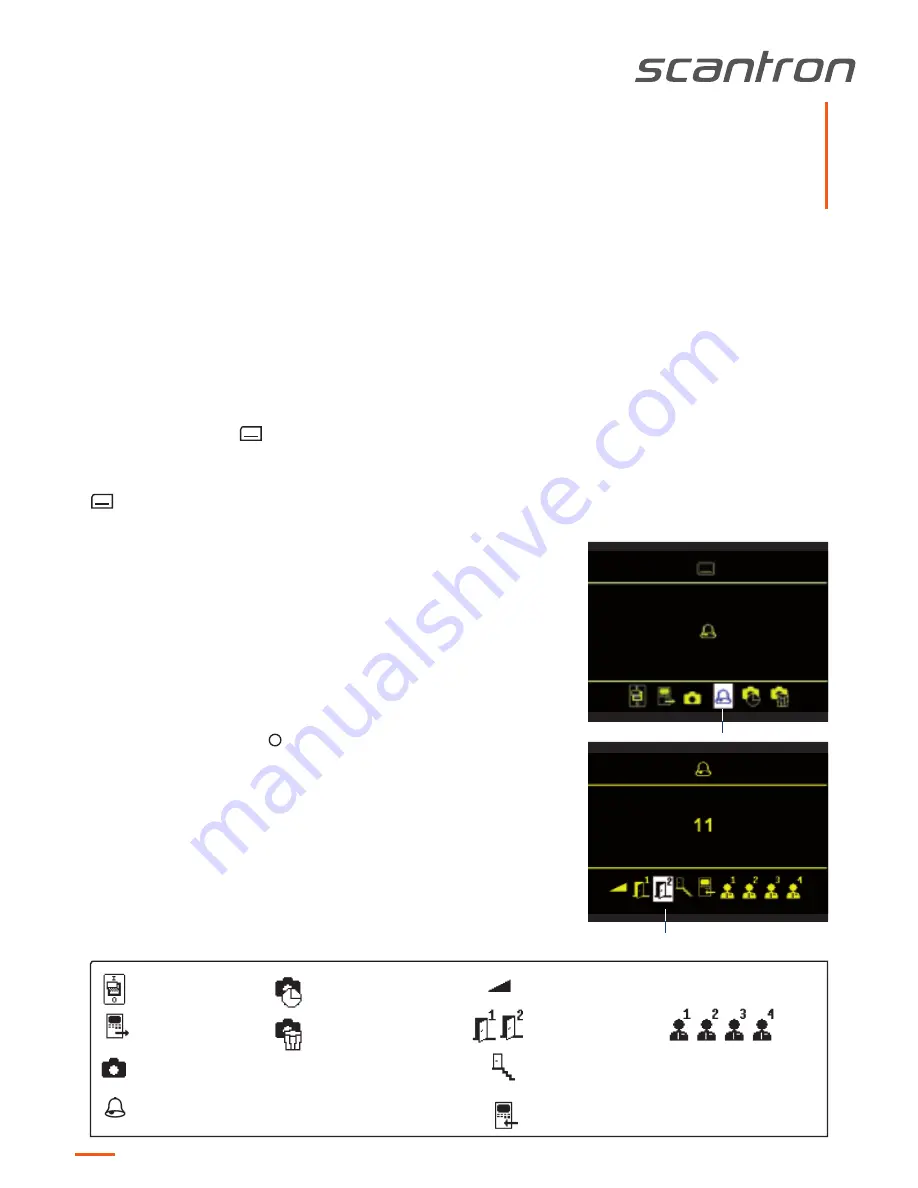
Settings in the OSD menu
1. Press the menu button
. The main menu is called up.
2. With the help of the navigation buttons LEFT or RIGHT, the menu ring tone
parameter can be chosen. Confirm the selection by pressing the menu button
again.
3. You're now in the
menu ring tone parameter.
With the help of the navigation buttons LEFT or RIGHT, the required ring tone
parameter can be chosen. Press the navigation buttons UP or DOWN to select
the ring tone.
When selecting a ring tone the ring tone is reproduced immediately.
When selecting the ring tone volume the current ring tone is reproduced in the
selected volume immediately after the change.
The menu is deactivated automatically after 10 seconds if no button is pressed.
Shortly press the function key to deactivate the menu immediateley.
Setting the ring tone volume and the ring tones
The setting of ring tone volume and the selection of the required ring tones can be realised quickly and easily in the OSD
menu of the display when in stand-by mode (speech and video are off).
ring tone volume
for door calls
ring tone selection
for floor door calls
ring tone selection
for internal calls
ring tone selection
for sub ring tone
1, 2, 3, 4
ring tone volume
selected parameter menu
main menu
selected
parameter menu
toolbar for parameter menu selection
selected parameter
menu
ring tone parameter
adjusted value of the
selected parameter
0, 1, 2, ..
toolbar for parameter selection
control function*
internal call*
external image buffer
ring tone parameter
BRUskyline
version 1.0
selected parameter menu
date / time
external image buffer
delete external
image buffer
* symbol appears only
after configuration, not
in factory setting
Side 3











