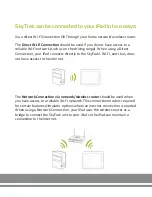8.
After a few seconds, all 3 lights on SkyTrak will turn green and you are now
connected in Network Mode and the hardware will remember these
settings.
Troubleshooting:
I can’t get my hardware to connect to the Network (middle light remains red
or flashing red).
Check the network Name and Password to make sure they were entered
properly (no special characters) and make sure lower/upper case have
been accounted for.
I can’t get my hardware to connect in the app (middle light remains solid yellow).
Make sure your network is not setup as a Guest Network. Guest Networks
will not allow device-to-device communication.
If you have more than 1 network, make sure you iPad did not
automatically connect to the wrong network. The iPad must be connected
to the same network that you programmed to the unit.
The SkyTrak unit does not show up in the iPad’s list of available wireless networks.
The SkyTrak may be in network mode, this is normal. You can put the
SkyTrak back into Direct Mode by opening the app, letting the unit
connect, and selecting ‘Direct Mode’ from the device connections
window on the dashboard.
SkyTrak misses shots while in network mode.
Check the signal of your wireless network. You may need to add a
repeater to boost the network signal.
Summary of Contents for Skytrak
Page 1: ...Network Connection Guide...
Page 7: ......