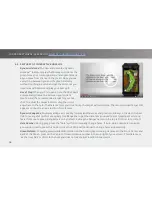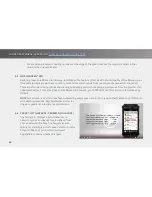15
(A) ROUND OPTIONS:
ROUND
Number of Holes:
Option of 18 or 9
Pin Location:
Options of green center, zones or
custom pins. Watch how to create custom pins
here
.
AutoHole:
Provides hands free option that allow
you to advance to next hole automatically. Auto
Scoring can also be turned on here to prompt
you to score between holes.
RangeVue:
Option to turn on and off RaneVue Rings.
SCORING
Tee:
Option to choose the Tee you will be playing from for the course you have chosen to play.
Round Type:
Option for Standard, Scramble, Tournament, Practice, Out of season. These round types can
be filtered in your SkyGolf 360 account so that your score averages are correct for the different round types
you may wish to play.
Scoring System:
Option for Stroke or stableford.
Handicap:
Enter your Handicap here so that your scoring is correctly tracked to your handicap. This function
will also provide a prompt on the scorecard where you have strokes applied to the scorecard per the course
index or hole handicap.
Summary of Contents for SX500
Page 1: ...USER GUIDE ...
Page 17: ...17 ...