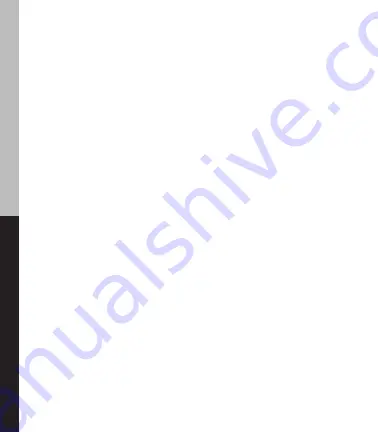
16
6.8 Pairing with Your Smart Device
Your SkyCaddie LINX GT will need to pair with your Bluetooth
®
Low Energy-
Enabled smart device in order for the Bluetooth features on the LINX GT
to work.
1. Press and hold the MENU button until the Menu opens.
2. Select SETTING and press the OK button.
3. Select BASIC and press the OK button.
4. Select PAIR and press the OK button.
5. The SkyCaddie LINX GT will turn on Bluetooth and it will go to the
“Pair Ready” screen.
6. In the SkyGolf 360 app, press the SYNC icon and follow the onscreen
instructions to complete pairing process.
6.9 Smartphone Notifications
Make sure your LINX GT is paired to your smart device, see section 6.8.
1. Press and hold the MENU button until the Menu list appears.
2. Select SETTINGS and press the OK button.
3. Select BASIC settings
4. Scroll to Alerts and press the OK button to select.
a. ON – Display the smartphone notifications and beep as necessary.
b. MUTE – Display the smartphone notification but don’t beep.
c. OFF – Don’t display the smartphone notification and don’t beep.
Press the BACK button to return to the Main Menu.
7.0 SETTING UP GAMETRACKER ON YOUR SKYCADDIE LINX GT
In addition to providing accurate distance information on the course, the
SkyCaddie LINX GT also integrates with SkyGolf’s GameTracker system --
which includes GameTracker SmartTags, the SkyCaddie Mobile GPS app, and
the SkyGolf 360 Cloud.
SkyCaddie LINX GT W
atch
GameT
racker
Summary of Contents for Linx Gt
Page 1: ...USER GUIDE ...
Page 25: ...25 NOTES ...
Page 26: ...26 NOTES ...
Page 27: ...27 NOTES ...



























