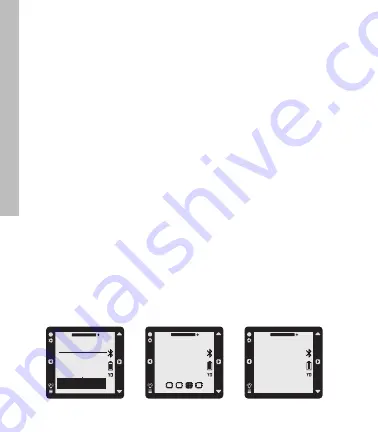
12
This real-time log can be saved to your SkyCaddie LINX GT at the end of
your session. At any time, you can access previous saves by selecting
FITNESS > ODOMETER from the main menu. Your SkyCaddie LINX GT can
hold up to 20 Saves at one time depending on the length of each session.
If your SkyCaddie LINX GT is full, the oldest Save will be removed automatically
to make room. Saved Odometer sessions will be uploaded to your SkyGolf 360
account when you sync. From SkyGolf 360, you may export your Odometer
sessions to several popular fitness websites such as Map My Run, Map My
Walk and Training Peaks.
5.1 Starting an Odometer Session
1. Make sure you are outside, away from tall buildings and trees.
2. Press and hold the MENU button until the menu appears.
3. Highlight ODOMETER using the UP/DOWN buttons.
4. Press the OK button to confirm.
5. Your SkyCaddie LINX GT will now search for your location. This may take a
few minutes as your SkyCaddie LINX GT acquires a GPS signal.
6. When READY appears, the SkyCaddie LINX GT is ready to track your
session.
• To start or resume the Odometer, press the OK button.
• To pause the Odometer, press the OK button again.
• To mark a lap, press the BACK button.
• To change the display, press the UP/DOWN buttons.
• To reset/save your session, hold down the OK button until SAVED
appears.
FINDING
YOUR
LOCATION
fitness
activity
sleep
odometer
READY
10
:
50
OO
'
OO
"
OO
SkyCaddie LINX GT W
atch
Summary of Contents for Linx Gt
Page 1: ...USER GUIDE ...
Page 25: ...25 NOTES ...
Page 26: ...26 NOTES ...
Page 27: ...27 NOTES ...



























