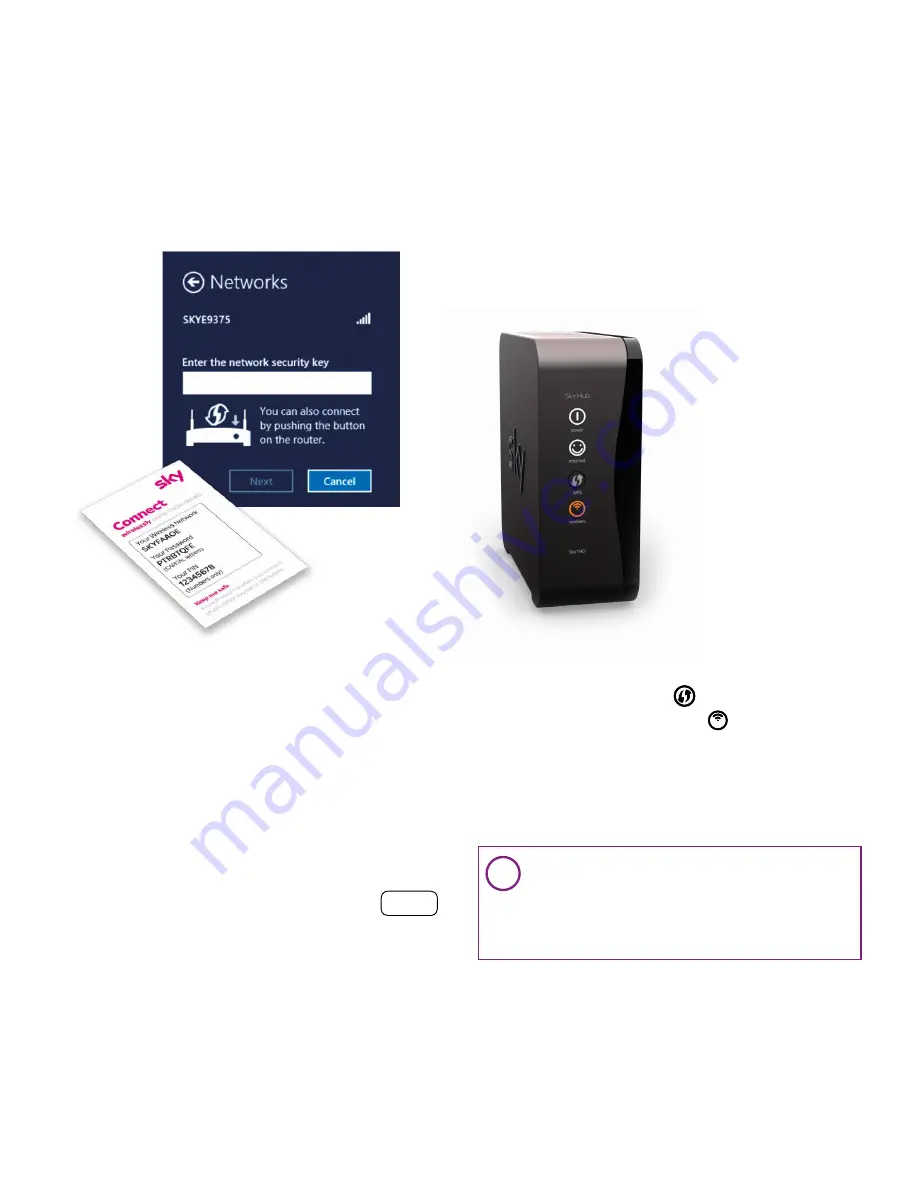
17
PC (Windows 8)
PC (Windows 7)
PC (Windows XP)
Mac OSX
Wired set up
3. Enter your wireless
password
• The Security Key is your password. This
can be found on the inside lid of your Sky
Hub packaging or on the ‘Connect’ card.
This is also on the back of your Sky Hub
• Always enter your password in
CAPITAL letters
• If you are asked for a PIN then insert this
instead of the password and click NEXT
WPS (Wi-Fi Protected Setup)
• Push the WPS button and hold it in for two
seconds. The wireless icon will flash amber
i
4. Open browser
• Click on an internet browser to complete
your set up
Can’t get connected
• Have you turned on the wireless switch
or button on your computer?
• Have you selected the correct network?
• Try entering your Password or PIN again
OR
Summary of Contents for Hub
Page 1: ...Hello Look inside to see how to set up your new Sky Hub Set Up Guide ...
Page 2: ...2 ...
Page 4: ...4 Get connected Check Find Unplug Plug in Fit microfilters Connect ...
Page 6: ...6 Sky Hub Black Power Cable Grey DSL Cable and Microfilter what s in the box Check 1 ...
Page 26: ...26 Get extras Get protected Enjoy fantastic Sky services ...
Page 38: ...38 Notes 6 ...
Page 40: ...40 ...






























