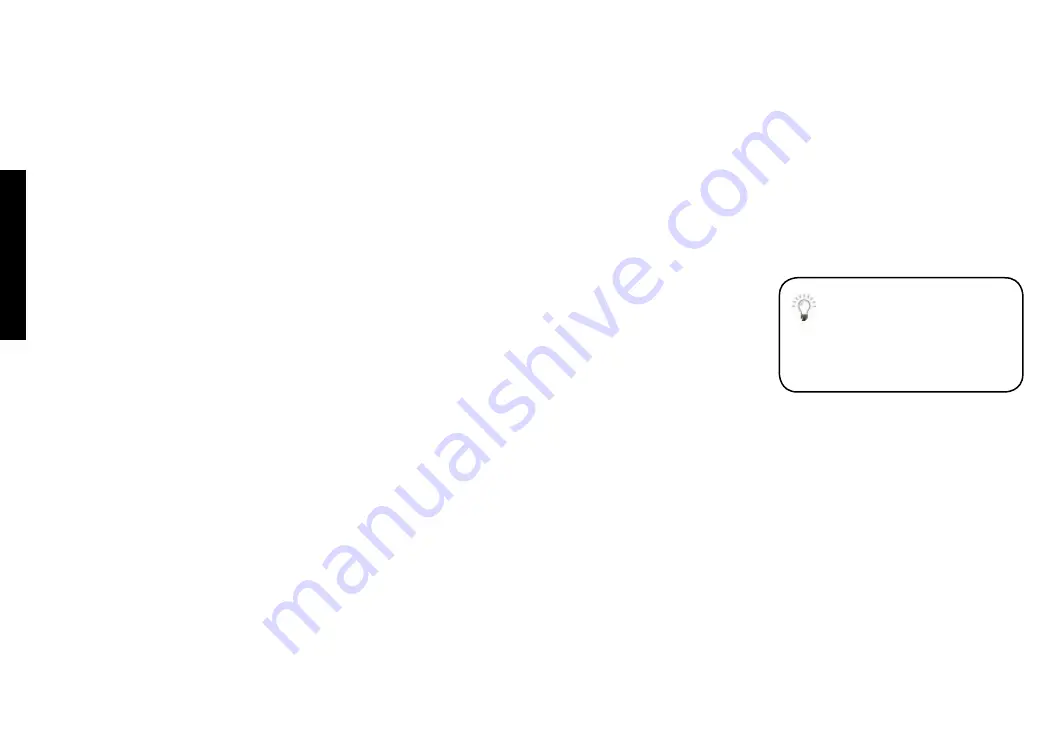
TAKING C
ONTROL
REMO
TE C
ONTROL
36 USING YOUR SKY BOX
If the setup didn’t work
If you followed the steps carefully but can’t see the
TV Guide
menu at the end of it, follow these
simple steps:
1
Check and make a note of which TV channel you use for watching Sky digital TV.
2
Press
tv
on your remote control.
3
Hold down
select
and the
green
key together until the red light on your remote control blinks
twice (this is after about 2 seconds).
4
Key in the number your TV uses for watching Sky digital TV and press
select
.
The red light blinks, meaning the remote control settings are made properly.
Alternative setup
If your TV’s brand isn’t listed on page 51, you can try an alternative setup. This involves
programming your remote control to the TV’s specific model code instead of the brand code,
as follows:
1
Firstly, you need to check the code for your TV model:
Go to
Interactive
>
Sky Customer Service
>
Technical Assistance > For all Sky remote controls.
Follow the relevant options until you get to the code for your model number then make a
note of the code.
2
Point the remote control away from the TV and Sky box and press the
tv
key.
3
Press and hold the
select
and
red
keys together until the red light blinks twice.
4
Enter the code. If it’s a 3-digit number, press
select
after the code.
5
Press
Sky
to complete the setup.
6
Now check the settings; point the remote control at the Sky+ box and press
tv
then
number
3
. You should now be able to see a terrestrial TV channel.
If you have tried all the setup
options and still can’t use
your remote control with
your TV, call Sky Customer
Service.























