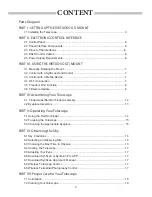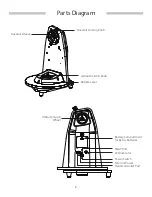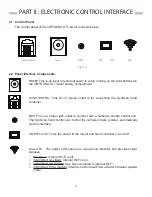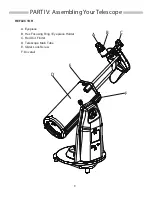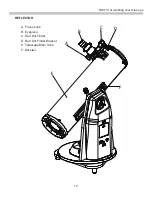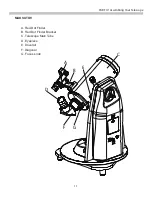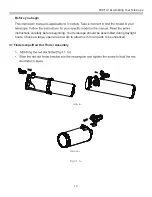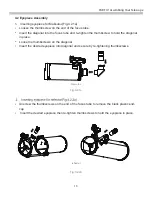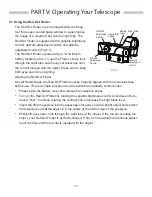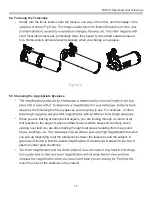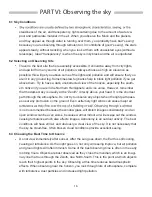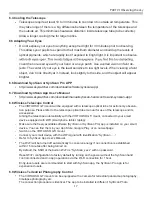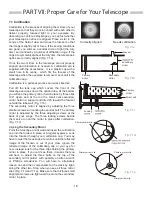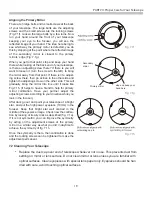5
2.1 Control Panel
The control panel of the VIRTUOSO GTi mount is shown below:
2.2 Panel Interface Components:
PART II : ELECTRONIC CONTROL INTERFACE
POWER:
This is an input for external power to avoid running on the 8 AA batteries in
the VIRTUOSO GTi mount battery compartment.
HAND CONTROL
: This RJ-12 6-pins outlet is for connecting the SynScan hand
controller.
SNAP
:This is a stereo jack outlet to connect with a camera’s shutter control port.
The SynScan hand control can control the camera to take pictures automatically
via this interface.
ON/OFF Switch
: Turns the power to the mount and hand controller on and off.
Power LED
: The power LED serves as a power-on indicator and provides other
statuses.
1.
Steady on: Internal Wi-Fi is off.
2.
: Internal Wi-Fi is on.
3.
: App has connected to internal Wi-Fi.
4.
mode.
Hand Control
Power
SNAP
ON OFF
LED
Fig. 2.1