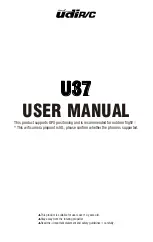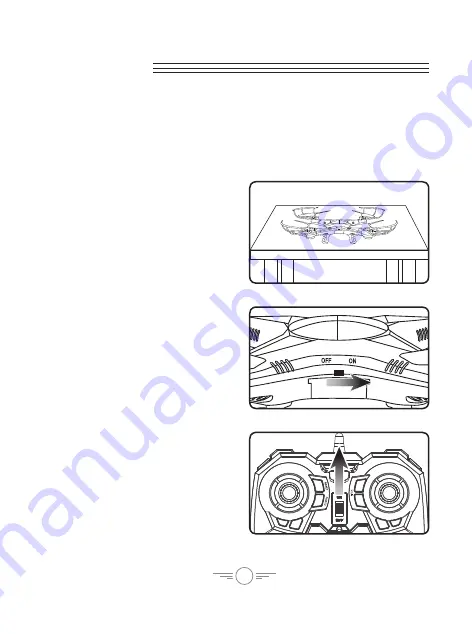
12
Flying
Craft/Remote Link
Before flying, the craft and the remote must be linked together and the gyroscopes on
the craft must be allowed to calibrate.
Begin with the craft and remote powered OFF.
Step 2
Power the craft ON.
The LED formation
lights will blink in unison as the craft
searches for a signal from the remote.
Step 1
Place the craft on a flat, level surface.
This is necessary for the craft’s
gyroscopes to properly align.
Step 3
Power the remote control ON.
The light
on the remote will blink as it searches
for the signal from the craft.
An audible chime will sound when the
remote and the craft have linked with
each other.