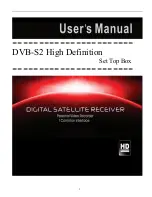Overview
Press the
Sky
button on your Sky±HD remote to turn the box on,
and wait for a few moments for it to start up.
To turn your Sky±HD box to standby, press the
standby
button
on your remote.
To turn your Sky±HD box to off, press and
hold
the
standby
button
for
5 seconds
on your remote. The standby light on the front panel
is red when your Sky±HD box is plugged into the mains but turned
off. The light is green when your Sky±HD box is on. The light is amber
when your Sky±HD box is in standby.
Use HDMI One Touch to turn a compatible TV on and
switch to the correct HDMI input for your Sky±HD. You can
even quickly switch from a DVD player or games console.
See page 94 and
sky.com/onetouch
for more information.
Unfortunately this feature is not available on Samsung HD,
Pace HD or DRX780 boxes.
To save power and money, please put your Sky±HD box
into standby mode when you’re not using it.
See
Saving energy with standby
(page 104) to read
about your Sky±HD box’s automatic energy saving mode.
Your Sky±HD box must be on or in standby to be able to record
programmes, see
Recording with Sky±
(page 26) to read about
recording programmes.
Your Sky±HD box must be on or in standby for a selection of On
Demand programmes to be automatically received by your box.
Find out more about on demand programmes on page 33.
3
Turning your Sky±HD box on and off
Sky
turns
the box on
Standby
turns
the box to
standby or off
red = off
amber = standby
green = on
8
Summary of Contents for DRX780
Page 70: ...68 Other services 1 Going interactive 2 Playing games 3 Teletext ...
Page 129: ...127 ...
Page 130: ...Sky Part Code 15338 ...