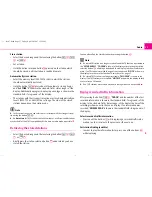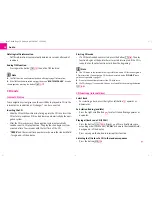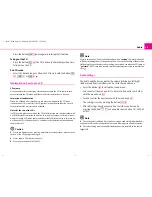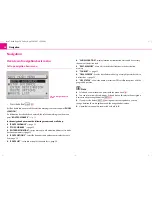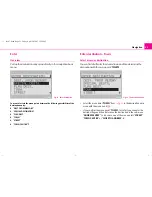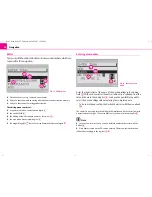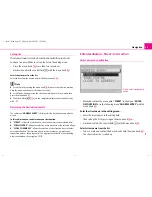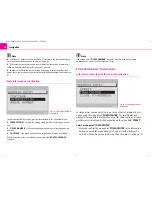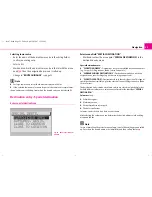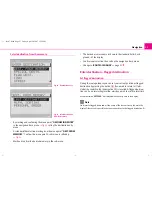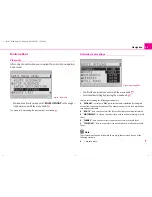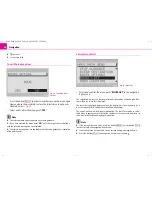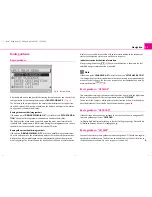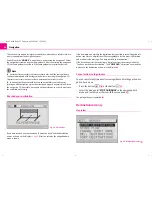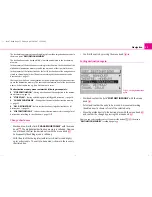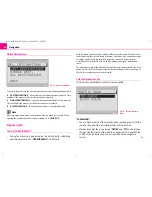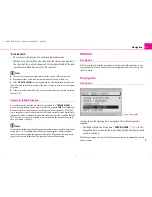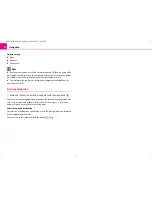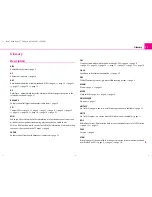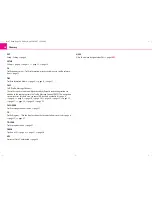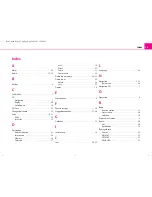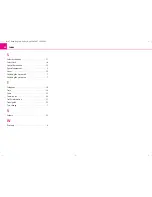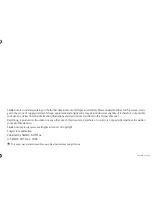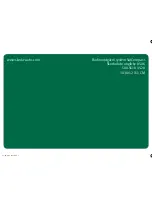Navigation
31
Route guidance
Begin guidance
After destination entry and possible determing the route options you can start the
route guidance by confirming the menu point“
ROUTE GUIDANCE
”
⇒
fig. 28
.
The distance to the trip destination, the estimated arrival time at the trip destina-
tion, the display of the direction of travel and the distance markings to the intersec-
tion/junction is shown in the display.
Route guidance with driving symbols
If the menu point “
DRIVING SYMBOLS: ON
” is set in the menu “
SETUP NAVIGA-
TION
”, the optical driving recommendations are shown in the display.
The display of the active audio source and audio functions is performed in the
standard field - background - of the display. During the route guidance you can use
the audio sources as available, except the internal CD drive.
Route guidance without driving symbols
If the option “
DRiVING SYMBOLS: OFF
” is set, the optical driving recommenda-
tions are only shown on the information display of the instrument clusterwerden
die optischen Fahrempfehlungen nur am Informationsdisplay des Kombiinstru-
ments angezeigt. The information on the destination is shown on the information
display. If your vehicle ist not fitted with an informatio display in the instrument
cluster, the navigation system uses on the voice response.
Indicate extensive destination information
After pressing the button
the current destination is show and the last
audible driving recommendation is repeated.
Note
If the menu point “
LANGUAGE: ON
” was set in the menu “
SETUP NAVIGATION
”,
the route guidance performs in addition to the optical driving recommendations by
means of voice response. The last voice responce can be repeated at any time by
pressing the button
.
Route guidance - “OFF MAP”
If an entered desination or the current vehicle position is not within the digital map
basis on the navgation CD, the route guidance performs “
OFF MAP
”.
The points of the compass, which point to the destination is shown in the display.
Here the distance of the air traffic line to the destination is given.
Route guidance - “OFF ROAD”
If the vehicle position cannot be assigned to any street on the used navigation CD,
the route guidance performs “
OFF ROAD
”.
Im Display wird die Himmelsrichtung, in der das Ziel liegt, angezeigt. Dazu wird die
Luftlinienentfernung bis zum Ziel angegeben.
Route guidance - “NO MAP”
You can also perform a route guidance without navigation CD. Then the route guid-
ance performs without map. The direction and the distance of the air traffic line to
the destinations are shown. No voice response is carried out.
Fig. 28 Start guidance
INFO
A
17
INFO
A
17
s2ck.7.book Page 31 Friday, April 20, 2007 12:38 PM