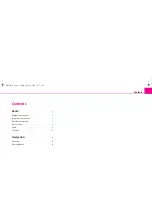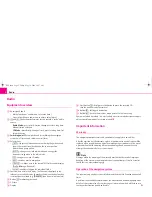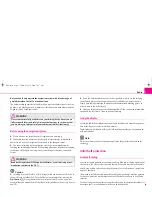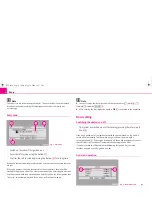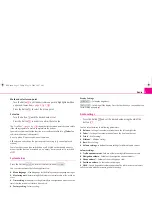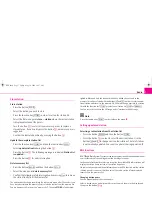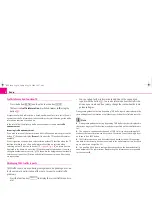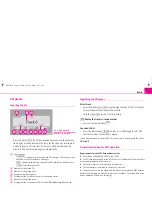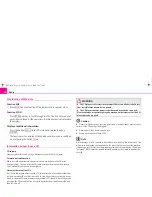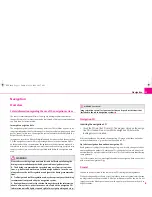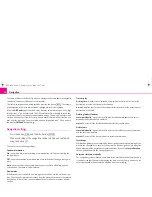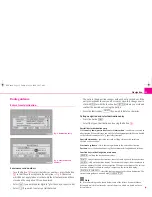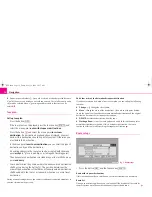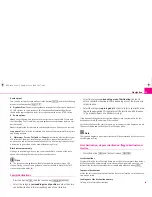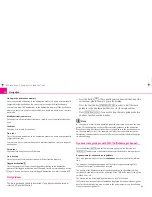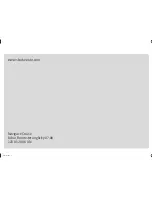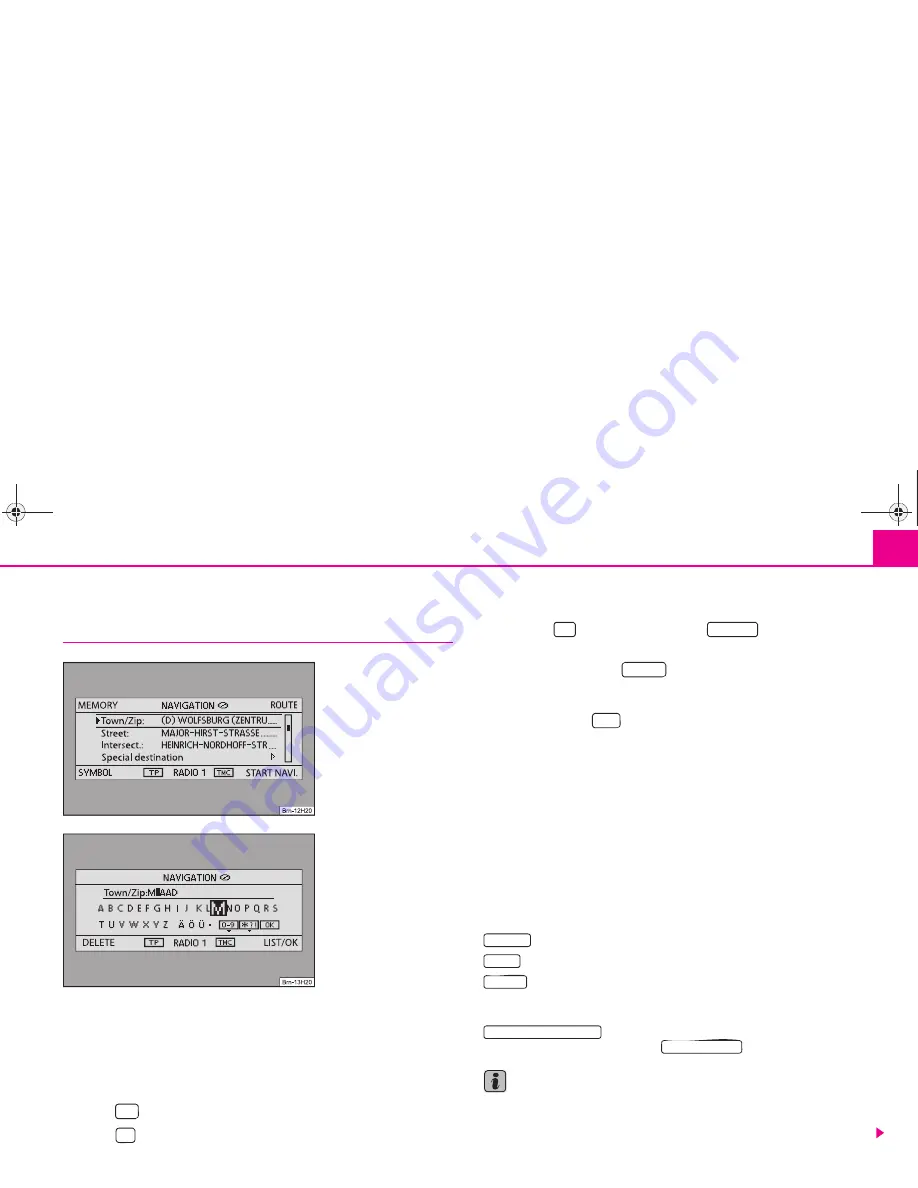
Navigation
13
Route guidance
Enter a travel destination
Enter names and numbers
– Turn the button
to select the letters or numbers, press the button
so that they are accepted in the entry line
⇒
fig. 6
. Characters
which do not apply fade out so that only the actual names and those
stored on the navigation CD can be entered.
– Select
if you wish to enter digits (e.°g for the entry of a post code).
– Select
if you wish to enter special characters.
– The entry in the upper line changes with each entry carried out. If the
entry corresponds to your search or comes close to it, change over to
a list with
or with the function key
where you mark and
confirm the desired entry using the button.
– Press the function key
if you wish to delete a character.
Call up navigation and select destination entry
– Press the button
.
– Select the type of destination entry using the button
.
Possibilites for destination entry
With
country
,
town/post code
,
street
and
intersection
- an address is entered as
a destination. When selecting a country, the following input possibilities are limited
to the relevant country as for e.°g special destinations.
Special destinations
- special points such as filling stations or hospitals are
entered as a destination.
Start route guidance
- starts the route guidance to the entered destination.
Position
- enter the destination using the coordinates for longitude and latitude.
Function keys in the Navigation main menu:
- calls up the destination memory.
- Entry of stopover destinations, route list, route options, blocked stretches.
- calls up the position display. The current vehicle position is displayed to
you as an address (if stored on the navigation CD) and via coordinates. The current
direction of travel is shown to you by a compass on the left in the display.
- starts the route guidance to the shown destination. The
current route guidance is ended with
.
Note
•
A small marking can be found below some of the letters. If you mark these
letters and wait for a few seconds, special characters which are based on these
letters fade in.
Fig. 5 Destination entry
Fig. 6 Enter names and
numbers
A
1
A
1
0-9
*?!
OK
LIST / OK
DELETE
NAV
A
1
MEMORY
ROUTE
SYMBOL
START ROUTE GUIDANCE.
STOP ROUTE GD.
s28k.book Page 13 Friday, May 16, 2008 10:17 AM