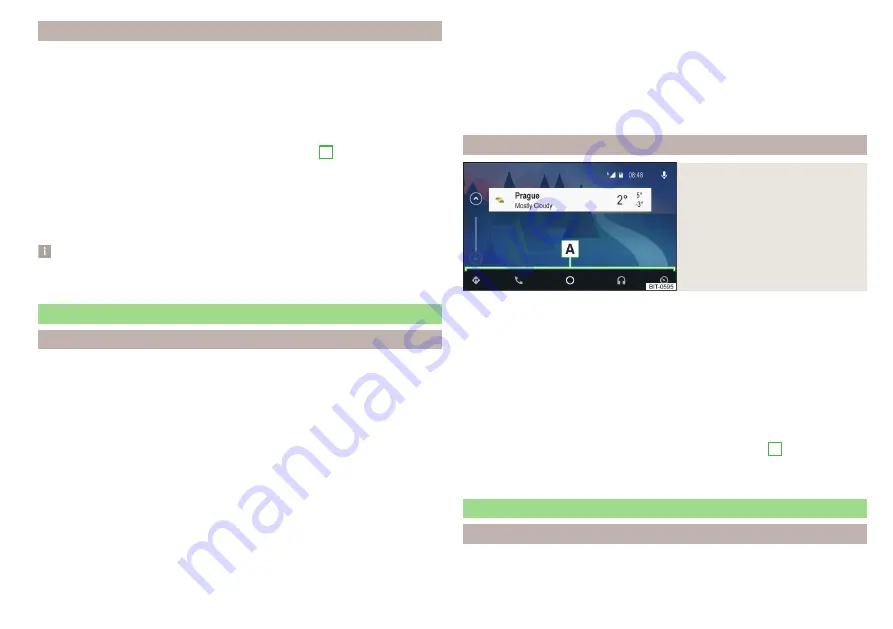
Connection / disconnection
Connection set-up
›
Switch on the ignition.
›
Switch on Infotainment.
›
Switch on the external device.
›
Switch to connect via Apple CarPlay, data connection, as well as voice con-
trol (Siri) in the connected external device.
›
Connect the external device to the USB input via a cable
.
›
Select the type of supported communication system
B
Disconnection of the active connection
›
In the main SmartLink menu, tap on function surface
.
›
or: Disconnect the cable from the USB input (the external device will be con-
nected automatically when reconnected).
Note
Some applications require the data connection in the connected external de-
vice to be switched on.
Android Auto
Introduction to the subject
A connection can only be established with a supported external device with
the Android Auto application installed.
By connecting the external device with Android Auto, all currently connected
Bluetooth
®
devices and the external device are automatically connected as the
main phone.
During the duration of connection, Bluetooth devices cannot be connected to
Infotainment. The SIM card inserted in the external module can only be used
for data connection.
During the duration of connection, the external device cannot be used as an
audio source in the Media menu.
If route guidance is taking place at this moment in Infotainment, then there
is the option to start the route guidance in the Android Auto application. And
vice versa, if route guidance is currently taking place in the Android Auto ap-
plication , Then there is the possibility that this is terminated by Infotainment
due to route guidance starting.
A list external of devices, supported regions and applications that the Android
Auto connection supports can be found on the websites of Google Inc..
main menu
Fig. 199
Android Auto: main menu
Main menu
Navigation applications
Telephone applications
Overview regarding current applications, telephone calls, accepted text
messages, tasks in the working directory, weather or similar.
Music applications
Display of other available applications as well as the option of returning to
the SmartLink main menu
Turn on voice control (Google Voice)
The symbol appears next to the function surface in the area
A
appears and
then, after tapping on this function surface again, a list of new applications is
displayed.
Apple CarPlay
Introduction to the subject
A connection can only be established with an external device that supports the
Apple CarPlay communication system.
171
SmartLink
Summary of Contents for KAROQ 2017
Page 1: ...OWNER S MANUAL Vehicle and Infotainment ŠKODA KAROQ ...
Page 37: ...35 Transporting children safely ...
Page 38: ...Fig 29 Cockpit example for LHD 36 Operation ...
Page 319: ...317 Index ...
Page 320: ...318 Index ...
Page 321: ...319 Index ...
Page 323: ......
Page 324: ...www skoda auto com Návod k obsluze Karoq anglicky 07 2017 57A012720AA 57A012720AA ...
















































