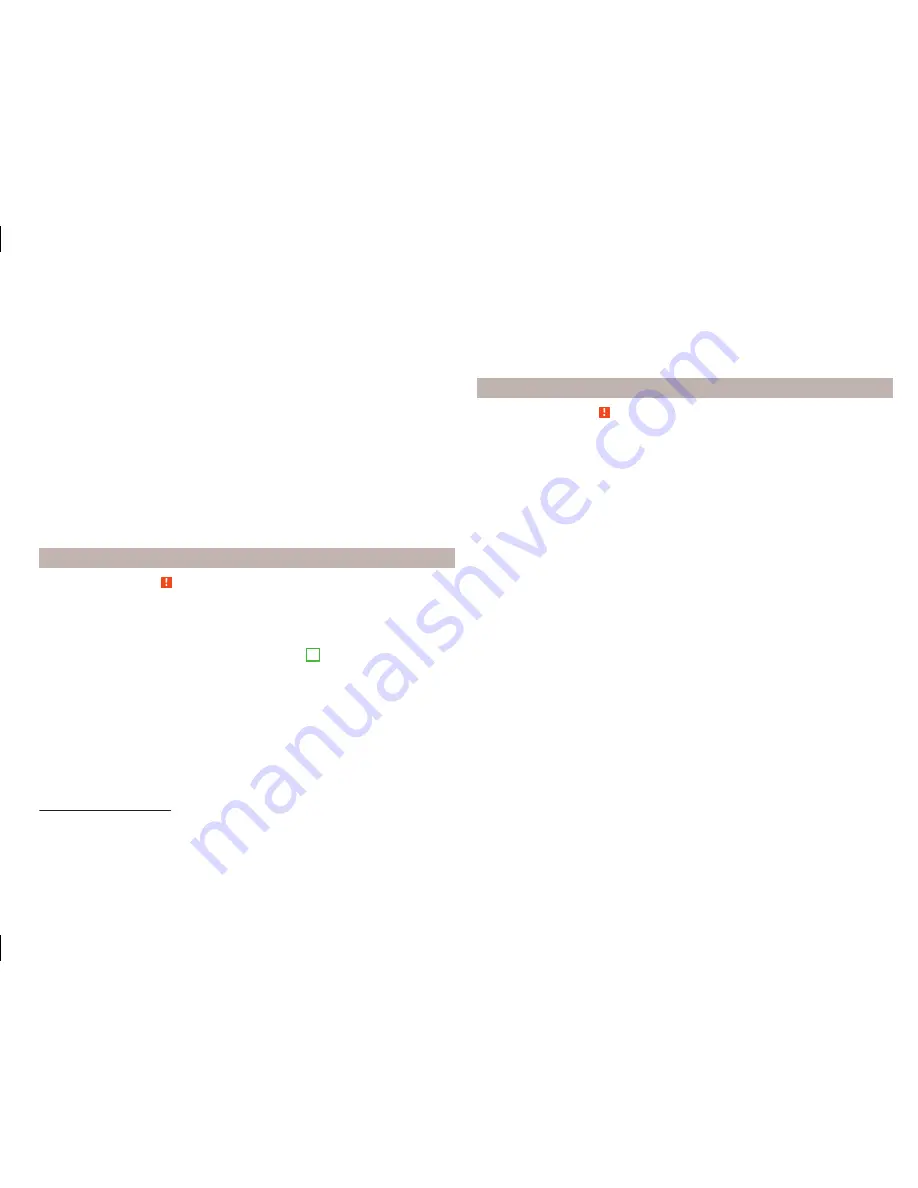
›
Confirm the 6-digit PIN code
1)
displayed on the device screen and the tele-
phone display within 30 seconds on both the device and the telephone.
If required select the option in the telephone for automatically connecting the
telephone to the device.
or
›
Enter the 4 - 16 digit PIN code into the device.
›
Enter the PIN code shown on the device display into the telephone within 30
seconds
2)
.
›
If required acknowledge the confirmation request with the telephone.
After successful connection, the main menu
Telephone
appears
» Fig. 16
on
page 27
.
If the device is connected to another phone via the HPP-profile, then only the
coupling of the new phone takes place. The original phone remains connected.
With free connection via the A2DP and AVRCP
3)
profile the phone with the de-
vice connects automatically with this profile as a Bluetooth
®
player
» page 24
.
Connection with another paired mobile telephone
Read and observe on page 29 first.
If you want to connect the device to another paired telephone, the current
connection does not have to be terminated. The connection to the existing tel-
ephone is automatically terminated by connecting to another telephone.
›
In the menu press the
Telephone
function key
B
» Fig. 16
on page 27
.
It displays a list of previously paired telephones.
›
Select the paired telephone to be connected with the device.
If the coupling conditions
» page 29
for the selected phone are met, the mes-
sage in the device screen
... Replace this connection with ... ?
appears along
with the following function keys.
›
Cancel
- stops the menu for telephone change
›
Replace
- connection to the selected telephone
After successful connection, the main menu
Telephone
appears
» Fig. 16
on
page 27
.
If the desired telephone is not in the list of previously paired telephones then
the telephone is to be paired with the device
» page 29
,
Connect the device to
the telephone
.
Bluetooth
®
- connection profile
Read and observe on page 29 first.
Profile types
The device can be paired with several telephones (or Bluetooth
®
devices), but
only one can be actively connected on the HFP
4)
profile and one on the A2DP
audio profile or AVRCP
3)
.
›
Hands-free phone (HFP)
- Devices that support the connection via the
HFP profile
›
Bluetooth audio (A2DP)
- Devices that support the connection via the au-
dio profile
Connection switch on / replace
Press in the menu the
Telephone
function key
→
Bluetooth
→
Paired devi-
ces.
A list of paired devices is displayed.
By pressing the function key with the name of the connected device a menu
opens with the supported profiles.
By pressing the white profile icon in the menu with supported profiles, the
message
… - connection with … connecting…
appears on the device screen
and the device connects using the selected profile.
If the device is already connected to another device, the message in device
screen
... Replace this connection with ... ?
appears along with the following
function keys.
›
Replace
- replace the connection with the new device to be connected
›
Cancel
- Cancel the replacement connection
1)
For devices with Bluetooth
®
v2.1 and later the device quick pairing procedure (SSP Secure Simple Pair-
ing) is used for pairing. This connection method does not require the user to enter a PIN.
2)
The input and confirmation of the PIN code is not possible while driving.
3)
A2DP and AVRCP are Bluetooth
®
profiles that support multimedia functions.
4)
HFP is a Bluetooth
®
profile that supports the functionality of the hands-free system.
31
Telephone





























