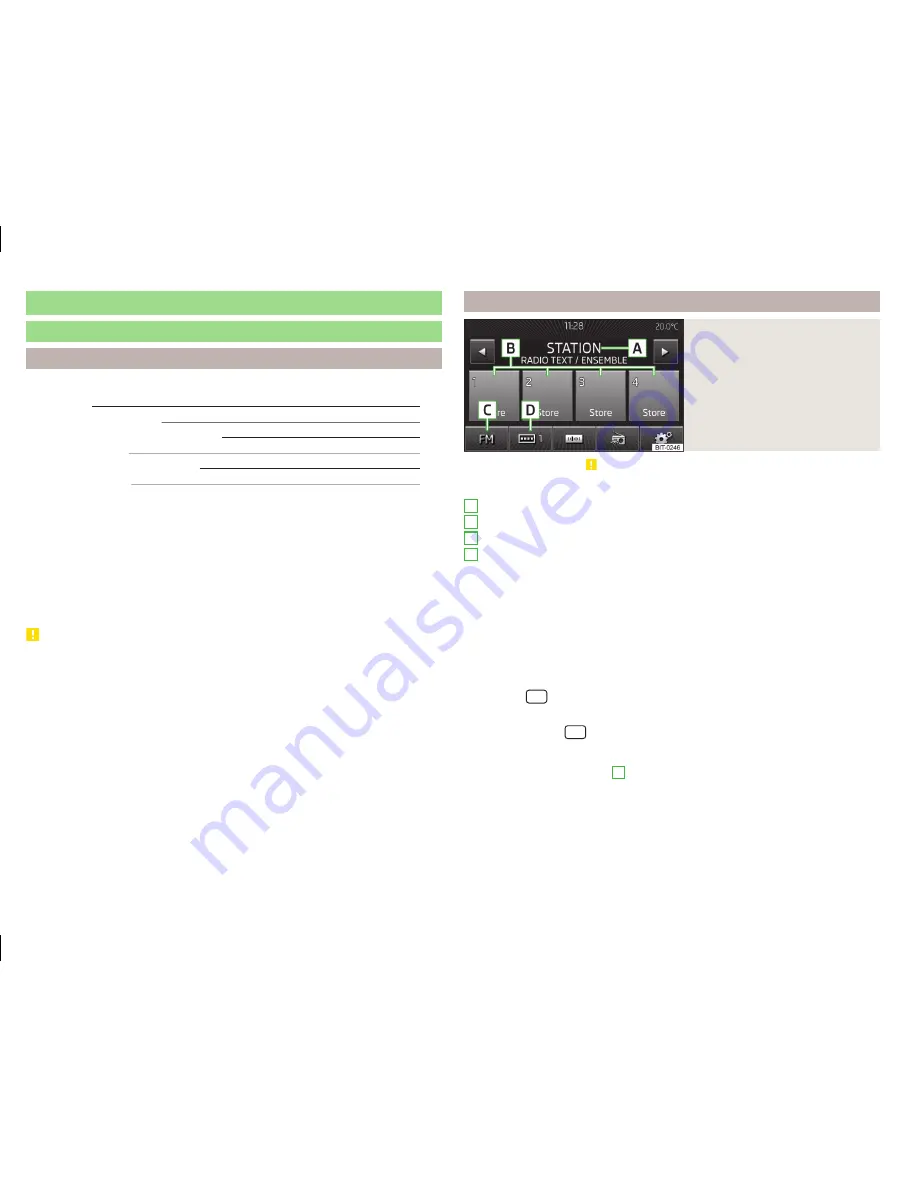
Radio
Operation
Introduction
This chapter contains information on the following subjects:
Main menu
16
List of available stations
17
Search and select available stations
18
Save radio station
18
Search available stations (Scan)
18
Traffic programme
19
First and foremost, pay attention to the safety instructions
» page 4
,
Impor-
tant notes
.
The device allows analogue radio reception of FM and AM frequency ranges as
well as DAB digital radio reception.
Radio reception DAB allows multiple stations to be transmitted in a single fre-
quency in the form of an ensemble or group. It also allows for the transmission
of additional data and information (e.g. messages, sport, weather, warnings,
etc.).
CAUTION
■
Car parks, tunnels, tall buildings or mountains can interfere with the radio
signal even causing it to fail completely.
■
For vehicles with window antennas do not stick foil or metal coated stickers
to the window as this can lead to interference.
■
In countries where the RDS function is not supported sufficiently, we recom-
mend turning off the AF and RDS function. Otherwise, these settings can af-
fect the functionality of the radio.
Main menu
Fig. 9
Radio: Main menu
Read and observe on page 16 first.
Main Menu - Information and function keys
» Fig. 9
The selected radio station (frequency or identifier)
Station keys
Choice of radio range (FM / AM / DAB)
Choice of storage groups in the selected broadcasting ranges (e.g. FM1,
FM2 or FM3)
Changing stations either in the list of available stations or the station but-
tons depending on the settings of the menu
Arrow buttons:
» page 19
,
Settings
Manual / semi-automatic station search
» page 18
Radio Text display
Menu Settings
Radio
Call up the main menu
›
Press the
button.
Choose broadcasting range
›
Press the button
repeatedly.
or
›
Press the function button
C
» Fig. 9
, and select the desired range.
A
B
C
D
16
Radio
















































