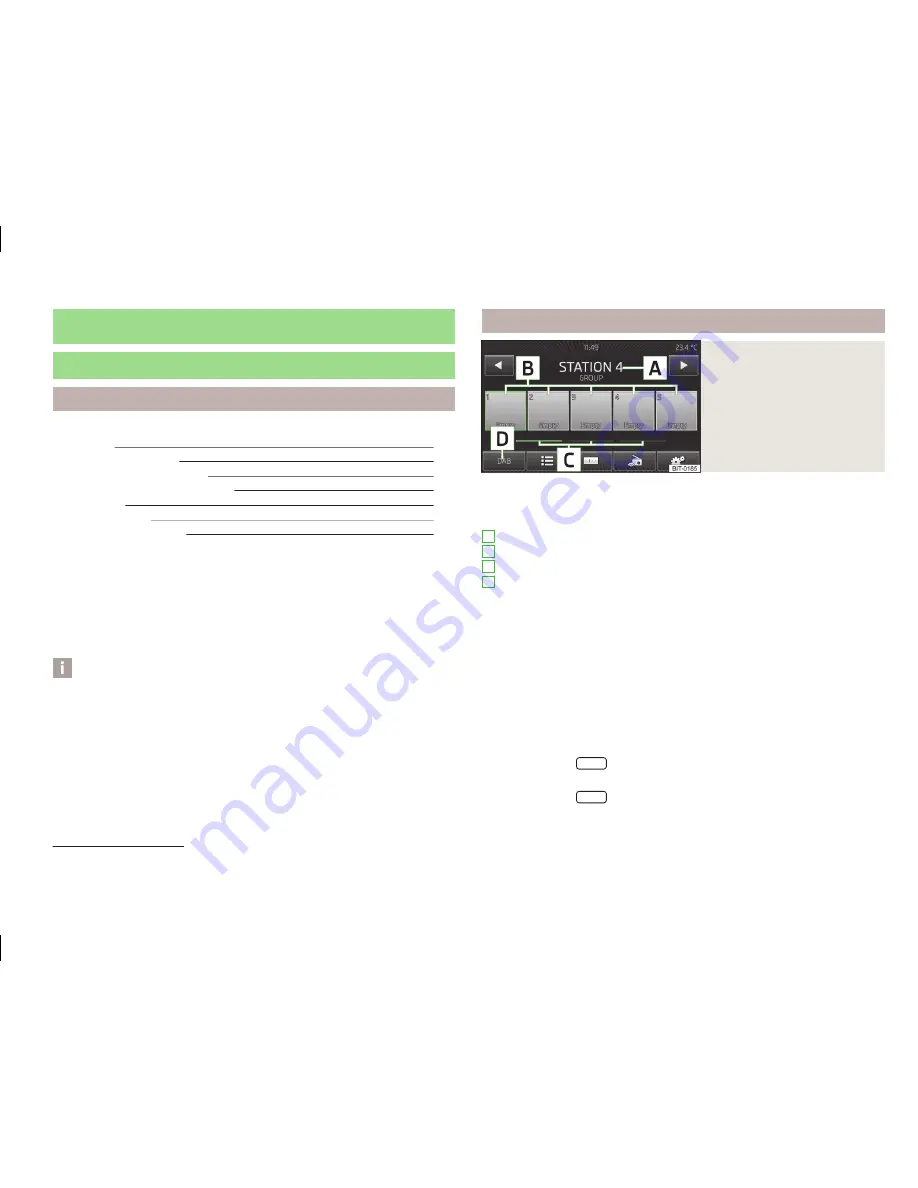
Radio
Operation
Introduction
This chapter contains information on the following subjects:
Main menu
21
List of available stations
22
Search and store radio station
22
Search the available stations (Scan)
23
Station logos
23
Traffic programme
23
Station information (DAB)
24
First and foremost, pay attention to the safety instructions
» page 4
,
Important
notes
.
The device allows analogue radio reception of FM and AM frequency ranges as
well as DAB digital radio reception.
The radio reception DAB allows multiple stations to be transmitted in a single fre-
quency in the form of a so-called ensemble. It also allows for the transmission of
additional data and information (e.g. messages, sport, weather, warnings, etc.).
Note
■
Car parks, tunnels, tall buildings or mountains can disrupt the radio signal even
causing it to fail completely.
■
For vehicles with window antennas; if the windows are covered in foil or with
metallic film stickers, reception interference may be experienced.
■
In countries where the RDS function is not supported sufficiently, we recom-
mend turning off the RDS and AF functions. Otherwise, these settings can affect
the functionality of the radio.
Main menu
Fig. 12
Radio: Main menu
First read and observe the introductory information given on page 21.
Information and function keys
» Fig. 12
The selected radio station (frequency or identifier)
Station keys
Storage groups of the preset buttons
Choice of broadcasting range (FM / AM / DAB)
List of available stations
» page 22
manual / semi-automatic station search
» page 22
Changing channels either in the list of available stations or the station but-
tons depending on the settings of the menu
Arrow buttons:
» page 24
,
Set-
tings
Radio settings
Information on the radio station (DAB)
» page 24
For each broadcasting range (FM / AM / DAB) there are each 15 preset buttons to
store the radio stations. These preset buttons are divided into three memory
groups.
Call up the main menu
›
Press the button
RADIO
.
Choose the broadcasting range
›
Press the button
RADIO
repeatedly.
or
A
B
C
D
1)
A2DP and AVRCP are Bluetooth
®
profiles that support multimedia functions.
21
Radio






























