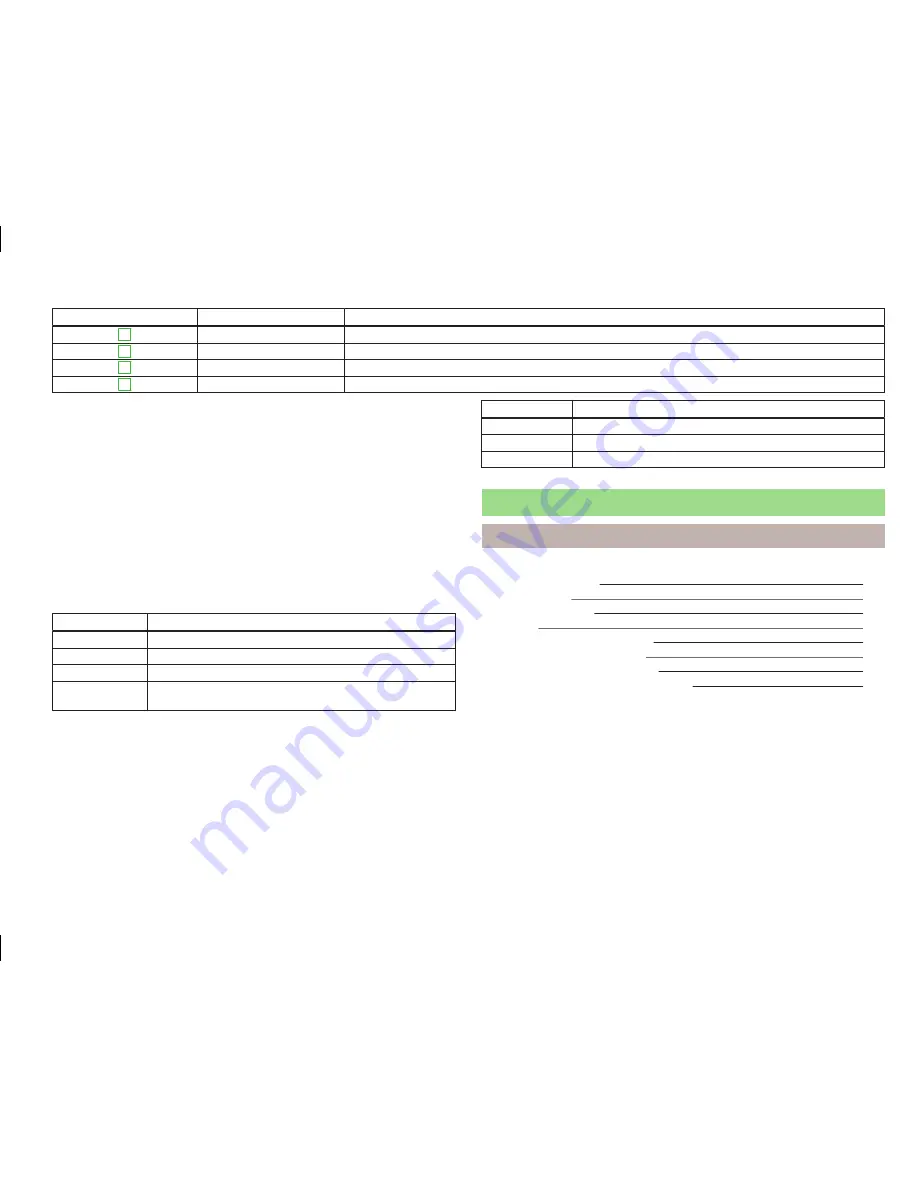
Button/wheel
» Fig. 8
Action
Function
3
Turn up/down
Call list, previous menu item
3
Press briefly
Confirm selected menu item
4
Press briefly
Return to a previous level on menu
4
Press and hold
Return to Main Menu
Telephone call function in the MAXI DOT display
Depending on the context, you can select the following functions.
Incoming call
■
Answer
- Answer a call
■
Reject
- Reject a call
■
Ignore
- Ignore a call
Outgoing call
■
Stop
- End a call
Current call
■
Hang up
- End a call
■
Mic. off
- Microphone off
■
Mic. on
- Microphone on
Symbols in the MAXI DOT display
Symbol
Meaning
Charge status of the phone battery
a)
Signal strength
a)
A phone is connected to the device
Missed calls (if there are several missed calls, the number of
calls is shown next to the symbol)
a)
This function is only supported by some mobile phones.
Call list
In the MAXI DOT display, only the call list can be displayed and used.
If the call list includes no entries, the following message appears in the MAXI DOT
display
No entries available.
The following symbols are displayed next to each entry in the call list.
Symbol
Meaning
Incoming call
Outgoing call
Missed call
voice control
Introduction
This chapter contains information on the following subjects:
function requirements
14
Switching on/off
14
Help for voice control
15
Operation
15
not recognizing a voice command
15
override a voice command input
15
stop/restore voice command input
15
Voice commands not included in the Help
16
First and foremost, pay attention to the safety instructions
» page 4
,
Important
notes
.
Some equipment functions can be operated using voice commands. Thus, the use
of the device is accelerated and increased comfort while driving.
Voice control can be used in the menus
radio
,
media
and
phone
.
The voice control system can be operated either by the driver or by the front pas-
senger.
13
Device operation






























