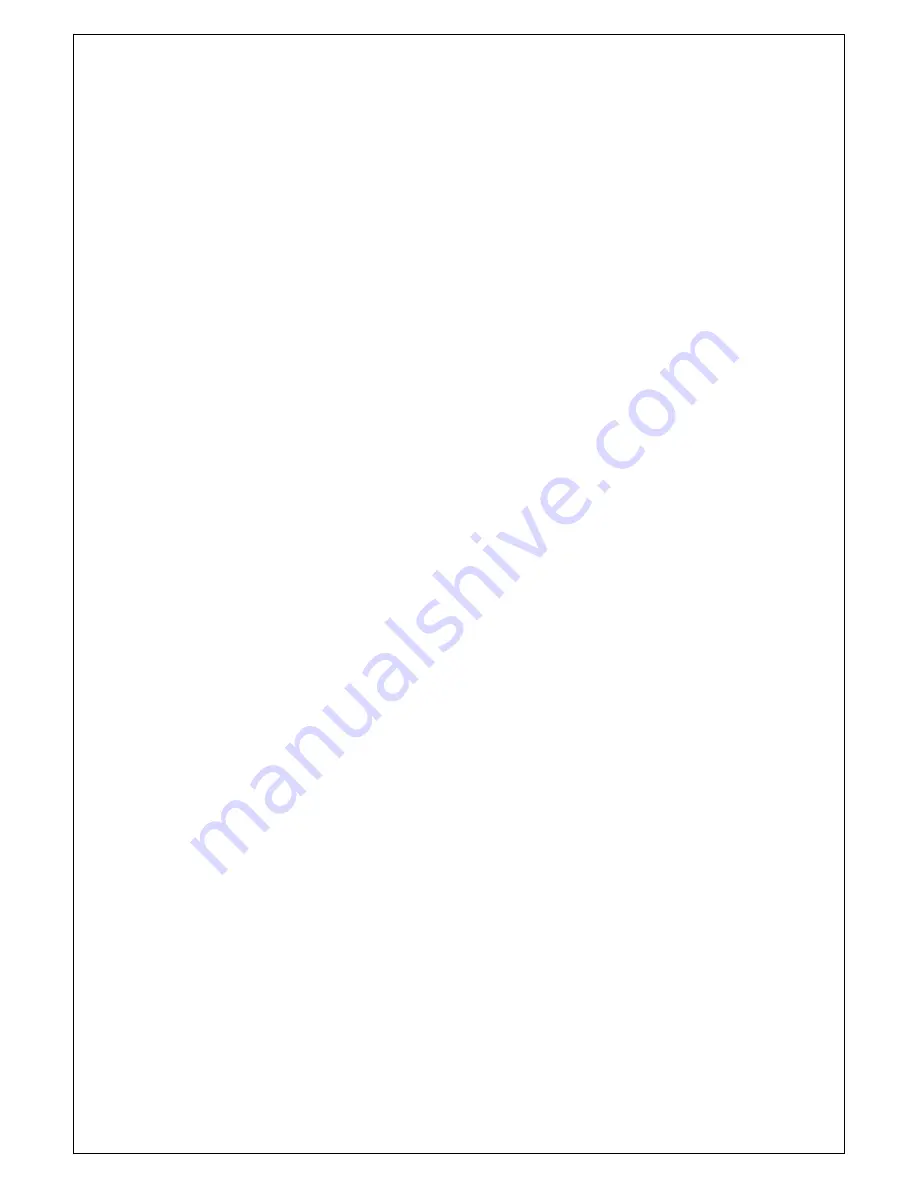
CP130 User Guide Page 5 of 11
4 PAPER
Pressing the paper feed button when the printer is idle, or in spool mode, advances paper at typically
50 mm per second. However, the feed button has additional functions:
"Double-clicking" the button:
(i.e. pressing and releasing twice in quick succession just like a PC mouse)
in idle mode, prints a demo/test message including the firmware version, encoded
calibration data, and the full character set;
in spool mode, or having been out of paper, prints any stored data and enters idle mode.
Some of the functions of the paper feed button can be invoked or disabled under control of the host.
4.1 LOADING
PAPER
Paper rolls must be 57.5 ± 0.5 mm wide, 55 mm maximum diameter, and have the thermally sensitive
coating on the outside. The printer can accept rolls which are coreless or wound on a core.
The procedure for loading paper is as follows:
1. Slide the Lid Release Button forwards until the Lid springs open.
2. Unwind a small amount of paper from the roll and Insert the Paper Roll into the Printer.
3. Close the Lid down, and the paper is loaded.
After loading, check that the paper is straight and advances properly, and tear off any excess by
pulling the paper sharply towards you across the serrated tear bar. In the event of a jam or other
paper loading problem, release the lid and straighten the paper before closing again.
4.2
PAPER OUT AND HEAD UP SENSORS
A reflective optical Paper Out sensor within the mechanism detects an out-of-paper condition, and/or
senses black marks to register with pre-printed forms. A mechanical Head Up sensor detects when
the lid is open.
By default, the printer enters Spool mode automatically if either sensor becomes active. Spool mode
is automatically exited, and any stored data printed, when new paper is loaded and the lid closed.
This behaviour may be modified. Please refer to the Programmers’ Guide for details of how to
configure these functions.





























