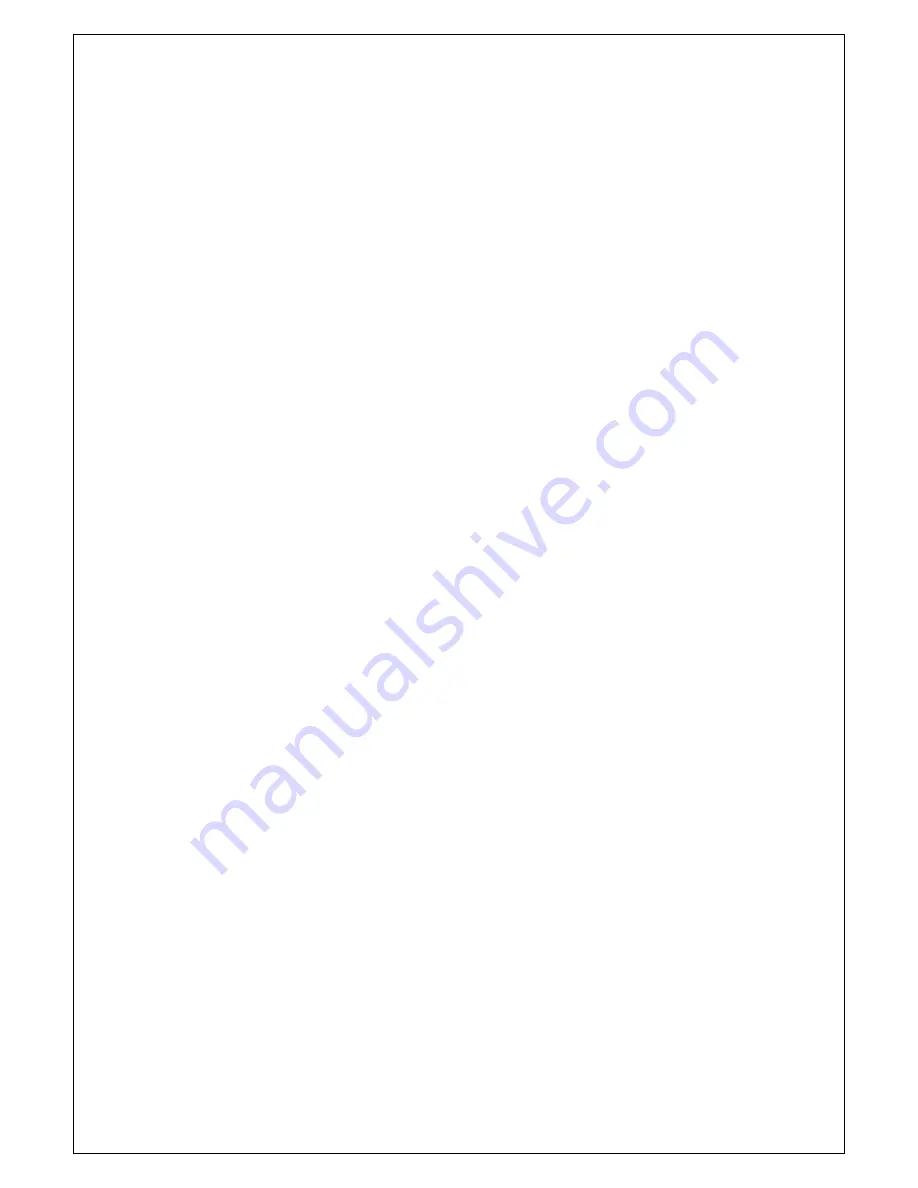
CP130 User Guide Page 11 of 11
9 GETTING
STARTED
You may find that you can connect up the printer to your Personal Computer (PC), and everything
works perfectly first time. However, there are many variables, and the following guide may help if you
find you need some assistance. These are only suggestions, and may not work with all PC’s.
9.1
CONNECTING TO A PC – A CHECKLIST
First, you need to
GET THE PRINTER GOING
Make sure that the power supply is switched on and connected. The LED indicator should light; if it
does not, check the power supply and connections.
Load paper and then press the feed button to check that paper feeds. Press the paper feed button
again twice in quick succession (like double-clicking a PC mouse) and the printer should print a self-
test message. This will show that the printer is operational, and also reports the way in which the
printer’s serial data interface is configured.
Next, you need to make some
HARDWARE CONNECTIONS
The back panel of a PC typically includes several D-type (keystone-shaped) connectors. One of
these is usually:
D-9 Plug (male):
COM1: Serial port for mouse, modem, serial printer, etc
You can use any available serial port for the CP130. COM1: is assumed in what follows, as most
likely to be available.
Now you will need to
SET UP YOUR COMPUTER’S SERIAL PORT
to match the printer (it is also
possible to change the printer’s settings, but not until you have established communication with
the
computer).
Your proposed application program may have a way of doing this, or you can get to the DOS prompt
[eg
C:\>
] and type the following command line (assuming you have connected the printer to COM1:):
MODE COM1:9600,N,8,2 [RETURN]
This will set up the port (COM1:) to
9600
baud,
N
o parity,
8
data bits, and
2
stop bits which is the
default setting for the CP130.
Now,
SEND SOME DATA TO THE PRINTER
from your computer. An easy way to do this from
the DOS prompt is to type:
DIR >COM1: [RETURN]
This should send a directory listing to the printer. The lines will probably overflow, but it will at least
show that the communication between the computer and the printer is working.
You can also send data from
QBASIC
:
OPEN “COM1:9600,N,8,2” FOR RANDOM AS #1
PRINT#1,
“Hello”
Alternatively, in Windows, use the
TERMINAL
program to send some text to the printer.
9.2 YOUR
APPLICATION
PROGRAM
Once communications between your computer and the printer have been established, you can try
driving the printer from your application program. As referred to in the Programmers Guide, the
CP130 has a control code set based on the EPSON ESCPOS protocol. Many of the commands are
as closely compatible as they can be, given the mechanical differences between printers, but if the
application program was originally written for another printer, it may need to be modified.





























