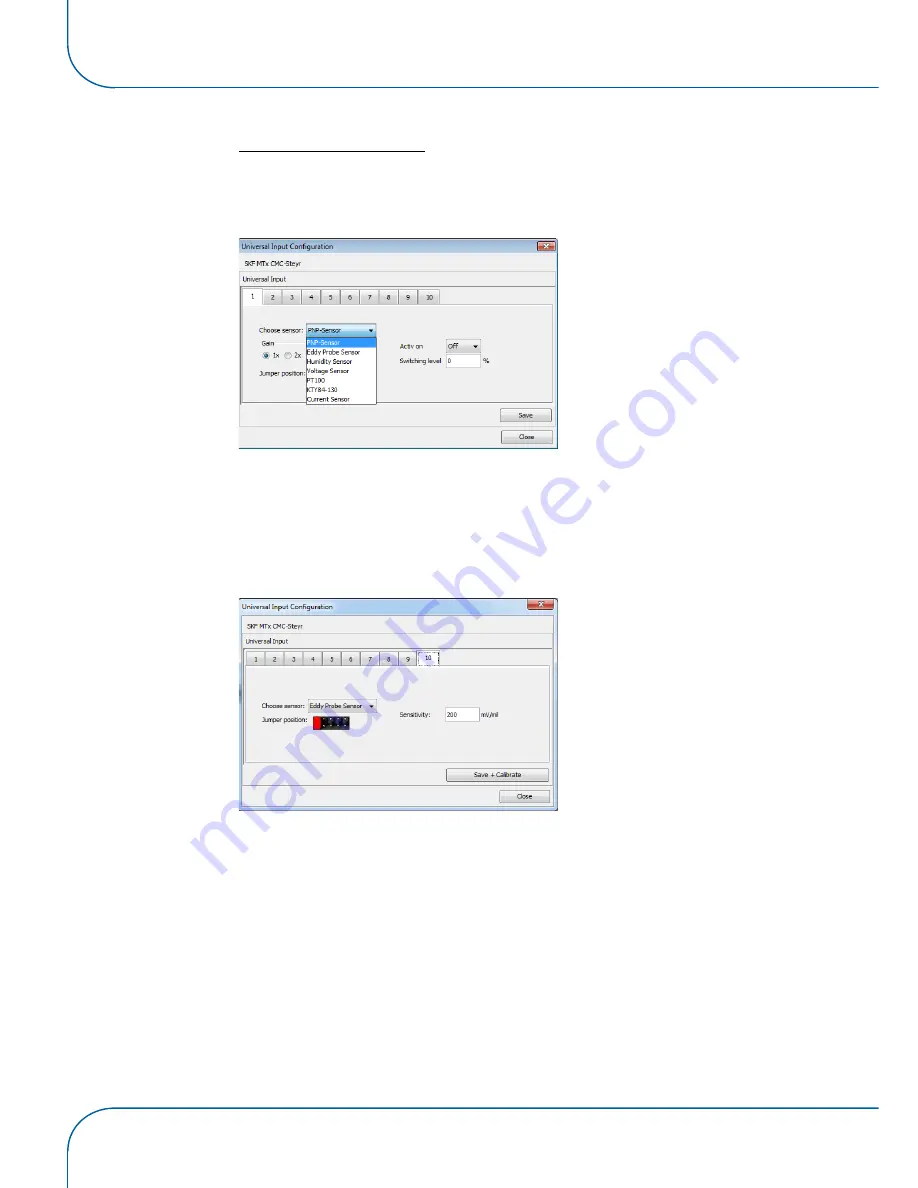
SOFTWARE
MTx
1 - 6 - 42
SKF Condition Monitoring Centre – Steyr
Universal input configuration
* Click on ’Device – Input Configuration – Universal Input’ or press STRG+U to open the
dialog box.
Fig. 4/27
• Universal input:
The MTx device has 10 universal inputs. For each universal input, a separate tab provi-
des configuration options.
Each universal input configuration can be saved to the MTx device. For an universal
input one of 6 sensor inputs can be chosen. For description of the parameters see sec-
tion 3.2.2. to 3.2.6.
Fig. 4/28
To get the right signal values from the Eddy probe sensor a calibration is necessary.
Set the Eddy probe output to maximum (e.g. touching the measurement surface) and press
’Save + Calibrate’ to calibrate the sensor input. If this calibration is not done, the sensor val-
ues would be inverted.
Jumper settings must be correct, see section 3.4.
Summary of Contents for MTx
Page 2: ......
Page 6: ...VERSION OF MANUAL MTx 1 6 4 SKF Condition Monitoring Centre Steyr Room for notes...
Page 40: ...SOFTWARE MTx 1 6 38 SKF Condition Monitoring Centre Steyr Fig 4 19...
Page 45: ...MTx SOFTWARE SKF Condition Monitoring Centre Steyr 1 6 43 Fig 4 29 Examples...
Page 55: ...MTx SOFTWARE SKF Condition Monitoring Centre Steyr 1 6 53 Fig 4 44...
Page 56: ...SOFTWARE MTx 1 6 54 SKF Condition Monitoring Centre Steyr Room for notes...
Page 64: ...APPENDIX MTx 1 6 62 SKF Condition Monitoring Centre Steyr 5 4 DIMENSION DRAWINGS Fig 5 5...
Page 65: ...MTx APPENDIX SKF Condition Monitoring Centre Steyr 1 6 63 Fig 5 6...
Page 67: ......






























