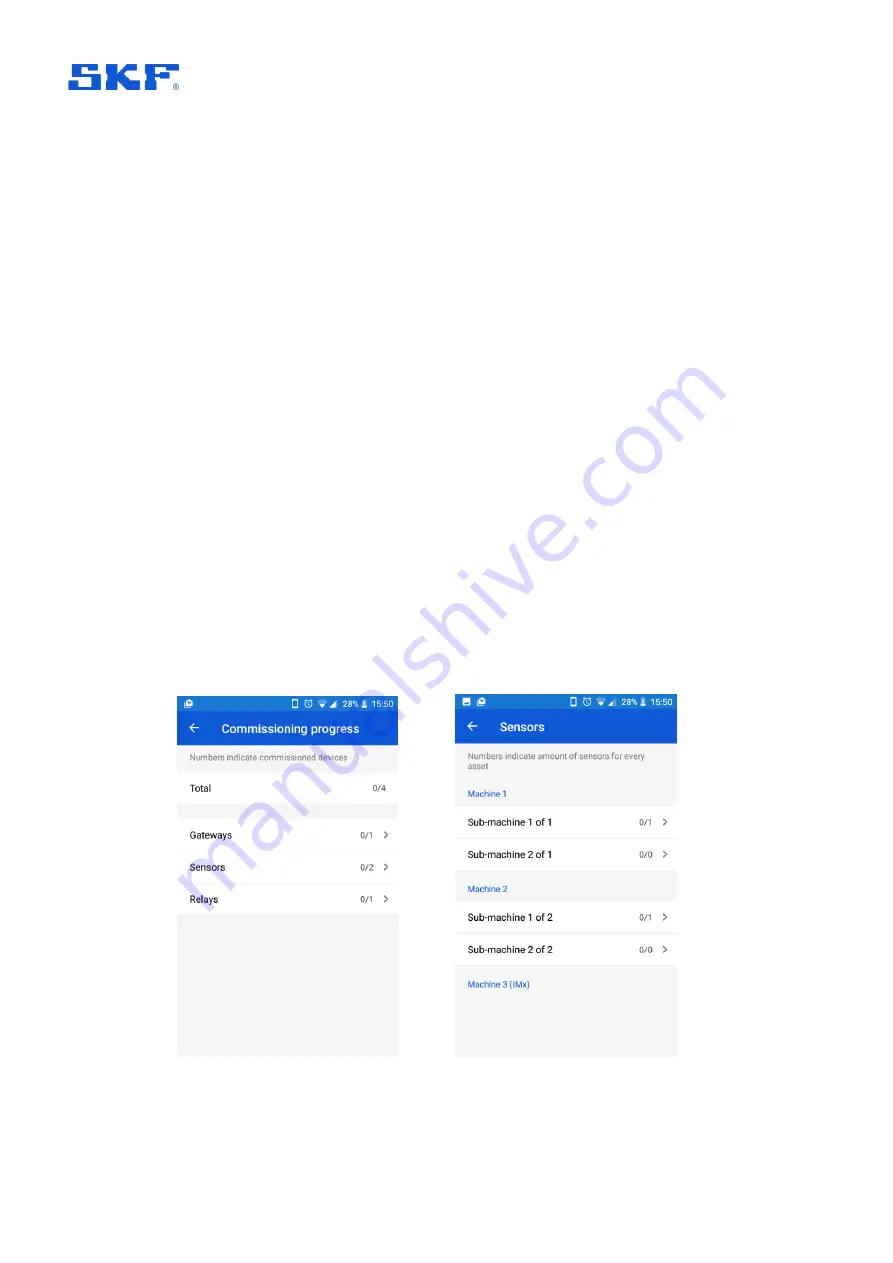
INSTALLATION AND COMMISSIONING
Overview and prerequisites
38 (84)
SKF Enlight Collect IMx-1 System
User Manual
Revision A
cloud scenarios this endpoint will be the public IP address or URL where the Monitor
service can be reached from outside of the cloud.
Note:
like an @ptitude Observer login, the user name entry is not case sensitive.
When logging in to the app it will attempt to communicate with @ptitude Observer
Monitor to retrieve a commissioning route for the system and store it in a local device
database. After that, local network or internet access from the device to @ptitude
Observer is not required as the local device copy provides all the information needed
to complete the commissioning process even though the device may be then
‘offline’.
The user log in is valid for 7 days so within that period a user may log-in to the app
‘offline’, without a connection to @ptitude Observer. After 7 days, to log in, a
connection to @ptitude Observer is required. The
date/time of the last ‘online’ log in
and the time remaining is displayed in-app towards the bottom of the main menu.
Resuming app use after minimising or hiding the app without logging out, will not
require any log in unless the 7-day session timer has expired.
To refresh the app’s local device database a network connection to @ptitude
Observer is needed. When entering either of the scan options from the main menu, if
the phone is online, the app will do a background refresh of the route and this will
extend the 7-day session timer. To otherwise force a refresh, log out then log in.
Before commencing commissioning work, or at any time later, the user can view a
commissioning progress summary. Access this from the Main menu, touch more
options, vertical ellipsis
⋮
, then select Commissioning progress:
a) Commissioning progress
b) View sensors
Figure 22
Viewing the commissioning progress






























